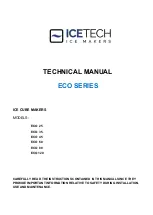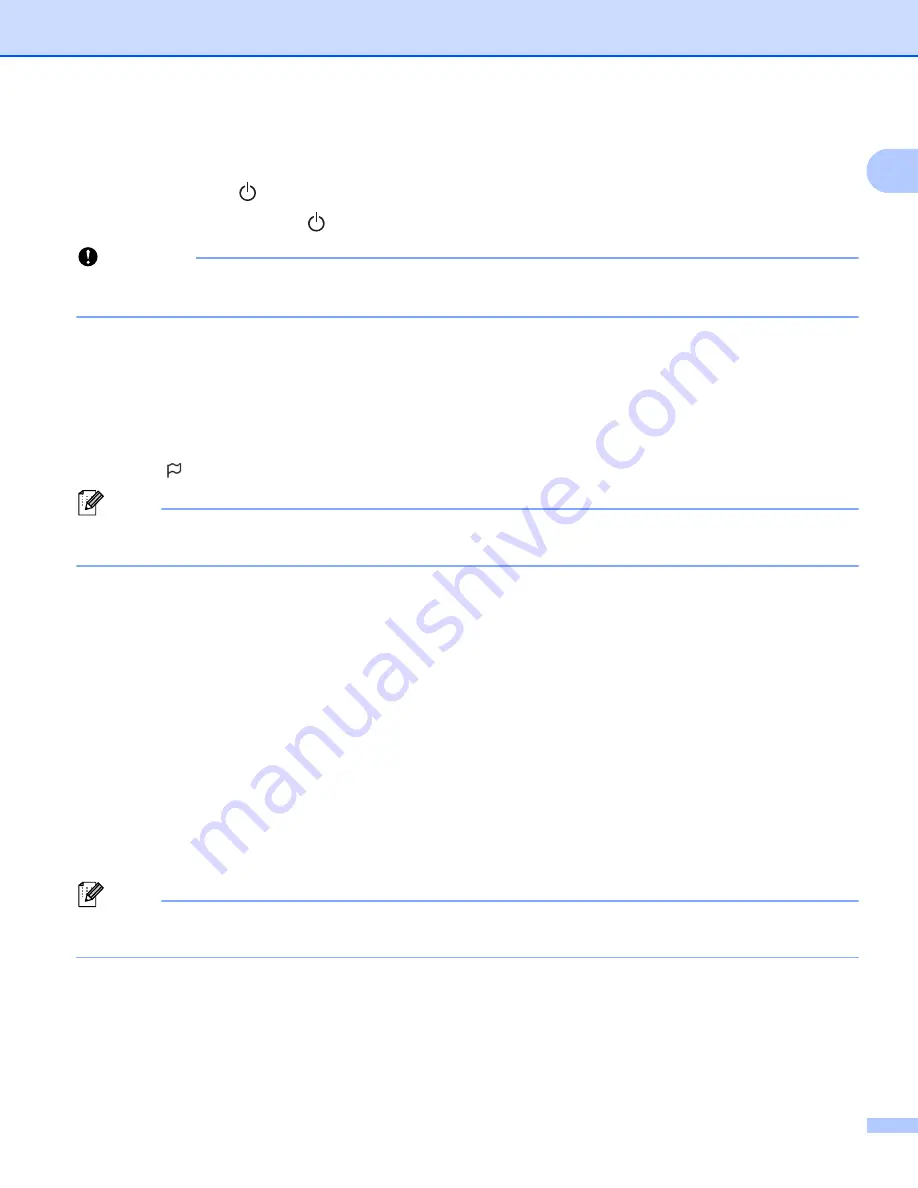
Setting Up the Label Printer
10
1
Turning Power On/Off
1
On
: Press the Power ( ) Button to turn the Label Printer On. The Status LED turns green.
Off
: Press and hold the Power ( ) Button again to turn the Label Printer Off.
Important
When turning the Label Printer Off, do not remove the battery or disconnect the AC Adapter until the
orange Status LED turns Off.
Setting LCD Language (QL-820NWB only)
1
a
Press the Menu Button.
b
Press the [
▲
] or [
▼
] Button to select the [
Administration
] menu, and then press the [OK] Button.
c
Select [
Language
], scroll to select your language, and then press the [OK] Button.
Note
The first time you start up the Label Printer, the language configuration is automatically displayed without
going through the menu.
Setting the Time and Date (QL-820NWB only)
1
Adjust the clock to the current time and date. The time and date set here are displayed on the main screen.
a
Press the Menu, [
▲
], or [
▼
] Button to select the [
Settings
] menu, and then press the [OK] Button.
b
Select [
Set Clock
] using [
▲
] or [
▼
] Button, and then press the [OK] Button. The clock setting screen
appears.
c
Use [
▲
] or [
▼
] to specify the last two digits of the year, and then press the [OK] Button. Specify two digits
for the month and day in the same way.
d
Use [
▲
] or [
▼
] to specify two digits each for the hours and minutes, and then select [
AM
], [
PM
] or [
24
].
e
Press the [OK] Button. The [
Settings
] menu is displayed.
Note
The format for the time and date can be changed. Select [
Administration
], and then select [
Date
Format
] or [
Time Format
] to specify the setting.
Summary of Contents for QL-810W
Page 213: ......