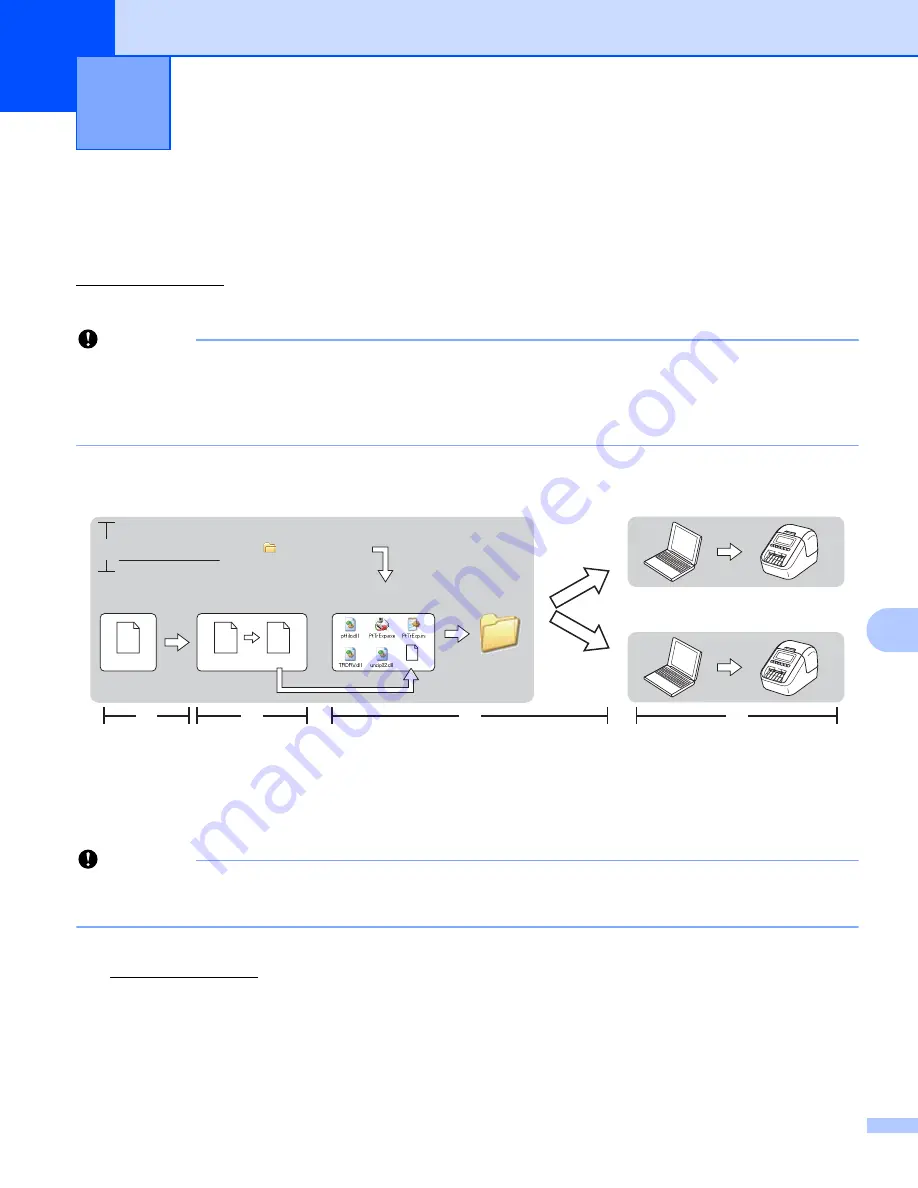
138
10
10
You can transfer templates to the Label Printer using P-touch Transfer Express. First, the administrator
creates a template, and then distributes it together with P-touch Transfer Express. You can then use P-touch
Transfer Express to transfer the template directly to your Label Printer.
You can download the latest P-touch Transfer Express from the Brother Solutions Center at
support.brother.com
[Select your region/country.] - [Downloads] - [Choose your product]
Important
• If you want to transfer a new template, make sure you specify a [
Key Assign
] number (in P-touch Transfer
Manager) that is not currently used. If the specified [
Key Assign
] number is already being used, the
existing template will be overwritten with the new one.
• This function requires a USB connection.
Preparing P-touch Transfer Express
10
The user must prepare P-touch Transfer Express for transferring templates to a Label Printer.
Important
• The printer driver must be installed before using Transfer Express.
• P-touch Transfer Express is available only in English.
a
You can download the latest P-touch Transfer Express from the Brother Solutions Center at
support.brother.com
[Select your region/country.] - [Downloads] - [Choose your product]
b
Download Transfer Express to any location on the computer.
c
Decompress the downloaded file (.zip).
Transferring Templates with P-touch
Transfer Express (Windows
®
only)
10
Administrator
Users
Brother Solutions Center
support.brother.com
P-touch
Editor
P-touch
Transfer Manager
Transfer Express
xxx.lbx
xxx.lbx
xxx.pdz
1.
2.
3.
4.
5.
P-touch
Transfer Express
xxx.pdz
Summary of Contents for QL-810W
Page 213: ......
















































