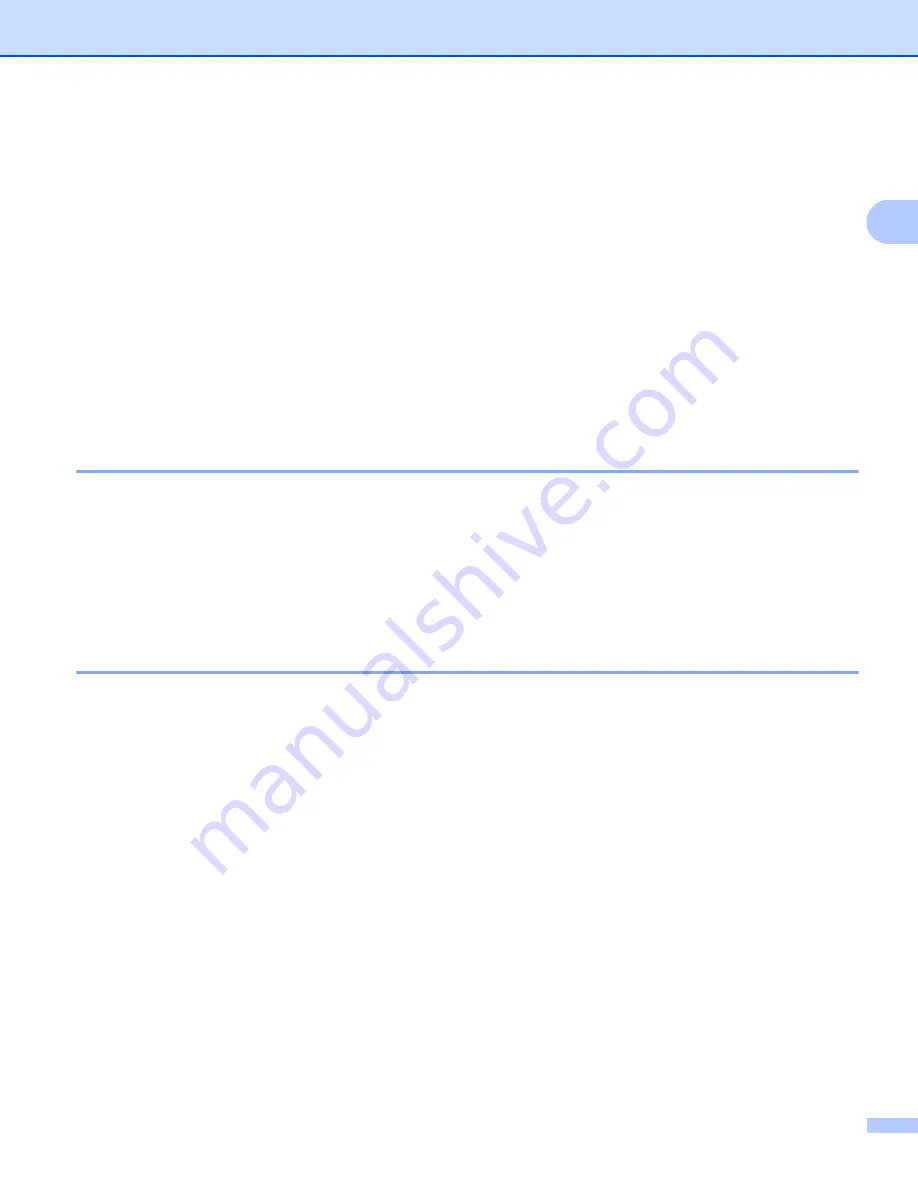
Printing Using a Computer (P-touch Editor)
23
2
Connecting the Label Printer to a Computer
2
Refer to these directions for the type or connection method:
USB cable connection
See
.
Wireless LAN connection
See
Bluetooth Connection (QL-820NWB only)
See
Bluetooth Connection (QL-820NWB only)
Wired LAN connection (QL-820NWB only)
See
Connecting Using a Wired LAN (QL-820NWB only)
Connecting Using USB
2
a
Before connecting the USB cable, make sure that the Label Printer is turned Off.
b
Connect the USB cable to the USB Port on the back of the Label Printer.
c
Connect the USB cable to the USB Port on the computer.
d
Turn the Label Printer On.
Connecting Using Wi-Fi
®
2
The following Wi-Fi connection methods are available:
Wireless Direct
Infrastructure Mode
Infrastructure Mode + Wireless Direct
WPS (Wi-Fi Protected Setup™)
Wireless Direct
2
Wireless Direct allows you to connect the Label Printer to your computer or mobile device directly without a
Wi-Fi access point/router; the printer serves as a Wi-Fi access point.
a
Confirm the Wireless Direct settings of the Label Printer.
Using the Label Printer (QL-820NWB only)
1 Press the Menu and [
▼
] Buttons to select the [
WLAN
] menu, and then press the [OK] Button.
Set [
WLAN (On/Off)
] to [
On
].
2 Press the Menu and [
▼
] Buttons to select the [
WLAN
] menu, and then press the [OK] Button.
3 Press the [
▼
] Button to select the [
Network Mode
] menu, and then press the [OK] Button.
Summary of Contents for QL-810W
Page 213: ......
















































