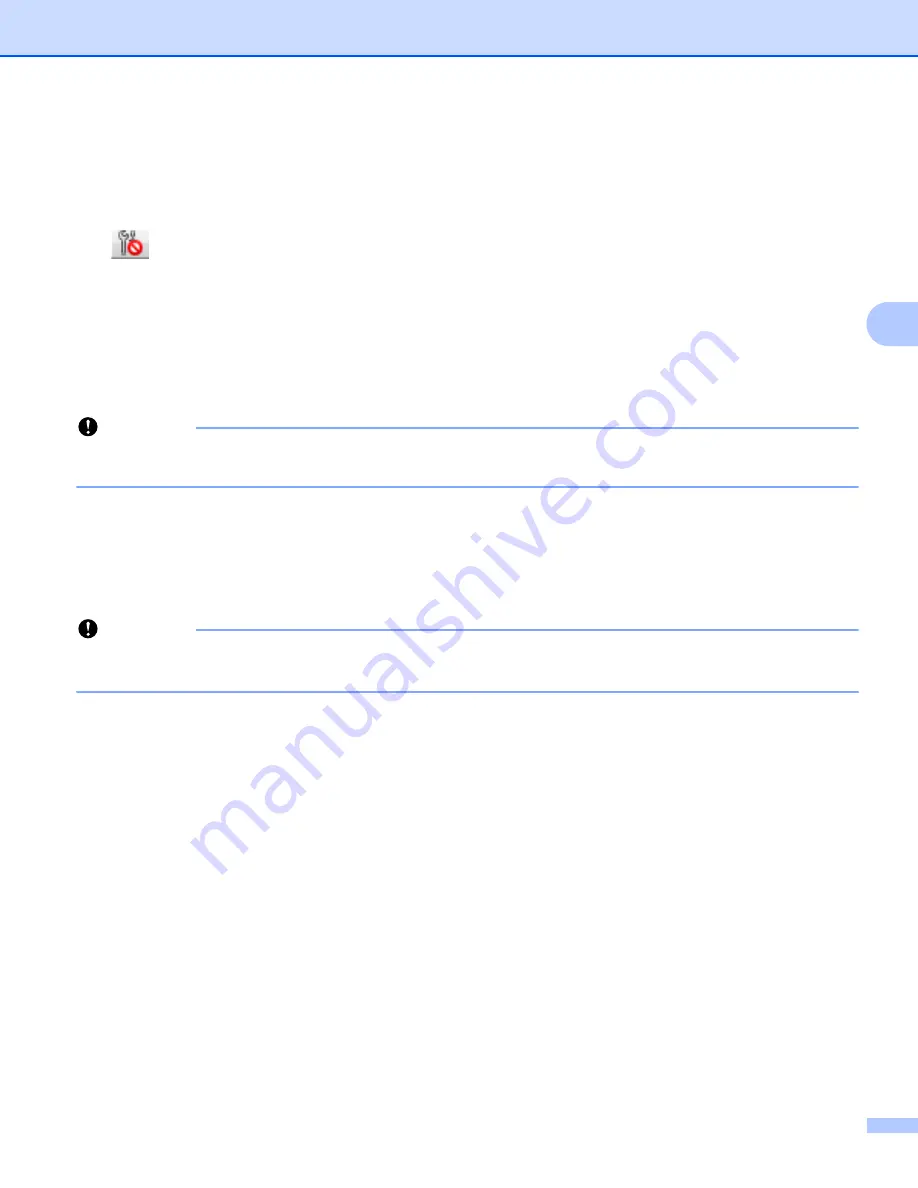
Changing the Label Printer Settings
41
4
5 Node Name
Displays the node name (nodes can be renamed). For more information, see
6 Settings Tabs
Contains settings that may be specified or changed.
If
appears in the tab, the settings in that tab will not be applied to the Label Printer.
7 Settings Display/Change Area
Displays the current settings for the selected item.
8 Refresh
Updates the displayed settings with the most recent information.
9 Exit
Exits [
Communication Settings
], and returns to the main window of the Printer Setting Tool.
Important
Settings are not applied to Label Printers if [
Exit
] is clicked without clicking the [
Apply
] button after
changing the settings.
10 Apply
Applies the settings to the Label Printer.
To save the specified settings in a command file, select [
Save in Command File
] from the drop-down list.
The saved command file can be used with the mass storage mode to apply the settings to a Label Printer.
For more information, see
Mass Storage Mode (QL-820NWB only)
Important
Clicking [
Apply
] applies all settings in all tabs to the Label Printer.
If the [
Disable these settings
] check box is selected, the settings in that tab are not applied.
Summary of Contents for QL-810W
Page 213: ......






























