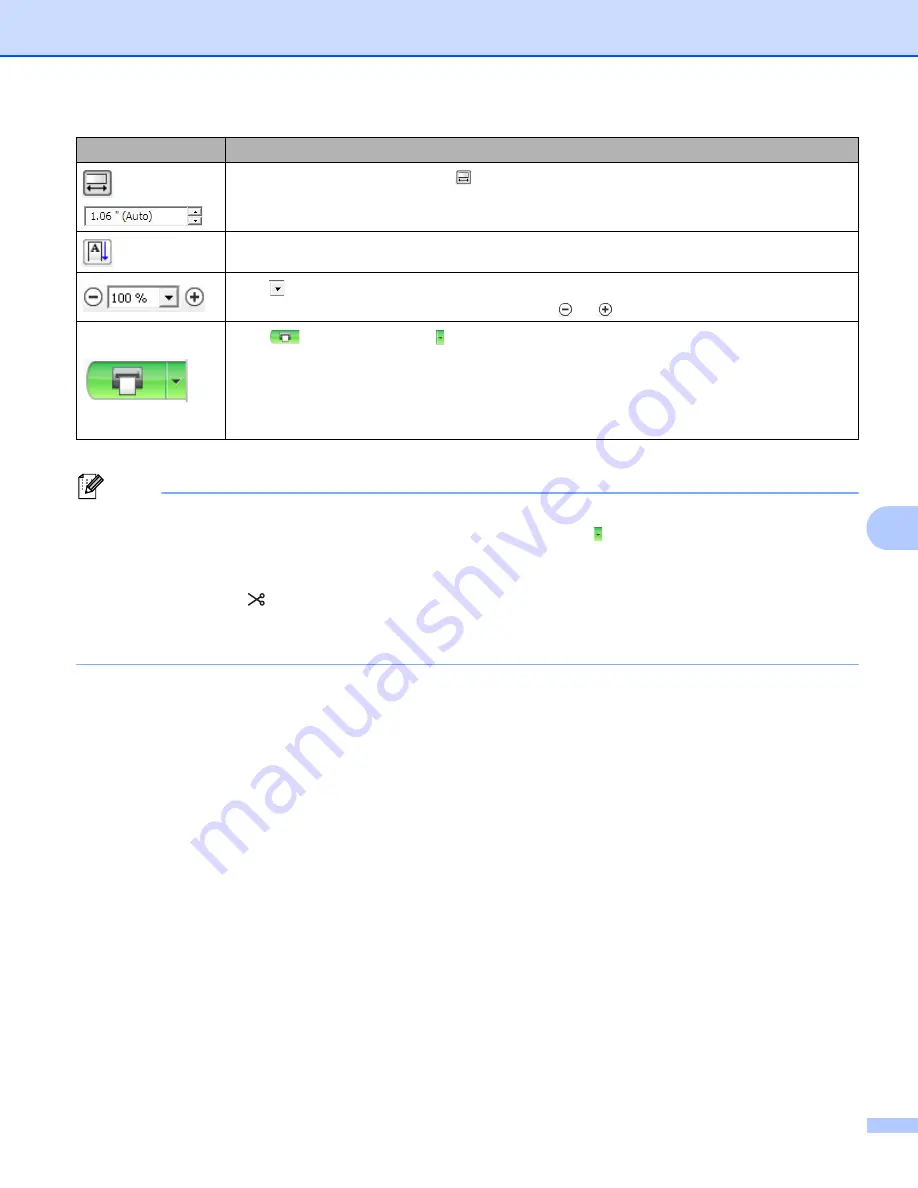
How to use P-touch Editor Lite (Windows
®
only)
118
8
Note
• If multiple Label Printers are connected to the network, select the Label Printer to print with. A list of the
Label Printers connected to the network can be displayed by clicking and then clicking [Printer Setup...].
You can find the Label Printer you want in the list from its IP address.
• The IP address of Label Printers can be checked by printing the Label Printer set-up information. Press
and hold the Cutter ( ) Button when the power is on to print the Label Printer set-up information.
• We recommend that you set the Label Printer location using BRAdmin because it enables you to view the
Label Printer in the list.
Sets the length of the label. Click
to automatically adjust the length of the label to
accommodate the entered text.
Changes the label direction to vertical.
Click
to set the zoom factor for the Label View.
You can also change the zoom factor by clicking
or
.
Click
to print normally or to print with options.
Print Options...
: Auto Cut, Cut at end, Copies
Auto Cut: Each label is automatically cut after printing.
Cut at end: Cuts labels after the last label is printed.
Copies: Prints multiple copies of a label.
Printer Setup...
: Displays a list of the connected Label Printers.
Icon
Function
Summary of Contents for QL-810W
Page 213: ......
















































