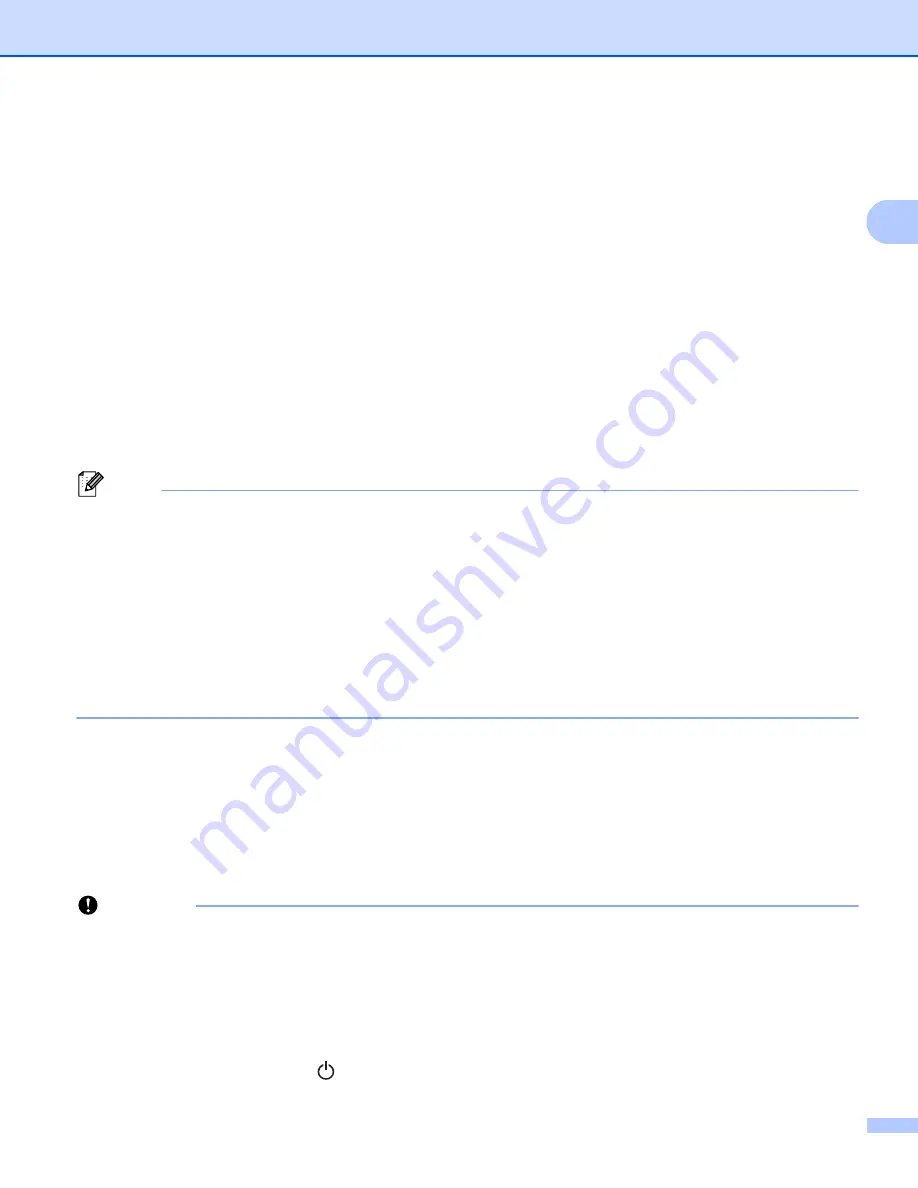
Printing Using a Computer (P-touch Editor)
24
2
4 Select [
Direct Mode
], and then press the [OK] Button. The Wireless Direct icon appears on the
LCD.
For Windows
®
Connect the Label Printer and computer with a USB cable. Start the Printer Setting Tool on your
computer, and click [
Communication Settings
]. Select [
Infrastructure and Wireless Direct
] or
[
Wireless Direct
] for [
Selected Interface
] in [
Communication Settings
] in the [
General
] tab, and
confirm the [
Wireless Direct
] tab.
For more information, see
Communication Settings for Windows
For Mac
Start the Printer Setting Tool on your computer, and select [On] for [
Wireless Direct
] in the [
Wireless
LAN
] tab.
b
Use your computer to select the SSID of the Label Printer ("DIRECT-*****_QL-810W" or "DIRECT-
*****_QL-820NWB" where ***** is the last five digits of the product serial number). If required, enter the
password (810*****/820***** where ***** is the last five digits of the product serial number).
Note
• You can change the Label Printer's network settings using the Printer Setting Tool. For more information,
see
• The Printer Setting Tool also allows you to apply the network settings changes to multiple Label Printers.
For more information, see
Applying Setting Changes to Multiple Printers
• You can find the serial number label in the DK Roll Compartment of the Label Printer.
• You cannot connect to the Internet on your computer via Wi-Fi while using Wireless Direct.
• The SSID can also be entered using the LCD. Select the SSID from the displayed list, or press the [
▼
]
Button to select the [
Direct Manual setting
], and then manually enter the SSID and password. Push
the Cancel Button several times to return to the previous screen until it is displayed.
Infrastructure Mode
2
Infrastructure Mode allows you to connect the Label Printer to a computer via a Wi-Fi access point/router.
Before You Begin
First, you must configure the Wi-Fi settings of the Label Printer to communicate with your Wi-Fi access
point/router. After the Label Printer is configured, computers on your network will have access to the Label
Printer.
Important
• If you are going to connect the Label Printer to your network, we recommend that you contact your system
administrator before installation. You must confirm your Wi-Fi settings before you proceed with this
installation.
• To configure the Wi-Fi settings again, or if the status of the Wi-Fi connection for the Label Printer is
unknown, reset the Wi-Fi settings of the Label Printer.
For QL-810W
1 Press and hold the Power ( ) Button to turn the Label Printer off.
Summary of Contents for QL-810W
Page 213: ......






























