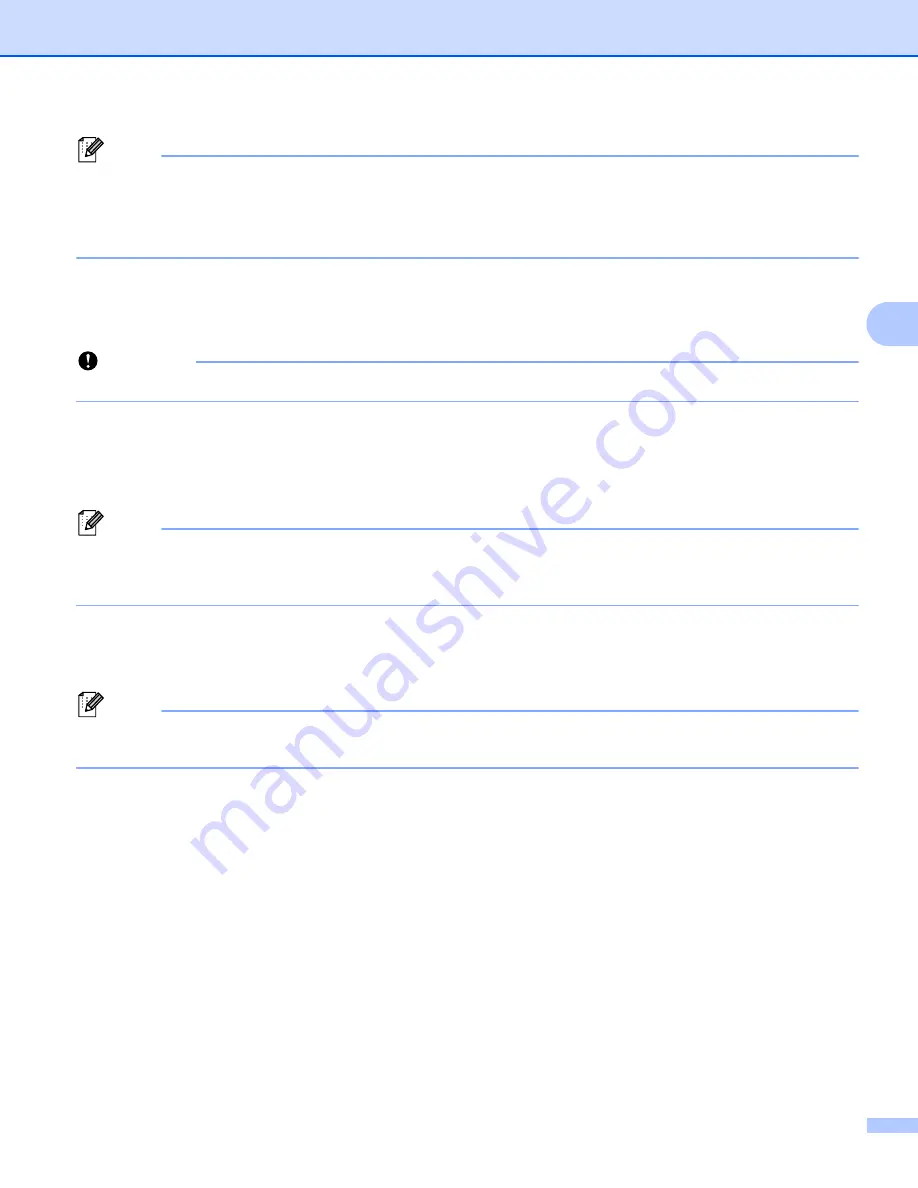
Changing the Label Printer Settings
43
4
Note
• All settings, such as wireless settings or TCP/IP settings, can be imported, except for node names.
• Only profiles that are compatible with the selected Label Printer can be imported.
• If the imported profile’s IP address is set to [
STATIC
], change the IP address of the imported profile, if
needed, so that it does not duplicate the IP address of an existing configured Label Printer on the network.
•
Export
Saves the current settings in a file.
If the [
Disable these settings
] check box is selected the settings in that tab are not saved.
Important
Exported files are not encrypted.
•
Automatically restart the Label Printer after applying new settings
If this check box is selected, the Label Printer automatically restarts after communication settings are
applied.
If this check box is cleared, you must restart the Label Printer manually.
Note
When configuring multiple Label Printer's, you can reduce the time needed to change settings by clearing
this check box. In this case, we recommend selecting this check box when configuring the first Label
Printer so that you can confirm that each setting is operating as intended.
•
Automatically detects the connected Label Printer, and retrieves the current settings
If this check box is selected and a Label Printer is connected to the computer, the Label Printer is
automatically detected and the Label Printer's current settings are displayed in the [
Current Status
] pane.
Note
If the model of the connected Label Printer is different from that of the Label Printer shown in the [
Printer
]
drop-down list, the settings available on all tabs change to match the connected Label Printer.
•
Change Node Name/Bluetooth Device Name
Allows renaming a node.
•
Reset to Default Communication Settings
Returns the communication settings to their factory settings.
•
Display Help
Displays the Help topics.
Summary of Contents for QL-810W
Page 213: ......






























