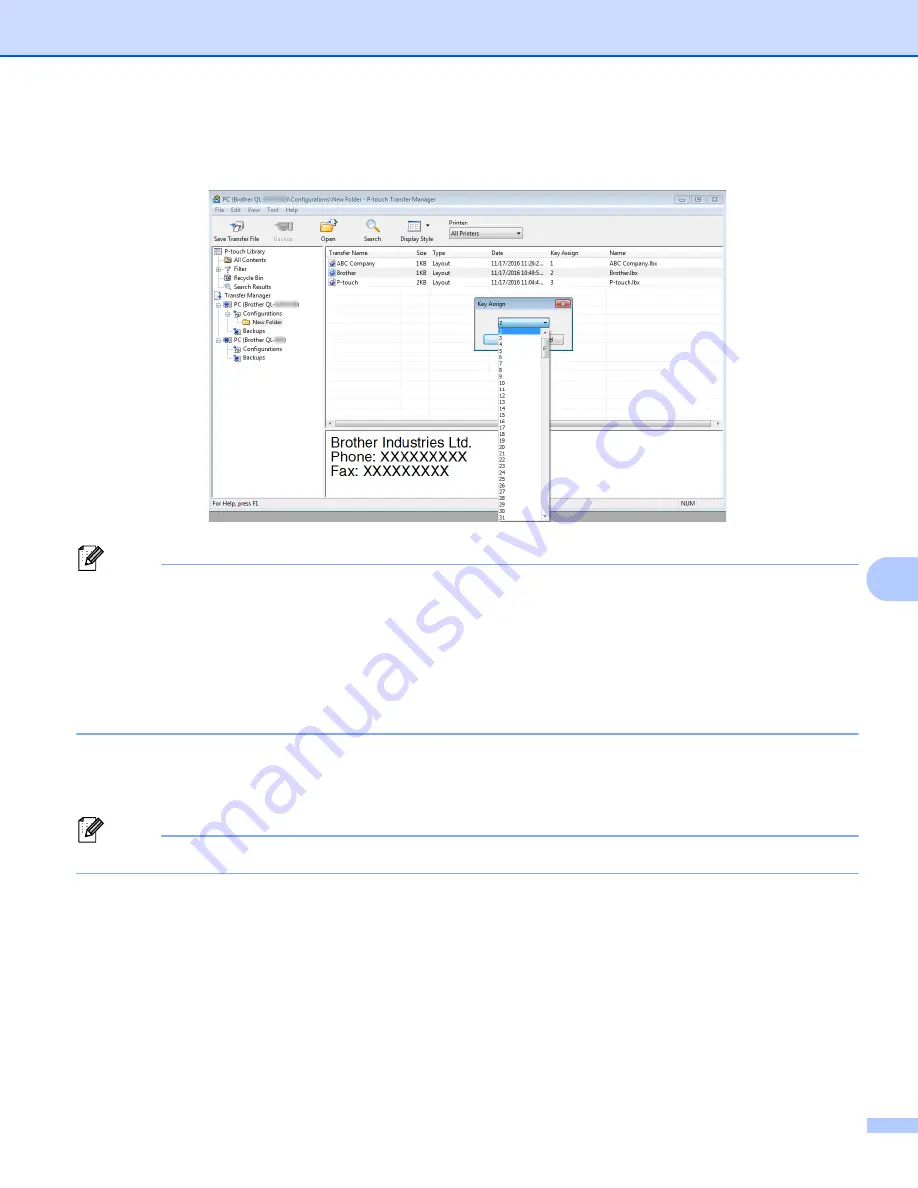
How to Use P-touch Transfer Manager and P-touch Library (Windows
®
only)
127
9
e
To change the key number assigned to an item, right-click the item, select [
Key Assign
], and then select
the key number you want.
Note
• Except for the data in databases, all data transferred to the Label Printer is assigned a key number.
• If the template or other data transferred to the Label Printer has the same key number as another template
already saved in the Label Printer, the new template will overwrite the old one. You can confirm the
templates key number assignments saved in the Label Printer by backing up the templates or other data.
For more information, see
Backing up Templates or Other Data Saved in the Label Printer
• If the Label Printer memory is full, remove one or more templates from the Label Printer's memory. For
more information, see
Backing up Templates or Other Data Saved in the Label Printer
f
To change the names of templates or other data that you want to transfer, click the item you want, and
then type the new name. The number of characters used for the template names may be limited
depending on the Label Printer model.
Note
The LCD (QL-820NWB only) displays the first 9 characters of the template file name.
Summary of Contents for QL-810W
Page 213: ......






























