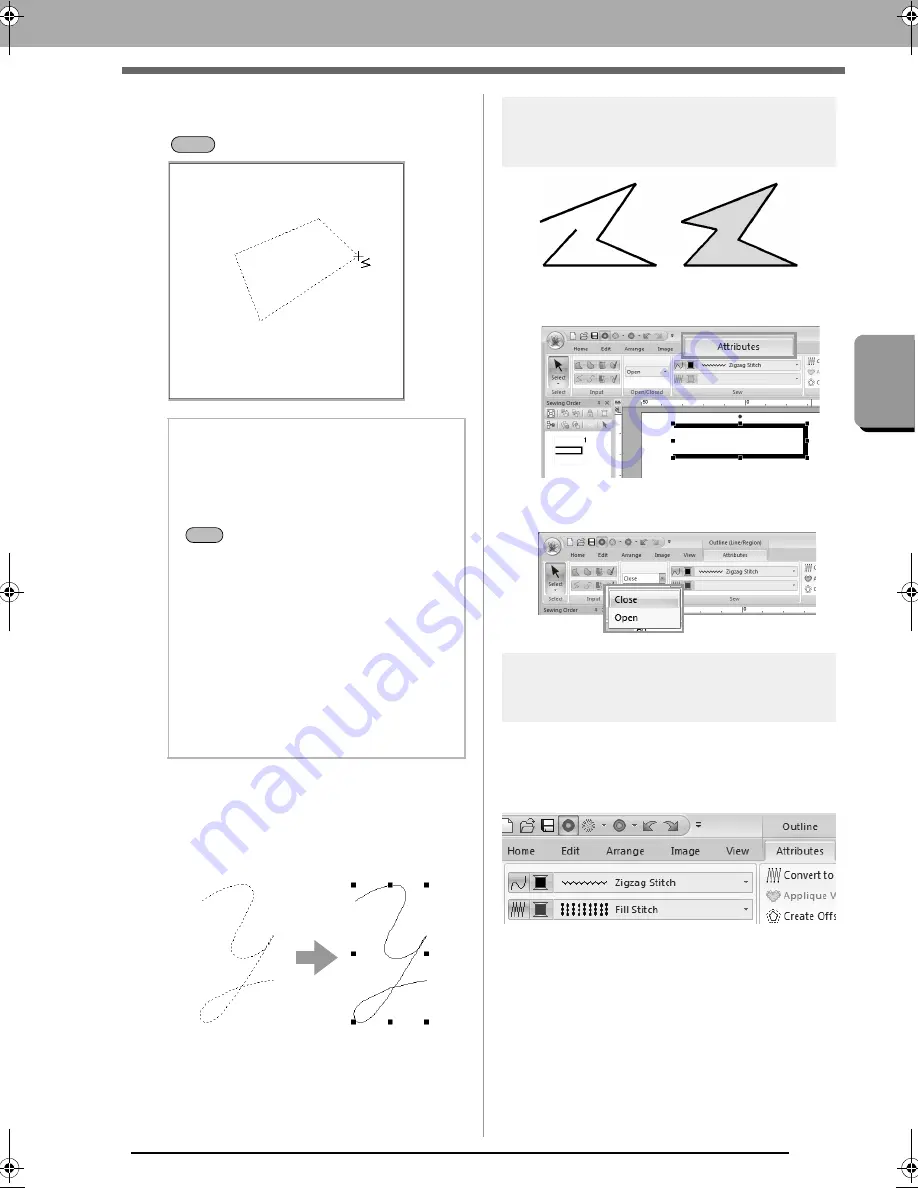
43
Drawing Shapes
B
a
s
ic
Lay
out &
Edit
ing
Ope
rat
ions
3.
Continue clicking to specify every point, and
then double-click the last point, or press the
key.
■
Freehand lines
1.
Drag the pointer to draw the line.
2.
Release the mouse button to finish drawing.
Changing the attributes of
line ends
1.
Select an object drawn with a Line/Region
tool. Then, click the
Attributes
tab.
2.
From the
Path shape
selector, select
Open
or
Close
for the line ending.
Embroidery attributes of
shapes
The
Attributes
tab allows you to set the embroidery
attributes (thread color and sew type, outline and
inside region on/off).
Example 1
: When a rectangle is selected.
b
Memo:
• You can freely switch between the different
line types either by clicking a different
button or by pressing the shortcut key.
• When drawing a straight line, hold down the
key while moving the pointer to draw
vertically or horizontally.
• Even after the pattern is drawn, you can
change the attributes of line ends.
c
“Changing the attributes of line
ends” on page 43.
• Even after the pattern is drawn, you can
transform straight lines into curves and vice
versa.
c
“Transforming straight lines into
curves or curves into straight
lines” on page 63.
Enter
Shift
XE8656-001.book Page 43 Monday, May 24, 2010 5:44 PM






























