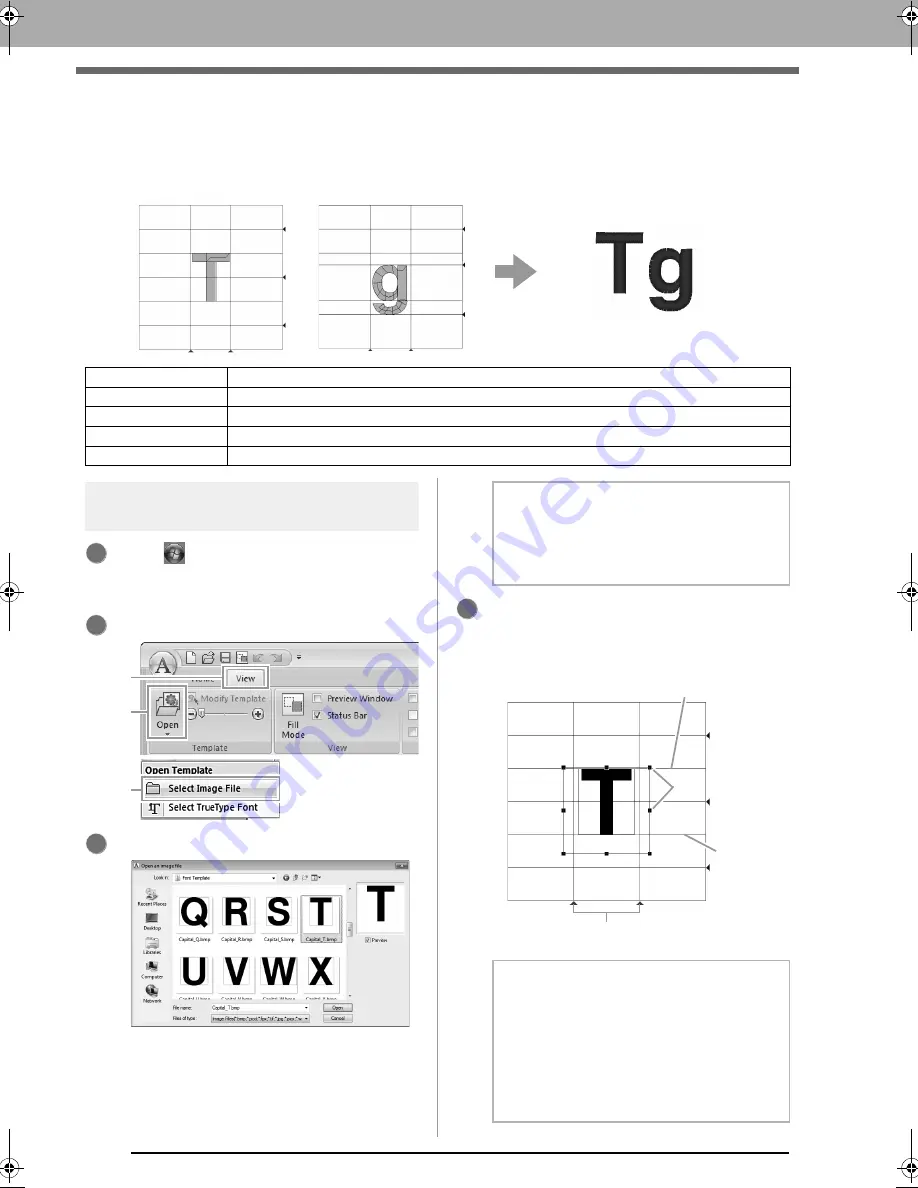
246
Basic Font Creator Operations
Basic Font Creator Operations
With Font Creator, custom font characters that can be used in Layout & Editing can be created and edited.
Using these custom characters, original embroidery patterns can be created.
Step 1
Opening a background
image
Click (Start),
then
select
All Programs
,
then
PE-DESIGN NEXT
, then
Tools
, then
Font Creator
.
Click
1
, then
2
, then
3
.
Import the
Capital_T.bmp
.
The image file can be found at the following
location.
Documents (My documents)\PE-DESIGN
NEXT\Sample\Font Creator\Font Template
Move the character so that the top aligns with
the
Capital Line
. To adjust the height of the
character, drag a handle to adjust the height
between the
Capital Line
and the
Base Line
.
Step 1
Opening a background image
Step 2
Creating a font character pattern
Step 3
Creating other font character patterns
Step 4
Save the font character pattern
Step 5
Creating an embroidery pattern using the created font characters
1
2
2
1
3
3
b
Memo:
There are many different types of files that can
be opened.
c
“Image file formats” on page 137
b
Memo:
• Red lines are added above, below and to
the left and right of the sample image. Use
these lines as guides for adjusting the
Base
Line
,
Capital Line
and
Set Lines
.
• If the handles have disappeared, right-click
the image, and then click
Modify Template
in the menu that appeared.
4
Capital Line
Handles
Base Line
Set Line
XE8656-001.book Page 246 Monday, May 24, 2010 5:44 PM






























