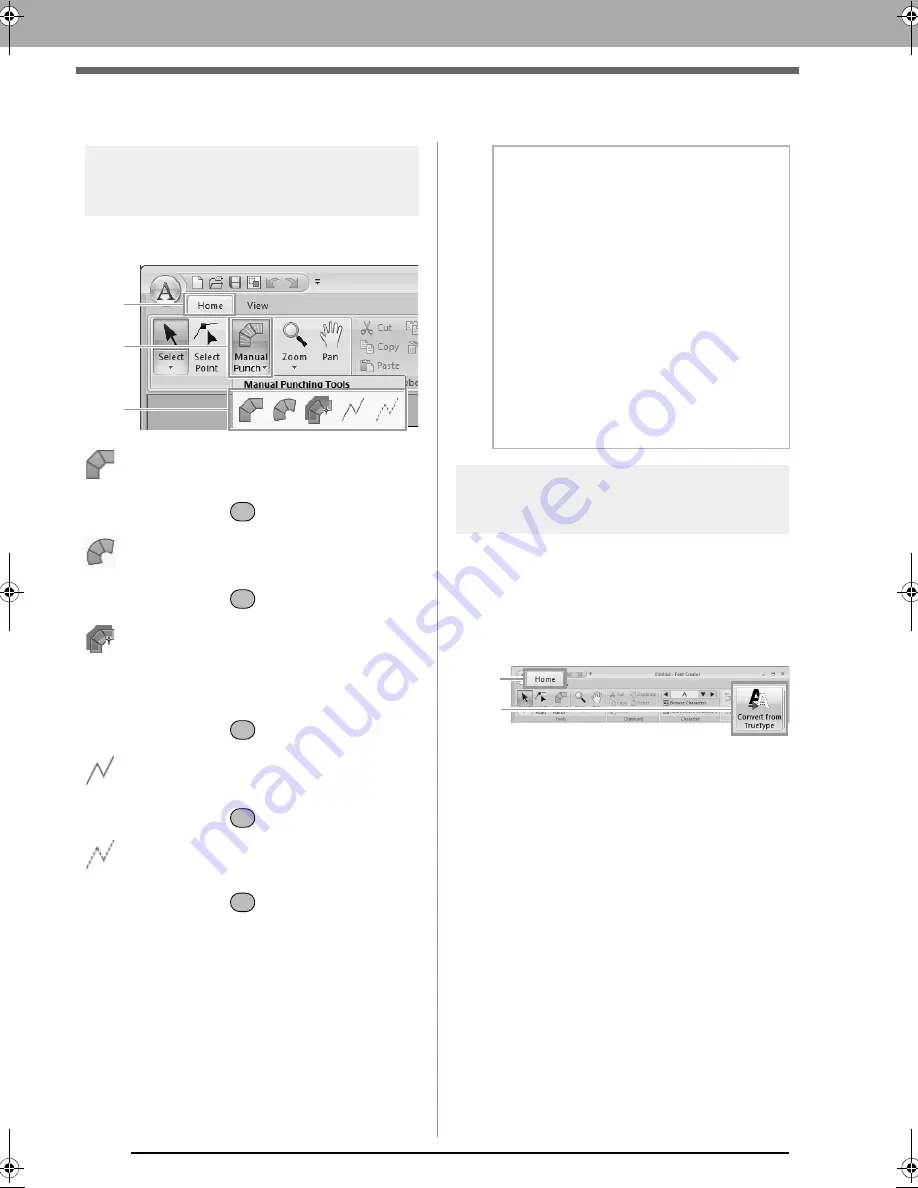
258
Creating a Font Character Pattern
Creating a Font Character Pattern
Creating patterns using the
Manual Punch tools
Using the Manual Punch tools, click
1
, then
2
,
then
3
.
: This is used for creating straight block-type
punching patterns (region sewing).
(Shortcut key:
)
: This is used for creating curved block-type
punching patterns (region sewing).
(Shortcut key:
)
: This is used for semi-automatically creating
straight block-type punching patterns.
By semi-automatically tracing, points can be
specified along the lines of a template.
(Shortcut key:
)
: This is used for creating running-type
punching patterns (line sewing).
(Shortcut key:
)
: This is used for creating feed-type punching
patterns (jump stitches).
(Shortcut key:
)
c
“Creating a font character pattern” on
page 247
Automatically converting
TrueType fonts
1.
Open the TrueType font to be used as a
template.
c
“Opening a template (TrueType font)” on
page 257.
2.
Click
1
, then
2
.
3.
If a TrueType font has not been selected for
the template, the
Select TrueType Font
dialog box appears.
1
2
3
Z
X
C
V
B
b
Memo:
• When entering points, you can switch
between the various tools. This is very easy
if the shortcut keys are used.
• A template image is needed in order to use
the semi-automatic block-type punch tool. If
there is no image, this tool will create a
punching pattern like the straight block-type
punch tool. In addition, this tool cannot be
used if a TrueType font is used as the
template.
• Once the pattern is drawn, you can still
transform straight block-type patterns into
curved block-type patterns and vice versa.
c
For details, refer to “To Straight/
To Curve” on page 260
1
2
XE8656-001.book Page 258 Monday, May 24, 2010 5:44 PM






























