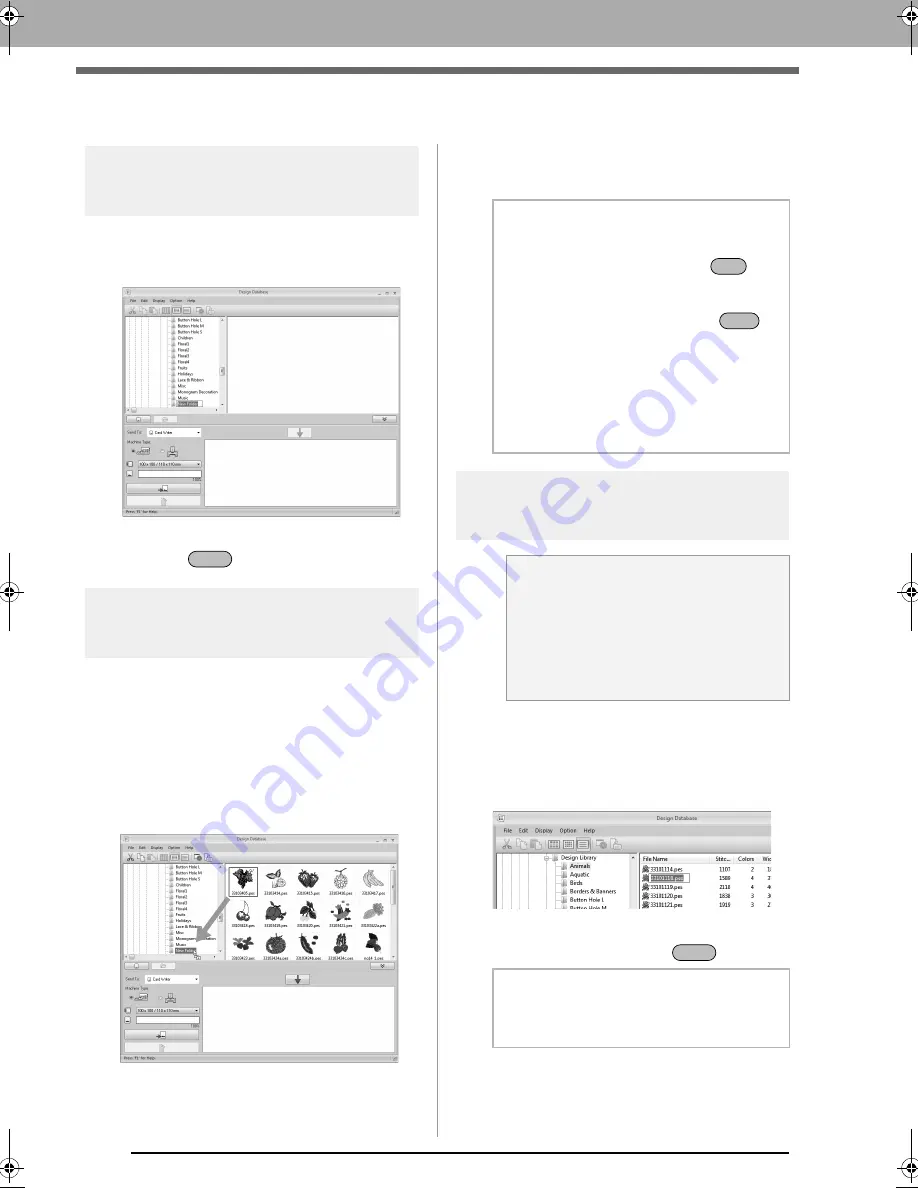
214
Organizing Embroidery Designs
Organizing Embroidery Designs
Creating new folders
1.
In the folder pane, on the left, select the folder.
2.
Click
File
, then
Create New Folder
.
3.
Type in the name of the new folder, and then
press the
key.
Moving/copying files to a
different folder
1.
In the folder pane, locate the folder where you
want to move the embroidery design.
2.
In the folder pane, click the folder that contains
the embroidery design.
3.
Drag the embroidery design in the contents
pane to the folder you previously located in the
folder pane.
If the two folders are on the same drive,
the selected embroidery design is
moved
to the other folder.
If the two folders are on separate drives,
the selected embroidery design is
copied
into the other folder.
Changing file names
1.
In the folder pane, select the folder containing
the embroidery design.
2.
Select the embroidery design. Then click
again.
3.
Type in the new name of the embroidery
design, and then press the
key.
Enter
b
Memo:
• To copy the file from one folder to another
on the same drive, hold down the
key
while dragging the embroidery design.
• To move the file from one folder to another
on different drives, hold down the
key while dragging the embroidery design.
• The file can also be removed from the
current folder (or copied) by selecting the
menu command
Edit
-
Cut
(or
Edit
-
Copy
).
Then, the file can be added to the new
folder by selecting it in the folder pane, then
selecting the menu command
Edit
-
Paste
.
a
Note:
The names of embroidery designs can be
changed from Design Database only when
the sewing information (menu command
Display
–
Details
) is displayed.
c
“Changing how files are
displayed” on page 215 .
b
Memo:
When renaming a file, the file extension
cannot be changed.
Ctrl
Shift
Enter
XE8656-001.book Page 214 Monday, May 24, 2010 5:44 PM






























