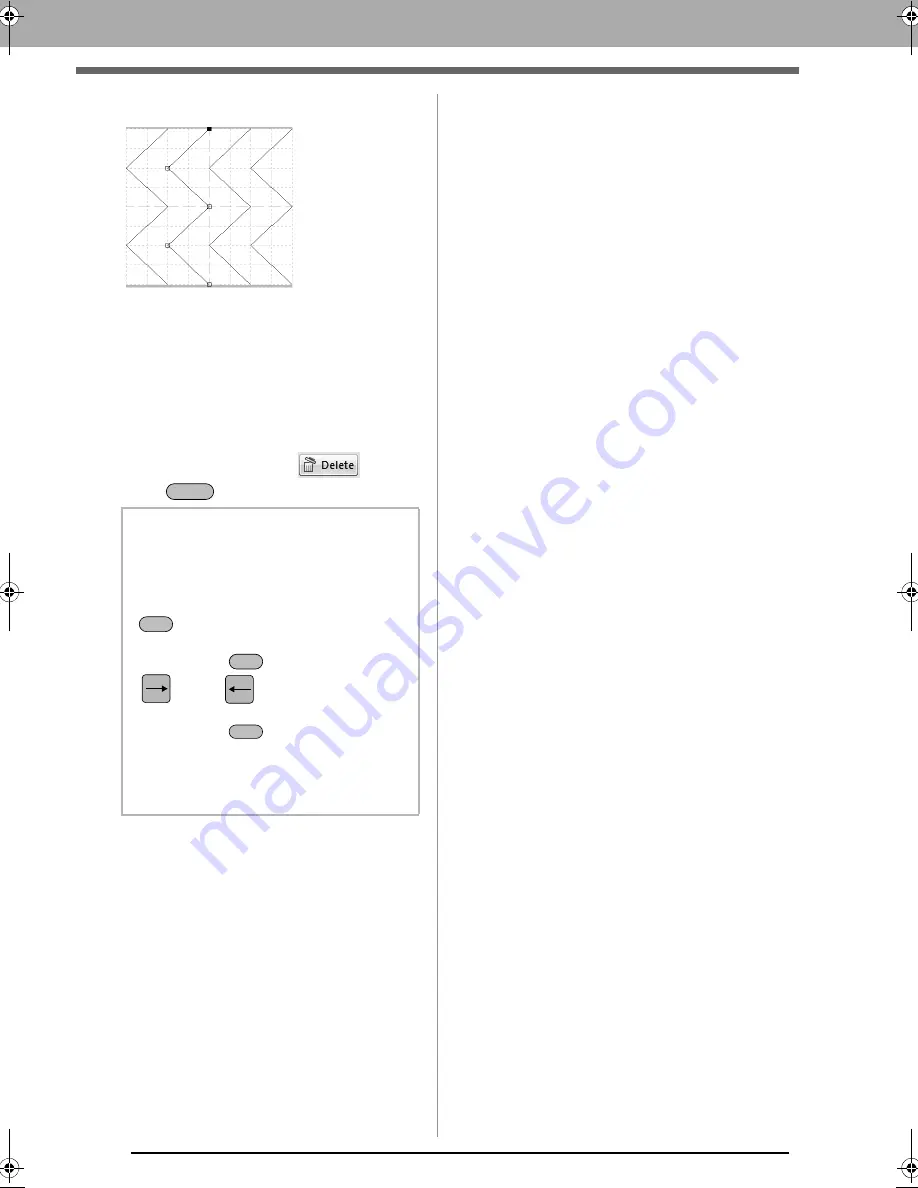
236
Editing a Pattern in Fill/Stamp Mode
3.
To edit a point, click the point to select it.
• To move the point, drag it to the new
location.
• To insert a point, click the line to add a new
point.
A new point appears selected.
• To delete the point, click
or press
the
key.
b
Memo:
• If a line is composed of two points and you
delete one of them, the entire line is
deleted.
• To select multiple points, hold down the
key while clicking the points, or
dragging the pointer over the points.
• Hold down the
key while pressing the
key or
key. The selection
direction changes to the end or start point.
• Hold down the
key while dragging the
points. The points are moved horizontally or
vertically.
• Press an arrow key. The points move in the
direction of the arrow on the key.
: Selected point
: Unselected point
Delete
Ctrl
Ctrl
Shift
XE8656-001.book Page 236 Monday, May 24, 2010 5:44 PM






























