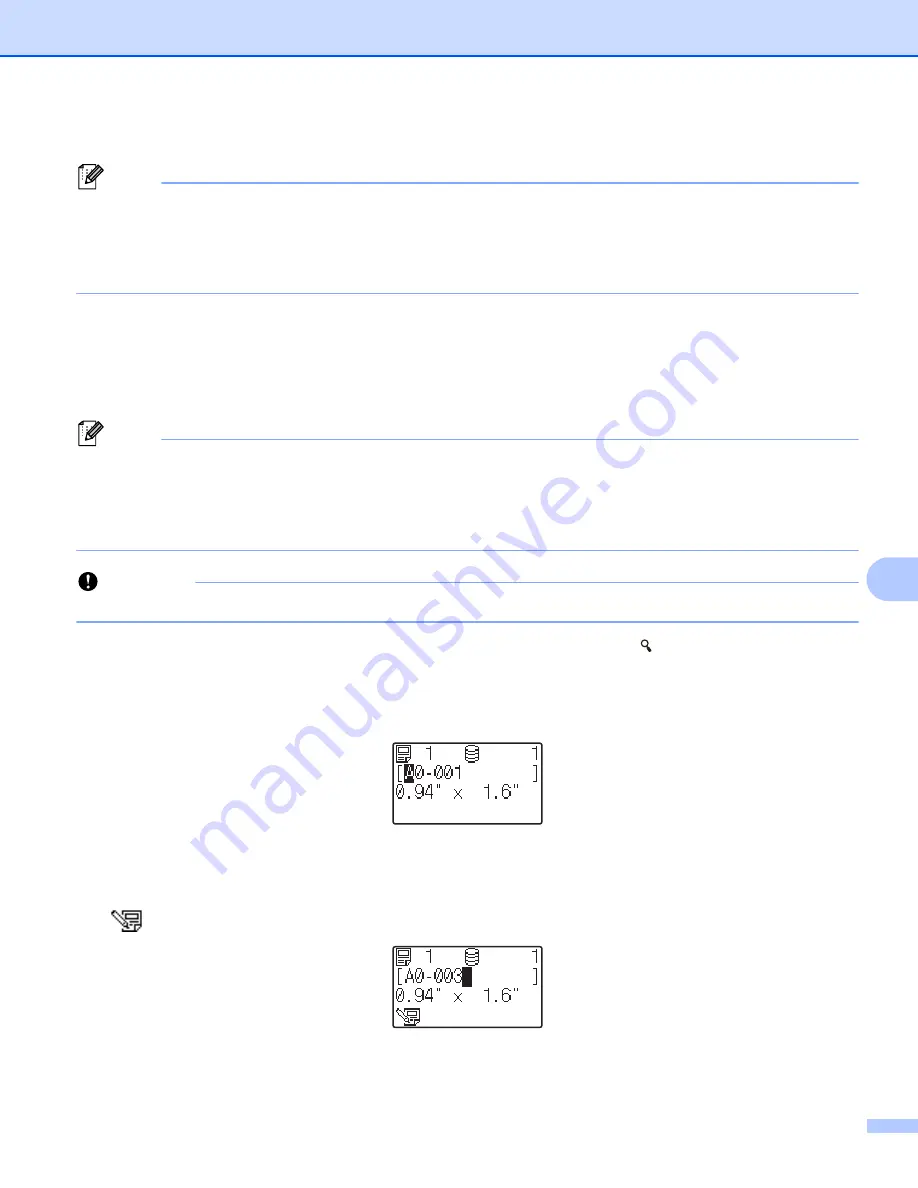
Using the Touch Panel Display (Optional:PA-TDU-003) (PT-P950NW Only)
217
24
e
Type in the number of copies, and then press [
] or [
OK
]. The labels are printed.
Note
• You can print between 1 and 999 copies.
• If the template contains a serialized number, the labels will be printed with the serialized field incremented
by the specified number of times.
• If [
Confirm Print
] is set to [
Off
], printing begins when [
] is pressed in step
.
Editing Label Contents Before Printing
24
You can use the touch panel display to directly edit the data and change the contents of a template that have
already been transferred to the P-touch Label Printer.
You do not need to edit the data from the computer and transfer it to the P-touch Label Printer.
Note
• TIn the touch panel display settings, set [
Disable Edit
] to [
Off
].
• Only numbers can be edited.
• Edited templates are not saveable. When you select a different template or database, the edited data
reverts to the original data.
Important
Use the basic control panel to edit data.
a
In the main screen, select the template you want to edit, and then press [ ] (search key).
If you are editing the contents of a database record select the appropriate database record.
b
To display the item you want to edit with [
d
] or [
c
], and then press [
OK
].
Editing mode is entered, and the editable number is highlighted.
c
Press [
d
] or [
c
] to highlight the number you want to edit. Press the number key of the new number to
overwrite the old number. (In this example, [
A0-001
] will be changed to [
A0-003
]. Press [
c
] to highlight
[
1
], and then press [
3
] on the number keys.)
appears in the lower-left corner of the screen to indicate that the template was edited.
Summary of Contents for p900w
Page 193: ...Network Terms and Information 183 21 PEAP EAP TTLS EAP TLS For user ID ...
Page 238: ......












































