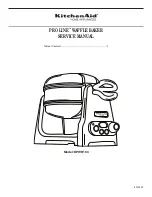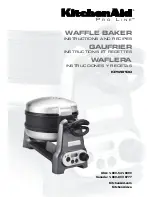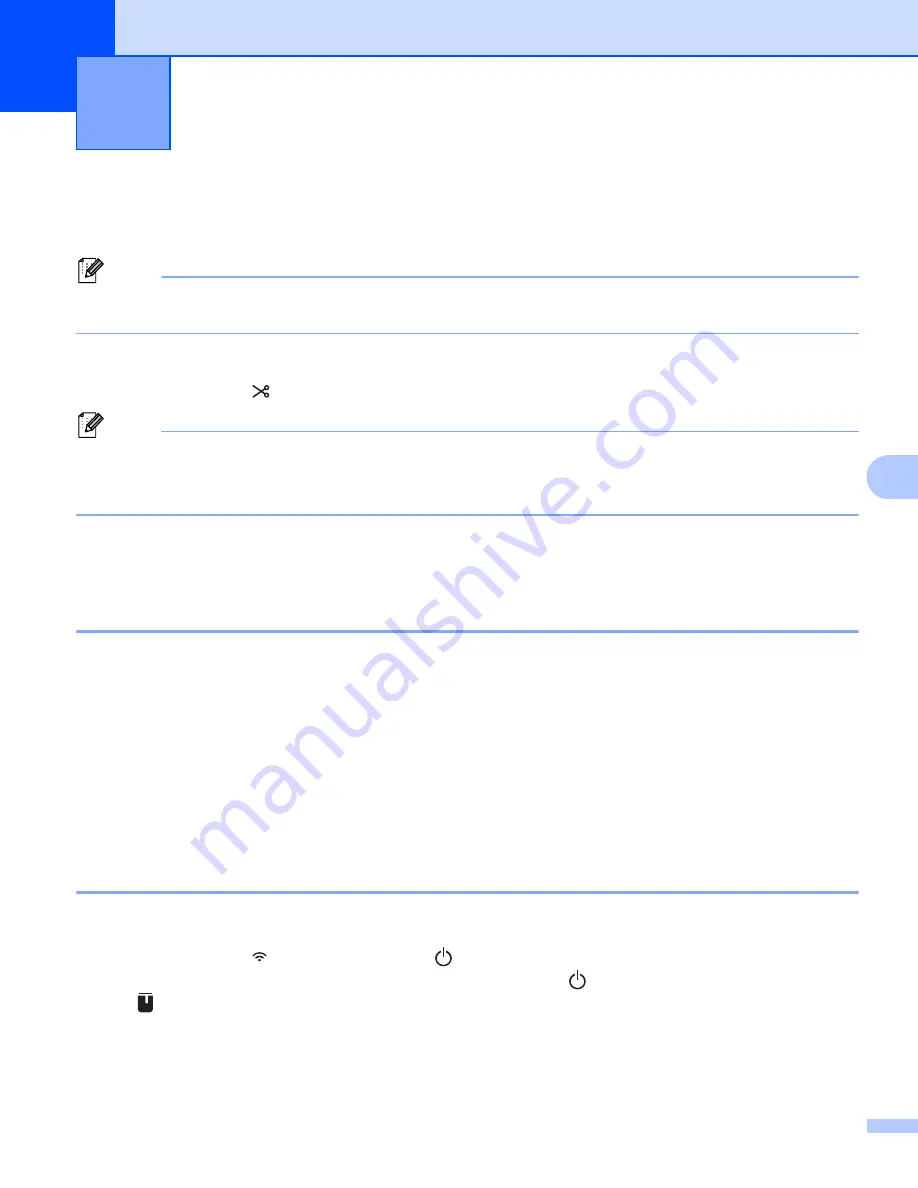
82
7
7
Confirming the P-touch Label Printer Settings
7
You can print the settings report without connecting the P-touch Label Printer to a computer or mobile device.
Note
The printer report contains the following information: The firmware version, device setting information,
serial number, network setting information, and Bluetooth setting information (PT-P950NW only).
a
Turn on the P-touch Label Printer.
b
Press and hold the (Feed&Cut) button for more than ten seconds to print the report.
Note
• When you print this report, use 0.94" (24 mm) or 1.4" (36 mm) tape.
• This operation can also be performed using the Printer Setting Tool (see
Mass Storage Mode
7
Description
7
The mass storage mode feature allows you to communicate with the P-touch Label Printer with just a file via
the USB interface without loading a printer driver.
This feature is useful for:
Applying printer settings saved in a command file (.bin file format) or adding templates (.blf file format) into
the P-touch Label Printer distributed by the administrator without using any software tools.
Executing commands without installing the printer driver
Using a device with an OS (including non-Windows
®
operating systems) that has a USB host feature to
print and transmit data
Using the Mass Storage Mode
7
a
Confirm that the P-touch Label Printer is turned off.
b
Press and hold the (Wi-Fi) button and the
(Power) button at the same time.
The P-touch Label Printer starts up in mass storage mode, the
(Power) indicator lights in green and
the (Status) indicator lights in orange.
c
Connect the computer or device to the P-touch Label Printer via USB.
The P-touch Label Printer’s mass storage area appears as a folder on the computer or device's screen.
Other Functions
7
Summary of Contents for p900w
Page 193: ...Network Terms and Information 183 21 PEAP EAP TTLS EAP TLS For user ID ...
Page 238: ......