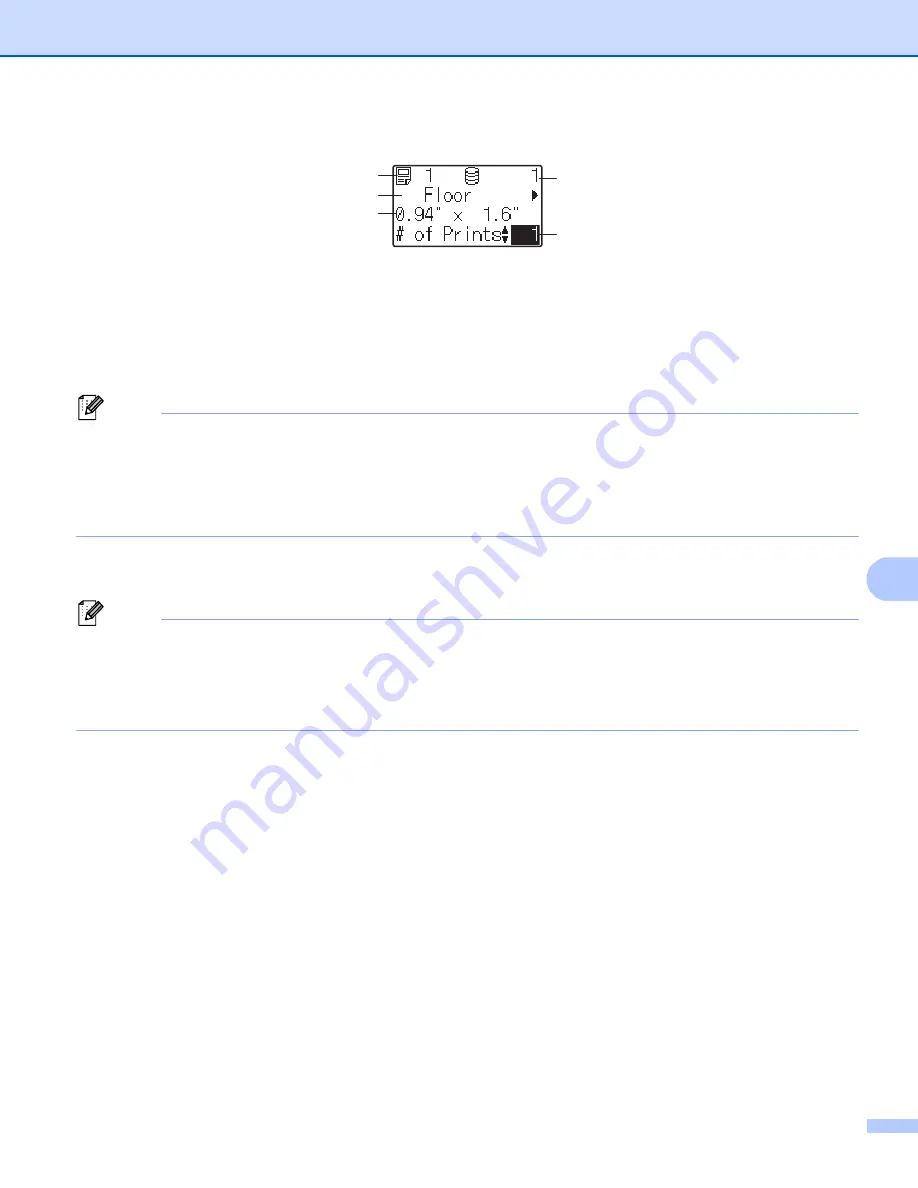
Using the Touch Panel Display (Optional:PA-TDU-003) (PT-P950NW Only)
219
24
c
Press the one-touch key for the label you want to print. The label details appear on the screen.
1 Template number
2 Text in label layout
3 Paper size
4 Database record number (only if a database is linked)
5 Number of prints
Note
• To check all of the text in the label layout, press [
d
] or [
c
]. To edit the data, use the basic control panel (A),
not the one-touch panel (B). For more information, see
Editing Label Contents Before Printing
• You can set the text displayed on the LCD and its display order using P-touch Editor. For more information,
see
Setting the Text and Order for Displaying on the LCD
d
With [
a
] or [
b
], type in the number of copies you want to print, and then press [
] or [
OK
]. The labels
are printed.
Note
• You can print between 1 and 999 copies.
• If the template contains a serialized number, the labels will be printed with the serialized field incremented
by the specified number of times.
• If [
Confirm Print
] is set to [
Off
], printing begins when the one-touch key is pressed in step
If a Template With a Linked Database Is Registered with a One-Touch Key
24
If you register a template with a linked database to a one-touch key, the displayed contents are for the
database record corresponding to the number of times that you press the key.
For example, with a template that has three database records, pressing the one-touch key:
One time: displays the contents of the first database record.
Two times: displays the contents of the second record
Three times: displays the contents of the third record.
Four times: displays the contents of the first record again.
a
Press the one-touch key for the label you want to print until the contents of the database record you want
appear.
4
5
1
2
3
Summary of Contents for p900w
Page 193: ...Network Terms and Information 183 21 PEAP EAP TTLS EAP TLS For user ID ...
Page 238: ......
























