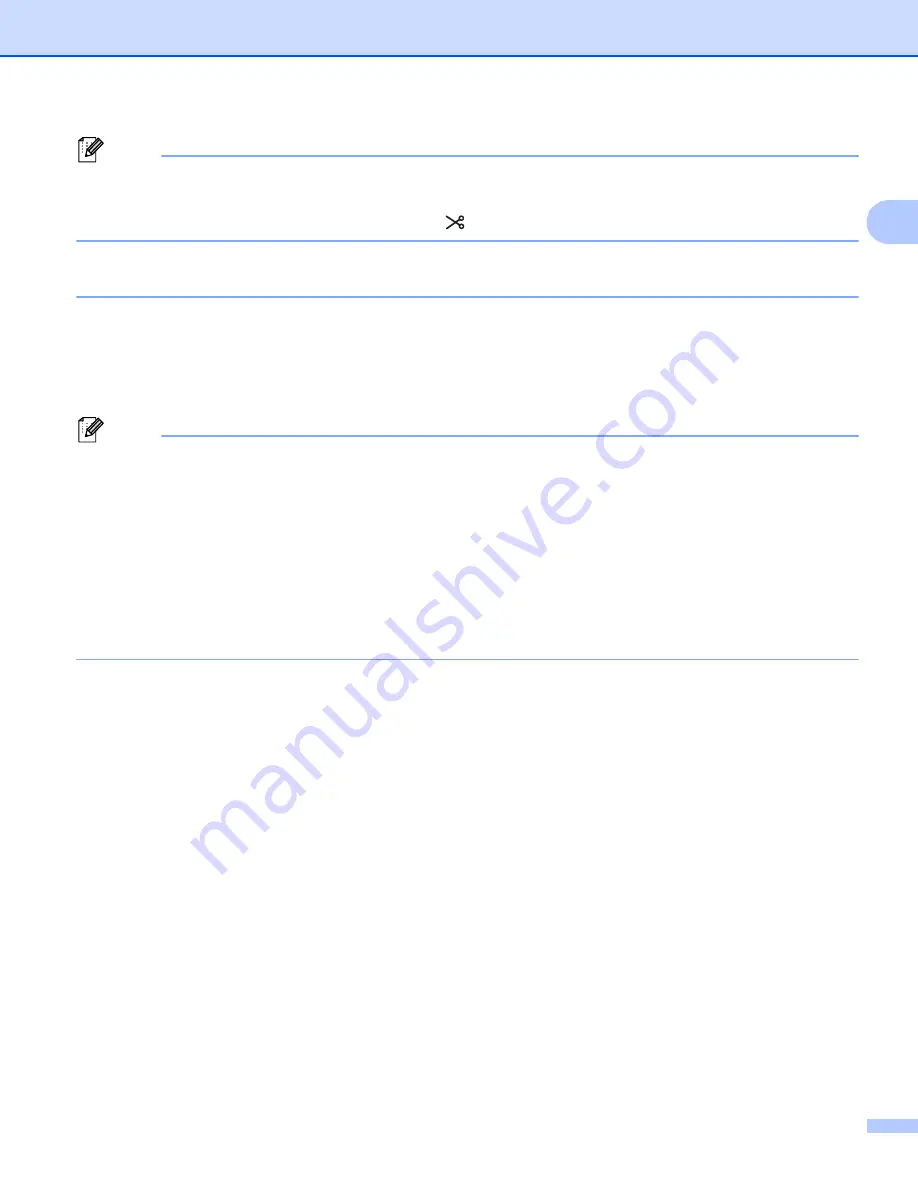
Printing Using the Computer
16
2
Note
• When printing multiple copies of different labels, select chain printing option to reduce the blank space
between the labels. (See
• When using the chain printing option, press the
(Feed&Cut) button after the last label is printed.
Attaching Labels
2
a
If needed, trim the printed label to the shape and length you want with scissors.
b
Peel the backing from the label.
c
Position the label, and then press firmly from top to bottom with your finger to attach the label.
Note
• The backing of some types of tapes may be pre-cut to make it easier to peel the backing. To remove the
backing, simply fold the label lengthwise with the text facing inwards to expose the inside edges of the
backing. Next, peel off the backing one piece at a time.
• Labels may be difficult to attach to surfaces that are wet, dirty, or uneven. The labels may peel off easily
from these surfaces.
• Extra Strength Adhesive Tape:
• For rough and textured surfaces, we recommend using Extra Strength Adhesive Tape.
• Be sure to read the instructions provided with Fabric Tapes, Extra Strength Adhesive Tapes or other
special tapes and observe all precautions noted in the instructions.
Summary of Contents for p900w
Page 193: ...Network Terms and Information 183 21 PEAP EAP TTLS EAP TLS For user ID ...
Page 238: ......
















































