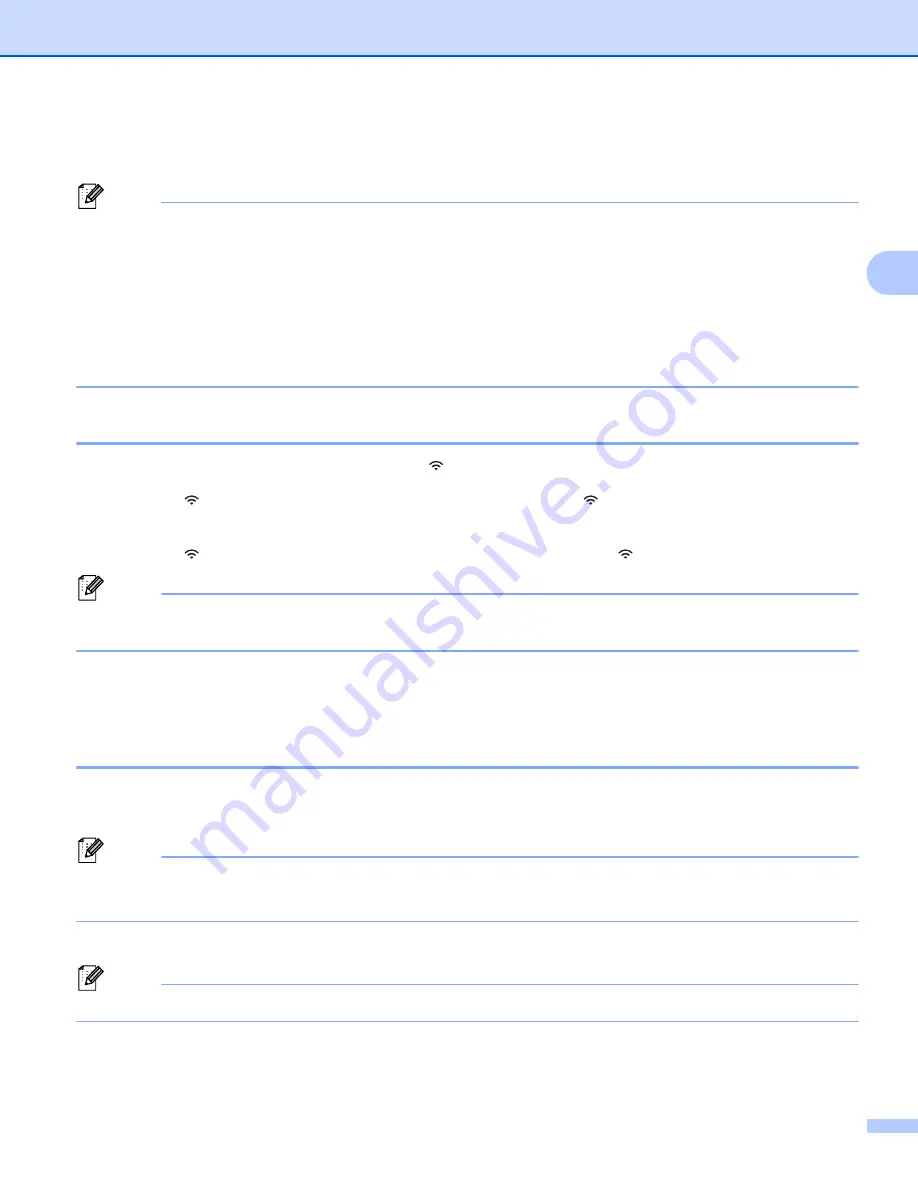
Printing Using the Mobile Device
18
3
c
In the Wi-Fi settings screen of your mobile device, select the SSID of the P-touch Label Printer and enter
the password.
Note
• The factory settings for the SSID and password are as follows:
SSID: "DIRECT-*****_PT-P900W" or "DIRECT-*****_PT-P950NW" where “*****” is the last five digits of the
product serial number.
(You can find the serial number label in the tape compartment of the P-touch Label Printer.)
Password (network key): 00000000
• You can connect the P-touch Label Printer to a mobile device in the Infrastructure Mode via a wireless
access point/router.
Turning the Wireless Function On or Off
3
To turn the wireless function on or off, press the
(Wi-Fi) button.
a
Press the
(Wi-Fi) button. The wireless function is now on. The
(Wi-Fi) indicator lights/flashes in
green.
b
Press the
(Wi-Fi) button again to turn the wireless function off. The
(Wi-Fi) indicator turns off.
Note
When the wireless function is on, the Li-ion battery power will decrease quickly. To change the power
source, connect the AC adapter.
Printing from a Mobile Device
3
Printing from Your Mobile Device
3
a
Start the application (Mobile Cable Label Tool/Brother iPrint&Label) on your mobile device.
(See
Note
Make sure that the P-touch Label Printer is connected to your mobile device.
See
Connecting the P-touch Label Printer to a Mobile Device
b
Select a label template or design.
Note
You can also select a label or image you designed previously, and print it.
c
Check the cutting options. (See
d
Tap [
] in the application menu.
Summary of Contents for p900w
Page 193: ...Network Terms and Information 183 21 PEAP EAP TTLS EAP TLS For user ID ...
Page 238: ......






























