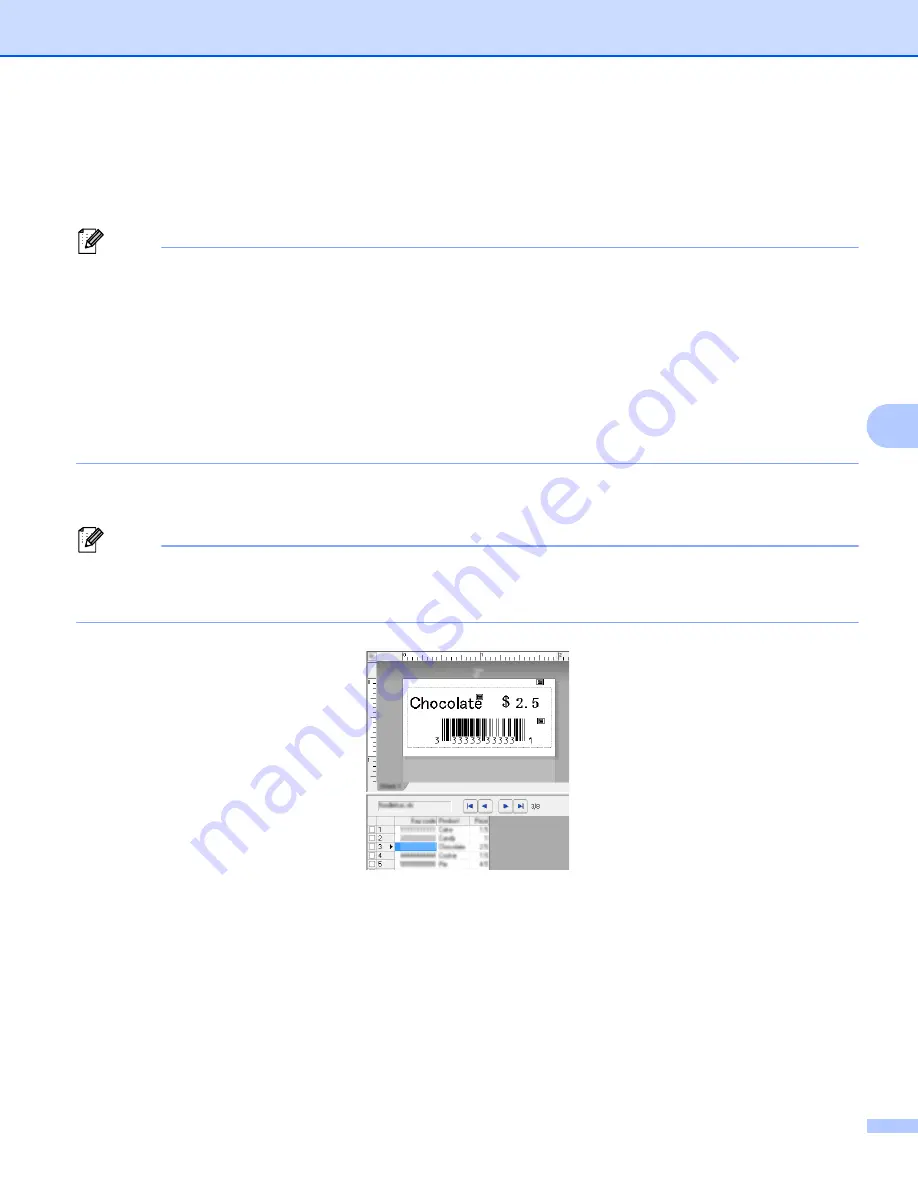
Printing Labels Using P-touch Template
76
6
Database Lookup Printing
6
Download a database linked to a template and scan a barcode as a key word to find a record containing that
key word, and then insert that record into the template and print it out.
Note
• The P-touch Label Printer has reserved the leftmost column (field "A") of a downloaded linked database
for this operation, therefore the key word scanned from a barcode must be in this column of the database.
• The data in the leftmost column (field "A") of a downloaded linked database must match exactly to the key
word scanned from a barcode, otherwise the key word search will not be successful.
• P-touch Editor and the P-touch Label Printer can only read one line of data in each field of a linked
database so we do not recommend using databases with two or more lines of data in the leftmost column
(field "A").
• For more information on the barcodes that can be scanned using various settings, see
for the P-touch Template Function
a
Use P-touch Editor to create a template and connect to a database file. You can link as many columns
to a text and barcode object in the template as needed.
Note
It is not necessary to link the leftmost column (field "A") in the database file to any text or barcode object
in the template if this data is not needed in the printed label, however the key words must be included in
the leftmost column (field "A") of the database file regardless if this data is printed or not.
For more information on specifying the settings, refer to the [
P-touch Editor Help
].
b
Using P-touch Transfer Manager, transfer (from P-touch Editor) a template (label layout) to the P-touch
Label Printer.
(See
How to Use P-touch Transfer Manager and P-touch Library (Windows
The linked database file will also be transferred.
Summary of Contents for p900w
Page 193: ...Network Terms and Information 183 21 PEAP EAP TTLS EAP TLS For user ID ...
Page 238: ......
















































