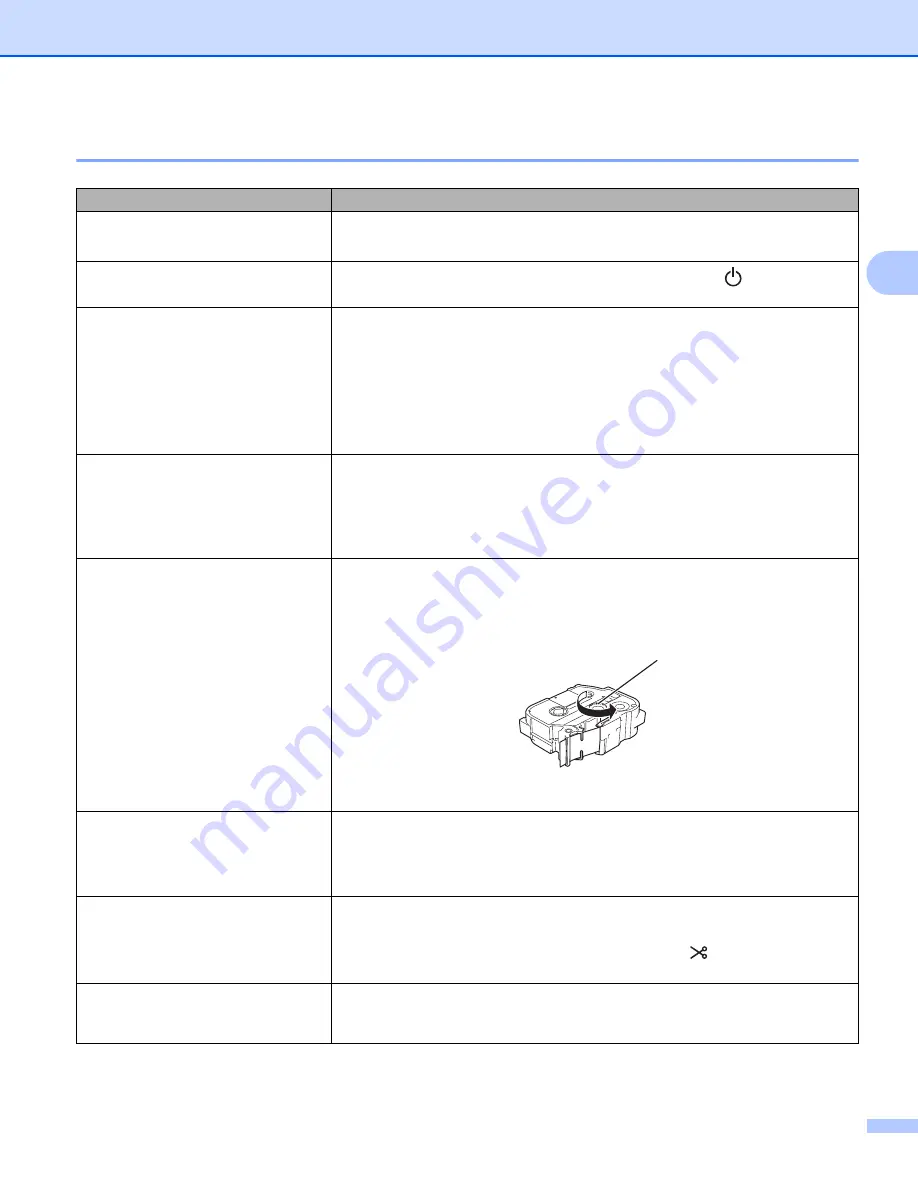
Troubleshooting
156
18
Printing Problems
18
Problem
Solution
The printer does not print.
A printing error is received.
Check that the interface cable is connected correctly, the tape cassette is
installed correctly, and the tape compartment cover is closed.
I want to cancel the current printing
job.
Make sure that the printer is on, and then briefly press the
(Power) button
on the front of the printer.
The label did not print.
Check that text has been entered and that the tape cassette is installed
correctly with sufficient tape remaining.
If the tape is bent, cut off the bent section and thread the tape through the
exit slot.
If the tape is jammed, remove the tape cassette, and then pull out the
jammed tape and cut it. Check that the end of the tape passes through the
guide before reinstalling the tape cassette.
The label is not printed correctly.
Remove the tape cassette and reinstall it, pressing it firmly until it locks into
place.
If the print head is dirty, clean it with a dry cotton swab (see
on page 152) or optional print head cleaning
cassette (TZe-CL6).
The ink ribbon is separated from the
ink roller.
If the ink ribbon is broken, replace the tape cassette. If not, leave the tape uncut
and remove the tape cassette, then wind the loose ink ribbon onto the spool as
shown in the figure.
1 Spool
The P-touch Label Printer stops
while printing a label.
Replace the tape cassette if striped tape is visible, as this indicates that you
have reached the end of the tape.
Connect the AC adapter directly to the P-touch Label Printer, or charge the
rechargeable Li-ion battery.
The label did not get cut
automatically.
Check the Cut Option setting. For more information, see
Alternatively, when using the tape cassette, press the
(Feed&Cut) button to
feed and cut the tape.
A tape jam error cannot be cleared
despite following the troubleshooting
steps.
Contact Brother customer service.
1
Summary of Contents for p900w
Page 193: ...Network Terms and Information 183 21 PEAP EAP TTLS EAP TLS For user ID ...
Page 238: ......
















































