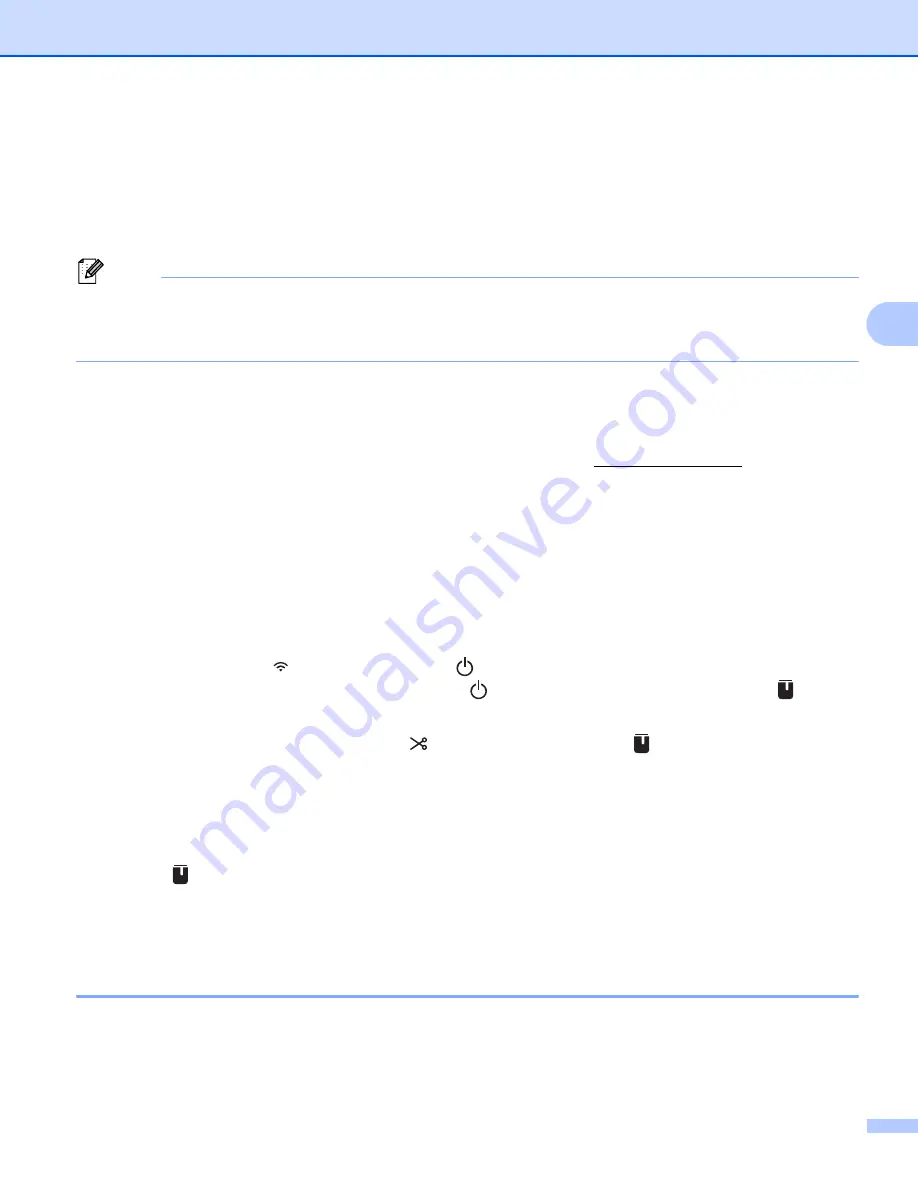
Using the Other Interfaces (Serial Interface/Bluetooth Interface)
25
4
Connecting Using the Bluetooth Interface (Optional:
PA-BI-002) (PT-P950NW Only)
4
You can connect the P-touch Label Printer to a barcode scanner using a Bluetooth interface (optional:PA-BI-
002).
Note
• Follow the recommendations of the manufacturer of your Bluetooth-equipped devices such as barcode
scanners or Bluetooth adapter and install any necessary hardware and software.
• The Bluetooth connection settings are saved even after the P-touch Label Printer is turned off.
To use a Bluetooth connection, the Bluetooth interface must be installed to the P-touch Label Printer. Refer
to the instruction manual for more information on attaching the Bluetooth interface.
Connecting the P-touch Label Printer to a computer using Bluetooth:
See [
FAQs & Troubleshooting
] on the Brother Solutions Center at support.brother.com.
Connecting the P-touch Label Printer to a barcode scanner using Bluetooth:
This P-touch Label Printer will not be able to print using Bluetooth immediately after it has been enabled.
You must first follow the procedure below to allow the printer to communicate with your barcode scanner.
Once a connection has been established, the printer remains connected until it is turned off, preventing it
from connecting to another device.
a
Check that the Bluetooth interface is correctly attached to the P-touch Label Printer, and then use the
slider to enable the Bluetooth interface.
b
Press and hold the
(Wi-Fi) button and the
(Power) button at the same time.
The printer starts up in mass storage mode, the
(Power) indicator lights in green and the
(Status)
indicator lights in orange.
c
Press and hold (about 5 seconds) the
(Feed&Cut) button until the
(Status) indicator blinks in
green.
d
If the printer was automatically turned off, turn it on again.
e
Check that the Bluetooth indicator on the Bluetooth Interface is lights in green.
The printer has entered Bluetooth mode.
If the
(Status) indicator turns off, the printer has failed to enter the Bluetooth mode. Repeat the
.
f
Use the search and connect function of the barcode scanner to discover and connect to the printer.
Product Specifications of PA-BI-002
4
Size: approx. 3.82" (W) x 2.80" (D) x 0.71" (H) (97 mm (W) x 71 mm (D) x 18 mm (H))
Weight: approx. 0.11 lb (0.048 kg)
Summary of Contents for p900w
Page 193: ...Network Terms and Information 183 21 PEAP EAP TTLS EAP TLS For user ID ...
Page 238: ......






























