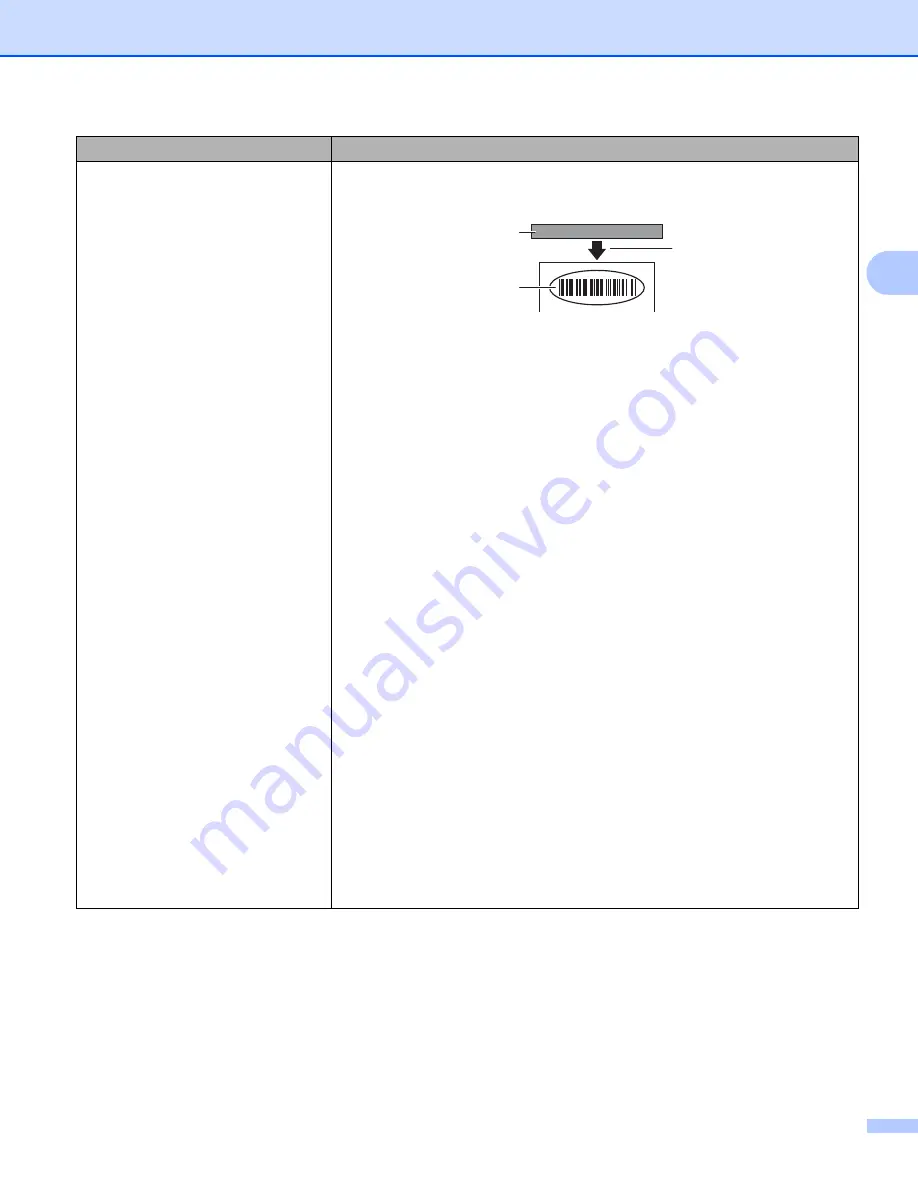
Troubleshooting
158
18
Printed barcodes cannot be read.
Print labels so that barcodes are aligned with the print head as shown
below:
1 Print head
2 Barcodes
3 Printing orientation
Try using another scanner.
We recommend printing the barcodes with [
Standard
] selected from the
[
Quality
] options.
Windows Vista
®
/ Windows Server
®
2008
To display the [
Quality
] options, open the printer properties by clicking the Start
button - [
Control Panel
] - [
Hardware and Sound
] - [
Printers
], right-clicking
the P-touch Label Printer you want to set up, and then clicking [
Printing
Preferences
].
Windows
®
7 / Windows Server
®
2008 R2
To display the [
Quality
] options, open the printer properties by clicking the Start
button - [
Devices and Printers
], right-clicking the P-touch Label Printer you
want to set up, and then clicking [
Printing Preferences
].
Windows
®
8 / Windows
®
8.1 / Windows Server
®
2012 / Windows Server
®
2012
R2
To display the [
Quality
] options, open the printer properties by clicking
[
Control Panel
] in the [
Apps
] screen - [
Hardware and Sound
] - [
Devices and
Printers
], right-clicking the P-touch Label Printer you want to set up, and then
clicking [
Printing Preferences
].
Windows
®
10
To display the [Quality] options, open the printer properties by clicking the Start
button - [
Settings
] - [
Devices
] - [
Devices and Printers
], right-clicking the
P-touch Label Printer you want to set up, and then clicking [
Printing
Preferences
].
Problem
Solution
1
2
3
Summary of Contents for p900w
Page 193: ...Network Terms and Information 183 21 PEAP EAP TTLS EAP TLS For user ID ...
Page 238: ......






























