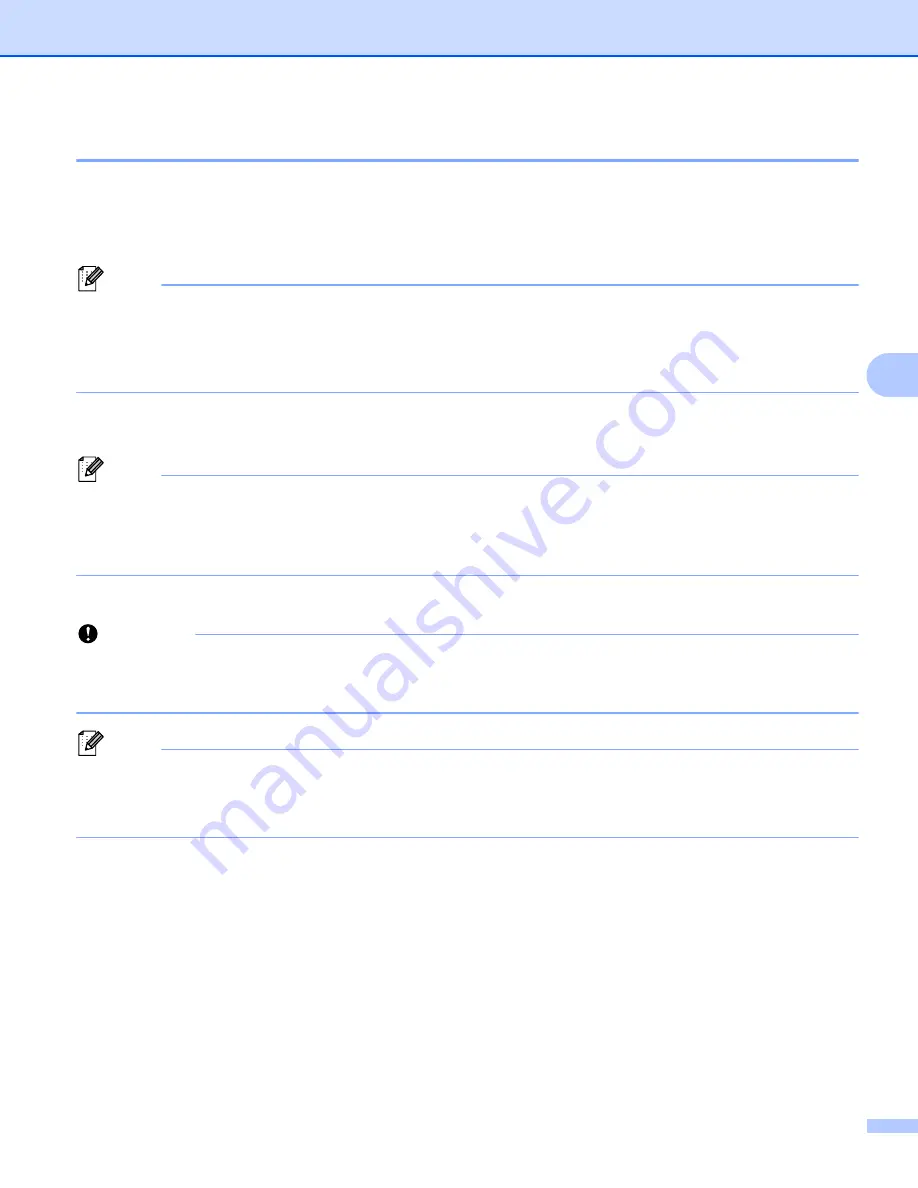
Changing the P-touch Label Printer Settings
43
5
Applying Setting Changes to Multiple Printers
5
a
After applying settings to the first printer, disconnect the printer from the computer, and then connect the
second printer to the computer.
b
Select the newly connected printer from the [
Printer
] drop-down list.
Note
If the [
Automatically detects the connected printer, and retrieves the current settings
] check box in
the [
Option Settings
] dialog box is selected, the printer connected with the USB cable is automatically
selected.
For more information, see
Communication Settings for Windows
c
Click [
Apply
].
The same settings that were applied to the first printer are applied to the second printer.
Note
We recommend selecting the [
Automatically restart the printer after applying new settings
] check box
when configuring the first printer so that you can confirm that a connection with the wireless access
point/router can be correctly established with the settings. For more information, see
d
Repeat steps
for all printers whose settings you want to change.
Important
If the IP address is set to [
STATIC
], the printer’s IP address will also be changed to the same address as
the first printer.
Change the IP address if needed.
Note
To save the current settings in a file, click [
File
] - [
Export
].
The same settings can be applied to another printer by clicking [
File
] - [
Import
], then selecting the
Communication Settings for Windows
Summary of Contents for p900w
Page 193: ...Network Terms and Information 183 21 PEAP EAP TTLS EAP TLS For user ID ...
Page 238: ......






























