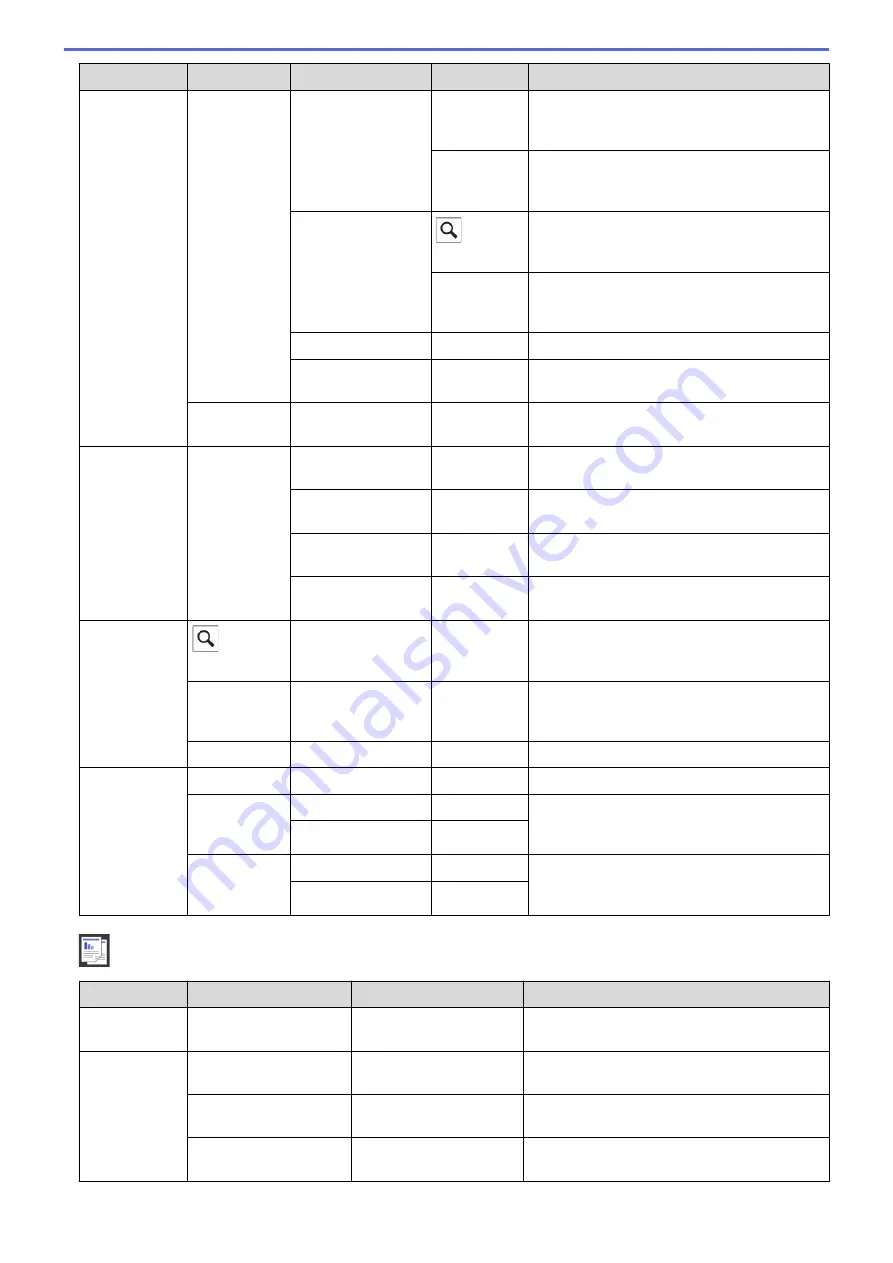
Level 1
Level 2
Level 3
Level 4
Descriptions
Sending
Faxes
Options
Call History
Outgoing
Call
Select a number from the Outgoing Call
history and then send a fax to it, add it to the
Address Book, or delete it.
Caller ID
History
Select a number from the Caller ID History
and then send a fax to it, add it to the Address
Book, or delete it.
Address Book
(
Search:
)
Search within the Address Book.
Edit
Store Address Book numbers, set up Group
numbers for Broadcasting, and change and
delete Address Book numbers.
Set New Default
-
Save your settings as the default.
Factory Reset
-
Restore all settings back to the factory
settings.
Save as
Shortcut
-
-
Save the current settings as a shortcut.
Received
Faxes
Print/
Delete
Print All(New
Faxes)
-
Print the new received faxes.
Print All(Old
Faxes)
-
Print the old received faxes.
Delete All(New
Faxes)
-
Delete the new received faxes.
Delete All(Old
Faxes)
-
Delete the old received faxes.
Address
Book
(
Search:
)
-
-
Search within the Address Book.
Edit
-
-
Store Address Book numbers, set up Group
numbers for Broadcasting, and change and
delete Address Book numbers.
-
Apply
-
Start sending a fax using the Address Book.
Call
History
Redial
-
-
Redial the last number you dialed.
Outgoing
Call
Apply
-
Select a number from the Outgoing Call
history and then send a fax to it, add it to the
Address Book, or delete it.
Edit
-
Caller ID
History
Apply
-
Select a number from the Caller ID History
and then send a fax to it, add it to the Address
Book, or delete it.
Edit
-
[Copy]
Level 1
Level 2
Level 3
Descriptions
Save as
Shortcut
-
-
Save the current settings as a shortcut.
Options
Quality
-
Select the Copy resolution for your document
type.
Paper Type
-
Select the paper type that matches the paper
in the tray.
Paper Size
-
Select the paper size that matches the paper
in the tray.
587
Summary of Contents for MFC-J491DW
Page 18: ... Near Field Communication NFC 11 ...
Page 30: ...Home Paper Handling Paper Handling Load Paper Load Documents 23 ...
Page 40: ...2 1 Related Information Load Paper in the Paper Tray 33 ...
Page 46: ... Choose the Right Print Media Change the Paper Size and Paper Type 39 ...
Page 60: ... Load Envelopes in the Paper Tray Load Paper in the Manual Feed Slot 53 ...
Page 70: ...Home Print Print Print from Your Computer Windows Print from Your Computer Mac 63 ...
Page 73: ... Print Settings Windows 66 ...
Page 110: ...Related Information Scan Using the Scan Button on Your Brother Machine 103 ...
Page 118: ...Related Information Scan Using the Scan Button on Your Brother Machine 111 ...
Page 171: ... WIA Driver Settings Windows 164 ...
Page 260: ...Related Information Store Fax Numbers 253 ...
Page 292: ...Home Fax PC FAX PC FAX PC FAX for Windows PC FAX for Mac 285 ...
Page 315: ...Related Information Receive Faxes Using PC FAX Receive Windows 308 ...
Page 360: ... Wi Fi Direct Network Configuration Overview 353 ...
Page 373: ...Home Security Security Lock the Machine Settings 366 ...
Page 393: ...Related Information Set Up Brother Web Connect 386 ...
Page 417: ...Related Information Before Using Google Cloud Print Set the Date and Time 410 ...
Page 507: ... My Brother Machine Cannot Print Scan or PC FAX Receive over the Network 500 ...
Page 519: ...Related Information Clean Your Brother Machine Telephone and Fax Problems Other Problems 512 ...
Page 523: ... Clean the Print Head from Your Brother Machine 516 ...
Page 529: ...Related Information Clean Your Brother Machine Paper Handling and Printing Problems 522 ...
Page 546: ...Related Information Check Your Brother Machine 539 ...
Page 549: ... Prevent Smudged Printouts and Paper Jams Mac Print Settings Windows Print Options Mac 542 ...
Page 624: ...Related Information Appendix 617 ...






























