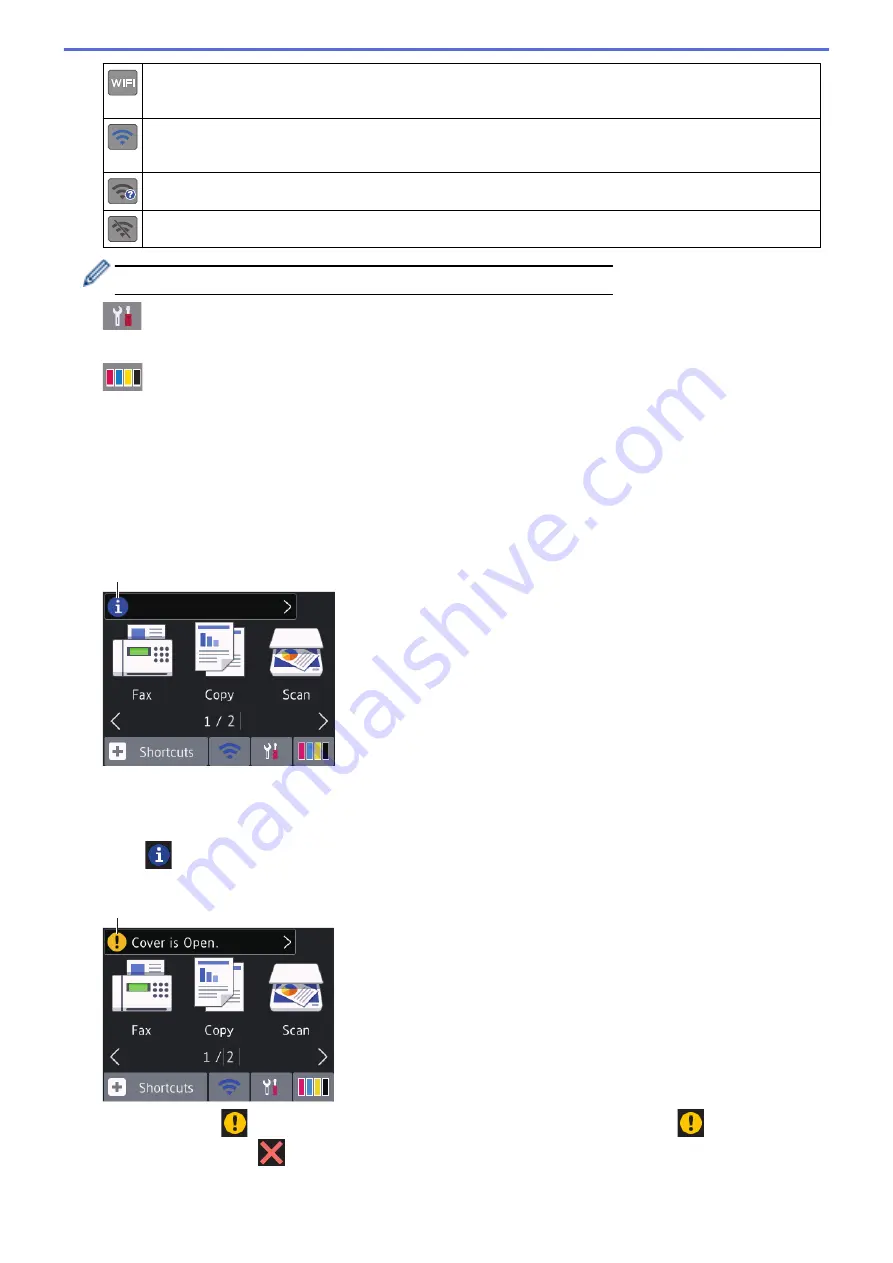
Your machine is not connected to the wireless access point/router.
Press this button to configure wireless settings. For more detailed information, see the
Quick Setup Guide
.
Wireless network is connected.
A three-level indicator in each of the Home screens displays the current wireless signal strength.
The wireless access point/router cannot be detected.
The wireless setting is disabled.
You can configure wireless settings by pressing the Wireless Status button.
5.
[Settings]
Press to access the
[Settings]
menu.
6.
[Ink]
Displays the available ink volume. Press to access the
[Ink]
menu.
When an ink cartridge is near the end of its life or having a problem, an error icon is displayed on the ink
color.
7.
Modes:
Press to switch to each mode.
[Fax]
/
[Copy]
/
[Scan]
/
[Photo]
/
[Web]
/
[Apps]
8.
Information icon
8
New information from Brother appears in the information bar when the notification settings such as
[Message from Brother]
and
[Firmware Auto Check]
are set to
[On]
.
(Internet connection is needed, and data rates may apply.)
Press
to view the details.
9.
Warning icon
9
The warning icon
appears when there is an error or maintenance message; press
to view the
details, and then press
to return to the Home screen.
14
Summary of Contents for MFC-J491DW
Page 18: ... Near Field Communication NFC 11 ...
Page 30: ...Home Paper Handling Paper Handling Load Paper Load Documents 23 ...
Page 40: ...2 1 Related Information Load Paper in the Paper Tray 33 ...
Page 46: ... Choose the Right Print Media Change the Paper Size and Paper Type 39 ...
Page 60: ... Load Envelopes in the Paper Tray Load Paper in the Manual Feed Slot 53 ...
Page 70: ...Home Print Print Print from Your Computer Windows Print from Your Computer Mac 63 ...
Page 73: ... Print Settings Windows 66 ...
Page 110: ...Related Information Scan Using the Scan Button on Your Brother Machine 103 ...
Page 118: ...Related Information Scan Using the Scan Button on Your Brother Machine 111 ...
Page 171: ... WIA Driver Settings Windows 164 ...
Page 260: ...Related Information Store Fax Numbers 253 ...
Page 292: ...Home Fax PC FAX PC FAX PC FAX for Windows PC FAX for Mac 285 ...
Page 315: ...Related Information Receive Faxes Using PC FAX Receive Windows 308 ...
Page 360: ... Wi Fi Direct Network Configuration Overview 353 ...
Page 373: ...Home Security Security Lock the Machine Settings 366 ...
Page 393: ...Related Information Set Up Brother Web Connect 386 ...
Page 417: ...Related Information Before Using Google Cloud Print Set the Date and Time 410 ...
Page 507: ... My Brother Machine Cannot Print Scan or PC FAX Receive over the Network 500 ...
Page 519: ...Related Information Clean Your Brother Machine Telephone and Fax Problems Other Problems 512 ...
Page 523: ... Clean the Print Head from Your Brother Machine 516 ...
Page 529: ...Related Information Clean Your Brother Machine Paper Handling and Printing Problems 522 ...
Page 546: ...Related Information Check Your Brother Machine 539 ...
Page 549: ... Prevent Smudged Printouts and Paper Jams Mac Print Settings Windows Print Options Mac 542 ...
Page 624: ...Related Information Appendix 617 ...






























