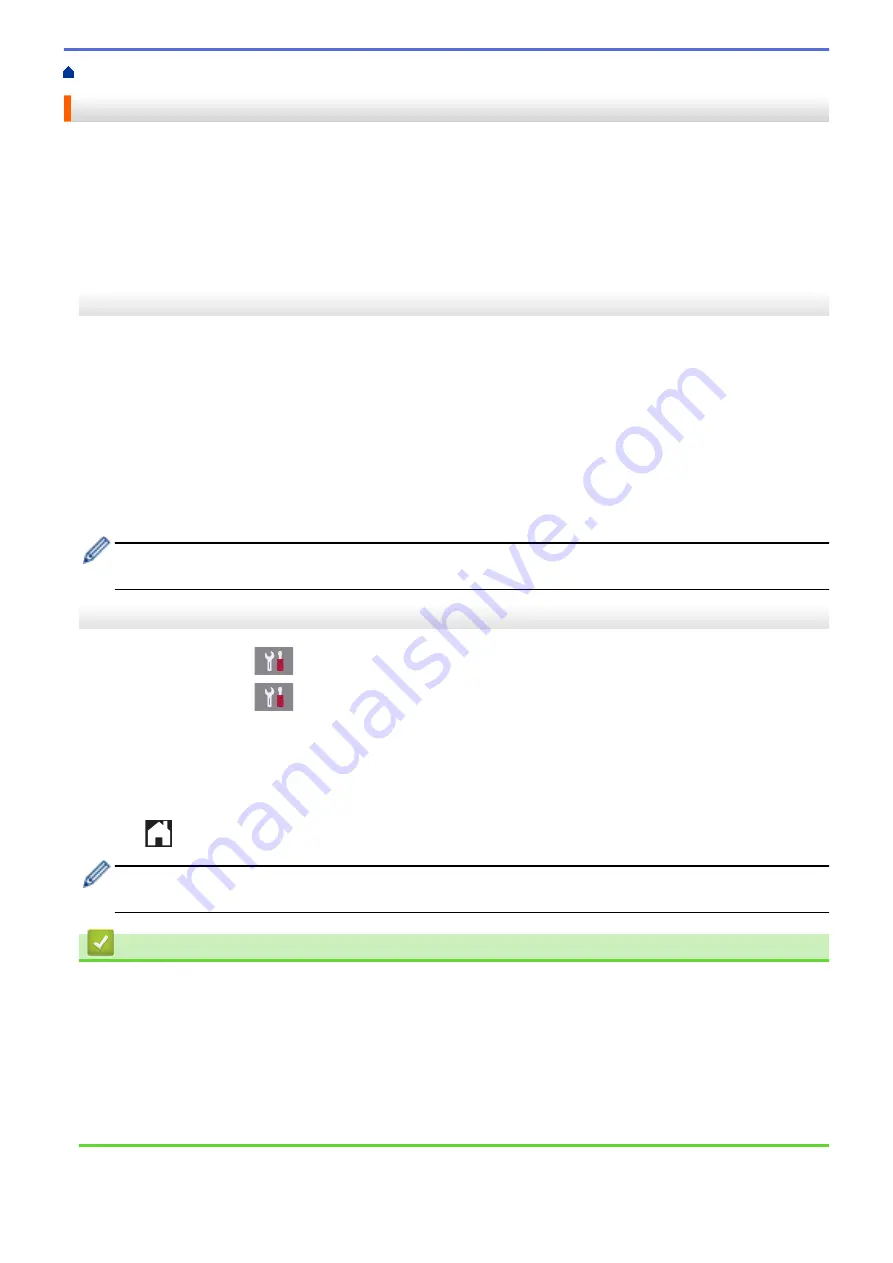
> Change the Paper Size and Paper Type
Change the Paper Size and Paper Type
Set the Paper Size and Paper Type settings for the paper tray.
•
To get the best print quality, set the machine for the type of paper you are using.
•
When you change the size of the paper you load in the tray, you must change the Paper Size setting on the
LCD at the same time.
>> MFC-J491DW/MFC-J497DW
>> MFC-J690DW/MFC-J895DW
MFC-J491DW/MFC-J497DW
1. Press
Settings
.
2. Press
a
or
b
to select the following:
a. Select
[General Setup]
. Press
OK
.
b. Select
[Paper Type]
. Press
OK
.
c. Select
[Plain Paper]
,
[Inkjet Paper]
,
[Brother BP71]
or
[Other Glossy]
. Press
OK
.
d. Select
[Paper Size]
. Press
OK
.
e. Select the paper size option you want, and then press
OK
.
3. Press
Stop/Exit
.
The machine ejects paper with the printed surface face up onto the paper tray at the front of the machine.
When you use glossy paper, remove each sheet at once to prevent smudging or paper jams.
MFC-J690DW/MFC-J895DW
1. (MFC-J895DW) Press
[Settings]
>
[Tray Setting]
.
2. (MFC-J690DW) Press
[Settings]
.
3. Press
[Paper Type]
.
4. Press
a
or
b
to display the paper type options, and then press the option you want.
5. Press
[Paper Size]
.
6. Press
a
or
b
to display the paper size options, and then press the option you want.
7. Press
.
The machine ejects paper with the printed surface face up onto the paper tray at the front of the machine.
When you use glossy paper, remove each sheet at once to prevent smudging or paper jams.
Related Information
•
•
Load Cut-Sheet Paper or Photo 2L Paper in the Paper Tray
•
Load Photo Paper in the Paper Tray
•
Load Envelopes in the Paper Tray
•
Acceptable Paper and Other Print Media
•
Error and Maintenance Messages
•
Paper Handling and Printing Problems
47
Summary of Contents for MFC-J491DW
Page 18: ... Near Field Communication NFC 11 ...
Page 30: ...Home Paper Handling Paper Handling Load Paper Load Documents 23 ...
Page 40: ...2 1 Related Information Load Paper in the Paper Tray 33 ...
Page 46: ... Choose the Right Print Media Change the Paper Size and Paper Type 39 ...
Page 60: ... Load Envelopes in the Paper Tray Load Paper in the Manual Feed Slot 53 ...
Page 70: ...Home Print Print Print from Your Computer Windows Print from Your Computer Mac 63 ...
Page 73: ... Print Settings Windows 66 ...
Page 110: ...Related Information Scan Using the Scan Button on Your Brother Machine 103 ...
Page 118: ...Related Information Scan Using the Scan Button on Your Brother Machine 111 ...
Page 171: ... WIA Driver Settings Windows 164 ...
Page 260: ...Related Information Store Fax Numbers 253 ...
Page 292: ...Home Fax PC FAX PC FAX PC FAX for Windows PC FAX for Mac 285 ...
Page 315: ...Related Information Receive Faxes Using PC FAX Receive Windows 308 ...
Page 360: ... Wi Fi Direct Network Configuration Overview 353 ...
Page 373: ...Home Security Security Lock the Machine Settings 366 ...
Page 393: ...Related Information Set Up Brother Web Connect 386 ...
Page 417: ...Related Information Before Using Google Cloud Print Set the Date and Time 410 ...
Page 507: ... My Brother Machine Cannot Print Scan or PC FAX Receive over the Network 500 ...
Page 519: ...Related Information Clean Your Brother Machine Telephone and Fax Problems Other Problems 512 ...
Page 523: ... Clean the Print Head from Your Brother Machine 516 ...
Page 529: ...Related Information Clean Your Brother Machine Paper Handling and Printing Problems 522 ...
Page 546: ...Related Information Check Your Brother Machine 539 ...
Page 549: ... Prevent Smudged Printouts and Paper Jams Mac Print Settings Windows Print Options Mac 542 ...
Page 624: ...Related Information Appendix 617 ...






























