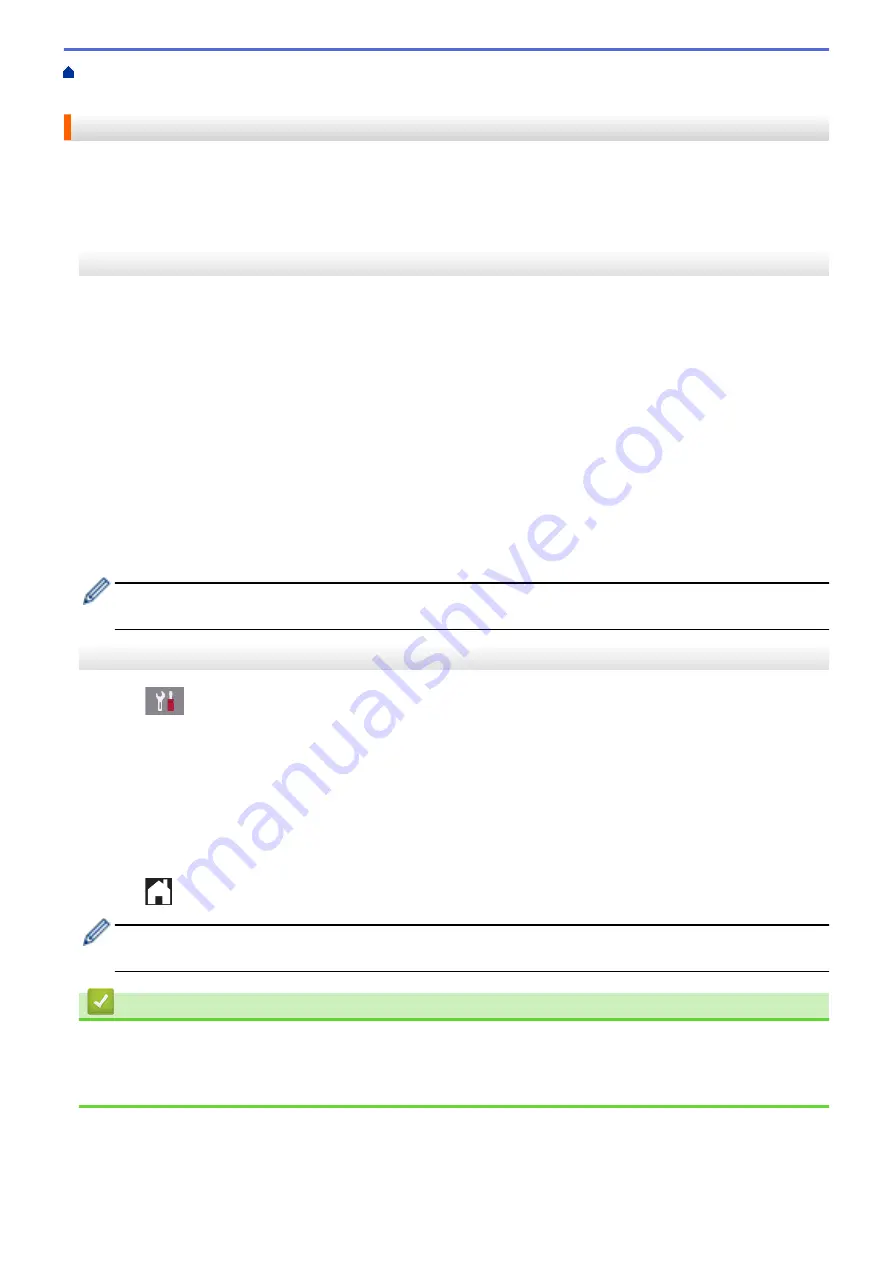
If You Are Having Difficulty with Your Machine
> Telephone Line Interference/VoIP
Telephone Line Interference/VoIP
If you are having problems sending or receiving a fax due to possible interference on the telephone line or if you
are using a VoIP system, we recommend changing the modem speed to minimize errors in fax operations.
>> MFC-J491DW/MFC-J497DW
>> MFC-J690DW/MFC-J895DW
MFC-J491DW/MFC-J497DW
1. Press
Settings
.
2. Press
a
or
b
to select the following:
a. Select
[Initial Setup]
. Press
OK
.
b. Select
[Compatibility]
. Press
OK
.
c. Select
[Normal]
or
[Basic(for VoIP)]
. Press
OK
.
•
[Basic(for VoIP)]
reduces the modem speed to 9,600 bps and turns off color fax receiving and
Error Correction Mode (ECM), except for color fax-sending. Unless interference is a recurring problem
on your telephone line, you may prefer to use it only when needed.
To improve compatibility with most VoIP services, Brother recommends changing the compatibility
setting to
[Basic(for VoIP)]
.
•
[Normal]
sets the modem speed at 14,400 bps.
3. Press
Stop/Exit
.
•
VoIP (Voice over IP) is a type of phone system that uses an Internet connection, rather than a traditional
phone line.
MFC-J690DW/MFC-J895DW
1. Press
[Settings]
>
[All Settings]
>
[Initial Setup]
>
[Compatibility]
.
2. Press the option you want.
•
[Basic(for VoIP)]
reduces the modem speed to 9,600 bps and turns off color fax receiving and Error
Correction Mode (ECM), except for color fax-sending. Unless interference is a recurring problem on your
telephone line, you may prefer to use it only when needed.
To improve compatibility with most VoIP services, Brother recommends changing the compatibility setting
to
[Basic(for VoIP)]
.
•
[Normal]
sets the modem speed at 14,400 bps.
3. Press
.
•
VoIP (Voice over IP) is a type of phone system that uses an Internet connection, rather than a traditional
phone line.
Related Information
•
•
Voice Over Internet Protocol (VoIP/Telephone Line Interference)
•
Error and Maintenance Messages
488
Summary of Contents for MFC-J491DW
Page 18: ... Near Field Communication NFC 11 ...
Page 30: ...Home Paper Handling Paper Handling Load Paper Load Documents 23 ...
Page 40: ...2 1 Related Information Load Paper in the Paper Tray 33 ...
Page 46: ... Choose the Right Print Media Change the Paper Size and Paper Type 39 ...
Page 60: ... Load Envelopes in the Paper Tray Load Paper in the Manual Feed Slot 53 ...
Page 70: ...Home Print Print Print from Your Computer Windows Print from Your Computer Mac 63 ...
Page 73: ... Print Settings Windows 66 ...
Page 110: ...Related Information Scan Using the Scan Button on Your Brother Machine 103 ...
Page 118: ...Related Information Scan Using the Scan Button on Your Brother Machine 111 ...
Page 171: ... WIA Driver Settings Windows 164 ...
Page 260: ...Related Information Store Fax Numbers 253 ...
Page 292: ...Home Fax PC FAX PC FAX PC FAX for Windows PC FAX for Mac 285 ...
Page 315: ...Related Information Receive Faxes Using PC FAX Receive Windows 308 ...
Page 360: ... Wi Fi Direct Network Configuration Overview 353 ...
Page 373: ...Home Security Security Lock the Machine Settings 366 ...
Page 393: ...Related Information Set Up Brother Web Connect 386 ...
Page 417: ...Related Information Before Using Google Cloud Print Set the Date and Time 410 ...
Page 507: ... My Brother Machine Cannot Print Scan or PC FAX Receive over the Network 500 ...
Page 519: ...Related Information Clean Your Brother Machine Telephone and Fax Problems Other Problems 512 ...
Page 523: ... Clean the Print Head from Your Brother Machine 516 ...
Page 529: ...Related Information Clean Your Brother Machine Paper Handling and Printing Problems 522 ...
Page 546: ...Related Information Check Your Brother Machine 539 ...
Page 549: ... Prevent Smudged Printouts and Paper Jams Mac Print Settings Windows Print Options Mac 542 ...
Page 624: ...Related Information Appendix 617 ...






























