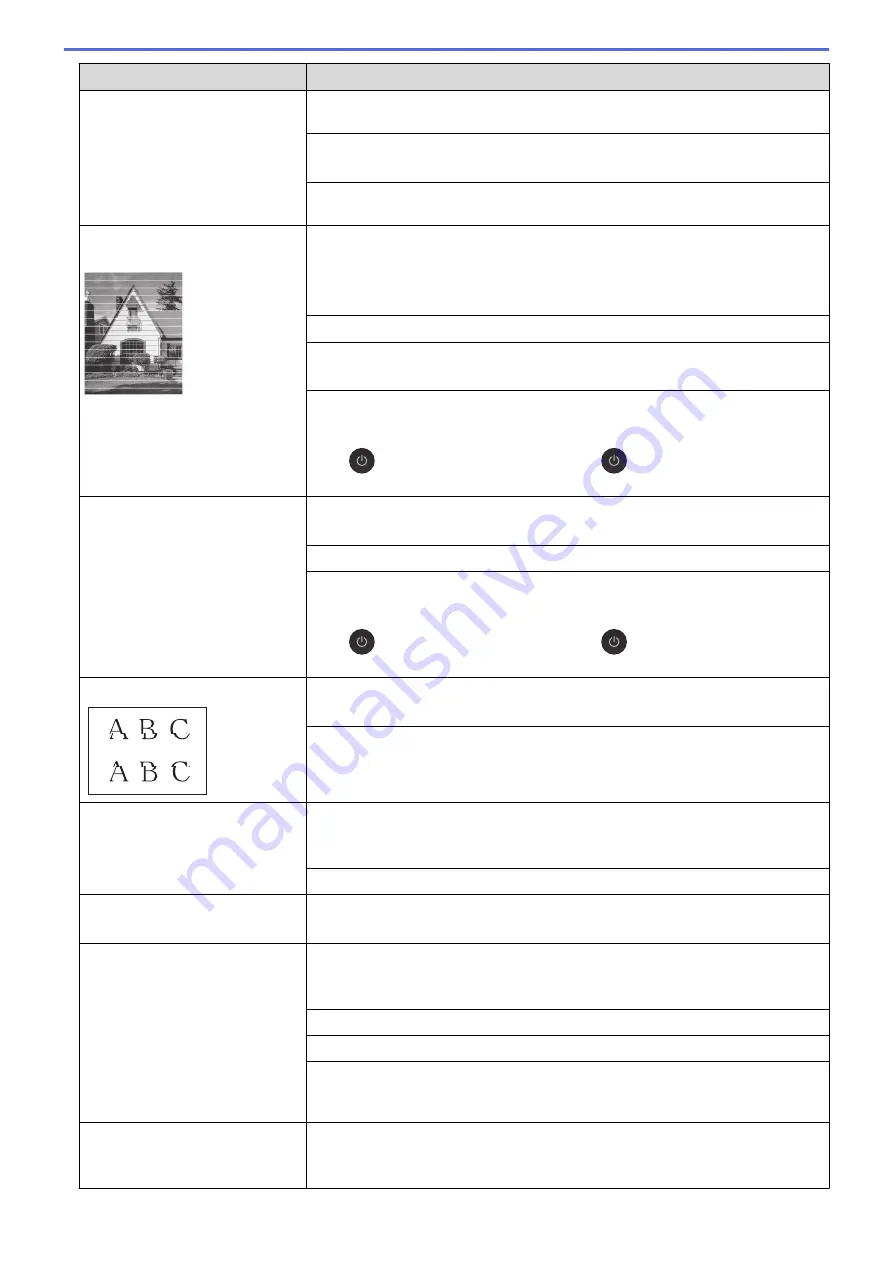
Difficulties
Suggestions
Make sure you are using Genuine Brother Ink. Using non-Brother supplies may
affect the print quality, hardware performance, and machine reliability.
Make sure you are using one of the recommended types of paper.
See
Related Information
:
Acceptable Paper and Other Print Media
.
The recommended environment for your machine is between 68 °F to 91 °F (20
°C to 33 °C).
White lines appear in text or
graphics.
Clean the print head.
See
Related Information
:
Clean the Print Head from Your Brother Machine
.
See
Related Information
:
Clean the Print Head from Your Computer (Windows
®
)
or
Clean the Print Head from Your Computer (Mac)
.
Make sure you are using Genuine Brother Ink.
Try using the recommended types of paper.
See
Related Information
:
Acceptable Paper and Other Print Media
.
To prolong print head life, provide the best ink cartridge economy and maintain
print quality, we do not recommend frequently unplugging the machine and/or
leaving the machine unplugged for extended periods of time. We recommend
using
to power down the machine. Using
allows minimal power to the
machine, resulting in periodic, but less frequent, cleaning of the print head.
The machine prints blank pages.
Check the print quality.
See
Related Information
:
Check the Print Quality
.
Make sure you are using Genuine Brother Ink.
To prolong print head life, provide the best ink cartridge economy and maintain
print quality, we do not recommend frequently unplugging the machine and/or
leaving the machine unplugged for extended periods of time. We recommend
using
to power down the machine. Using
allows minimal power to the
machine, resulting in periodic, but less frequent, cleaning of the print head.
Characters and lines are blurred.
Check the printing alignment.
See
Related Information
:
Check the Print Alignment from Your Brother Machine
.
Change the print setting options.
See
Related Information
:
Change the Print Setting Options When Having Printing
Problems
.
Printed text or images are
skewed.
Make sure the paper is loaded correctly in the paper tray and the paper guides
are adjusted correctly.
See
Related Information
:
Load Paper
.
Make sure the Jam Clear Cover is closed correctly.
Smudge or stain at the top center
of the printed page.
Make sure the paper is not too thick or curled.
See
Related Information
:
Acceptable Paper and Other Print Media
.
Printing appears dirty or ink
seems to run.
Make sure you are using the recommended types of paper. Do not handle the
paper until the ink is dry.
See
Related Information
:
Acceptable Paper and Other Print Media
.
Make sure the printing surface is face down in the paper tray.
Make sure you are using Genuine Brother Ink.
If you are using photo paper, make sure the glossy side of the photo paper is
face down in the tray and you have set the correct paper type. If you are printing
a photo from your computer, set the Media Type in the printer driver.
Ink is smudged or wet when using
glossy photo paper.
Be sure to check the front and back of the paper. Place the glossy surface
(printing surface) face down.
See
Related Information
:
Change the Paper Size and Paper Type
.
479
Summary of Contents for MFC-J491DW
Page 18: ... Near Field Communication NFC 11 ...
Page 30: ...Home Paper Handling Paper Handling Load Paper Load Documents 23 ...
Page 40: ...2 1 Related Information Load Paper in the Paper Tray 33 ...
Page 46: ... Choose the Right Print Media Change the Paper Size and Paper Type 39 ...
Page 60: ... Load Envelopes in the Paper Tray Load Paper in the Manual Feed Slot 53 ...
Page 70: ...Home Print Print Print from Your Computer Windows Print from Your Computer Mac 63 ...
Page 73: ... Print Settings Windows 66 ...
Page 110: ...Related Information Scan Using the Scan Button on Your Brother Machine 103 ...
Page 118: ...Related Information Scan Using the Scan Button on Your Brother Machine 111 ...
Page 171: ... WIA Driver Settings Windows 164 ...
Page 260: ...Related Information Store Fax Numbers 253 ...
Page 292: ...Home Fax PC FAX PC FAX PC FAX for Windows PC FAX for Mac 285 ...
Page 315: ...Related Information Receive Faxes Using PC FAX Receive Windows 308 ...
Page 360: ... Wi Fi Direct Network Configuration Overview 353 ...
Page 373: ...Home Security Security Lock the Machine Settings 366 ...
Page 393: ...Related Information Set Up Brother Web Connect 386 ...
Page 417: ...Related Information Before Using Google Cloud Print Set the Date and Time 410 ...
Page 507: ... My Brother Machine Cannot Print Scan or PC FAX Receive over the Network 500 ...
Page 519: ...Related Information Clean Your Brother Machine Telephone and Fax Problems Other Problems 512 ...
Page 523: ... Clean the Print Head from Your Brother Machine 516 ...
Page 529: ...Related Information Clean Your Brother Machine Paper Handling and Printing Problems 522 ...
Page 546: ...Related Information Check Your Brother Machine 539 ...
Page 549: ... Prevent Smudged Printouts and Paper Jams Mac Print Settings Windows Print Options Mac 542 ...
Page 624: ...Related Information Appendix 617 ...






























