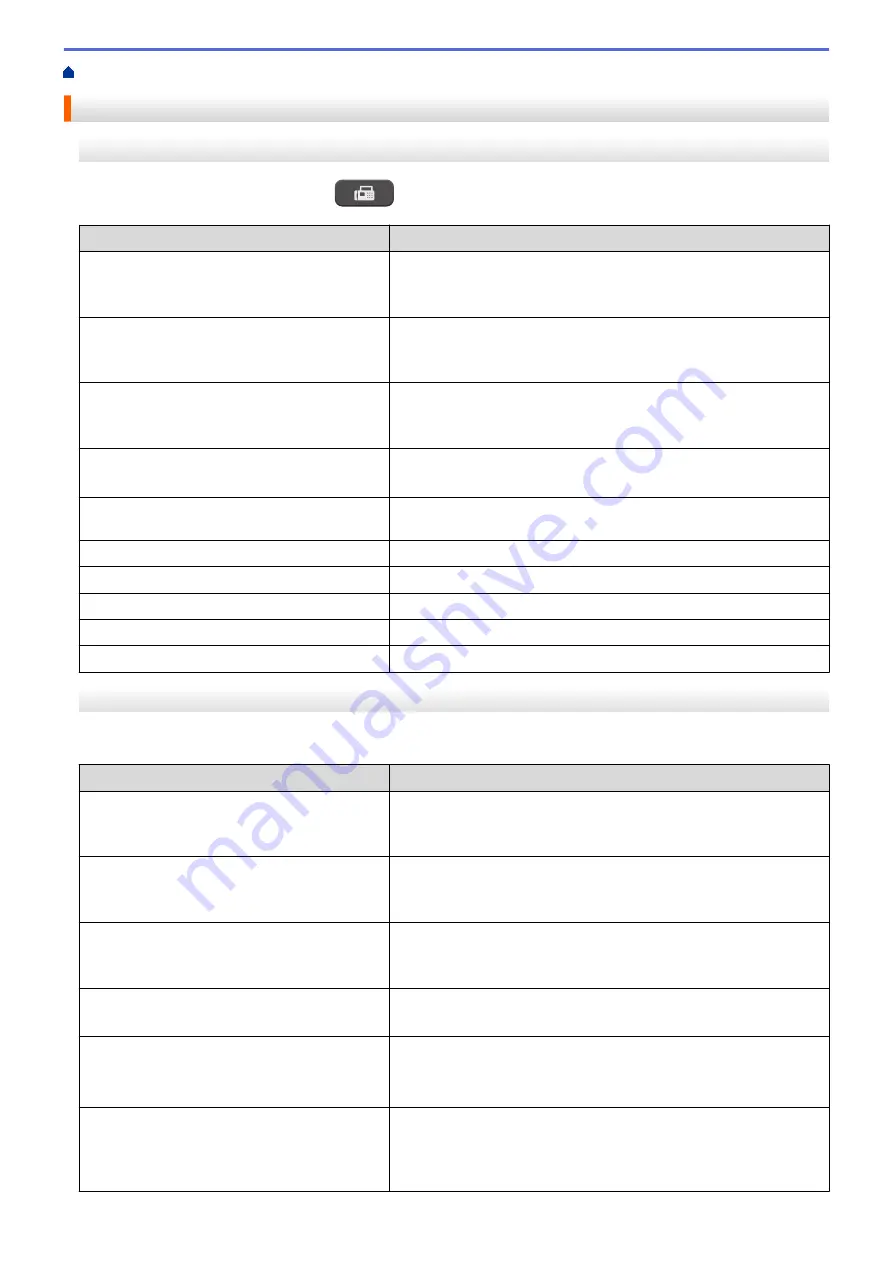
Fax Options
MFC-J491DW/MFC-J497DW
To change fax-sending settings, press
(
FAX
).
Option
Description
Fax Resolution
Set the resolution for outgoing faxes.
The fax quality often can be improved by changing the Fax
Resolution.
Contrast
Adjust the contrast.
If your document is very light or very dark, changing the contrast
may improve the fax quality.
Glass Scan Size
Adjust the scan area of the scanner glass to the size of the
document.
See
Related Information
:
Scanner Specifications
in
Specifications
.
Broadcasting
(black and white only)
Send the same fax message to more than one fax number at the
same time.
Real Time TX
Send a fax immediately without waiting for the machine to retrieve
the scan from its memory.
Overseas Mode
Set to On if you have difficulty sending faxes overseas.
Call History
Select a number from the Call History.
Address Book
Select a number from the Address Book.
Set New Default
Save your settings as the default.
Factory Reset
Restore all settings back to the factory settings.
MFC-J690DW/MFC-J895DW
To change fax-sending settings, press the
[Options]
button.
Option
Description
Fax Resolution
Set the resolution for outgoing faxes.
The fax quality often can be improved by changing the Fax
Resolution.
Contrast
Adjust the contrast.
If your document is very light or very dark, changing the contrast
may improve the fax quality.
Glass Scan Size
Adjust the scan area of the scanner glass to the size of the
document.
See
Related Information
:
Scanner Specifications
in
Specifications
.
Broadcasting
(black and white only)
Send the same fax message to more than one fax number at the
same time.
Preview
(MFC-J895DW)
(black and white only)
•
Preview a fax message before you send it.
•
You cannot send a color fax when
Preview
is set to
On
.
Color Setting
Set whether faxes are sent in black and white or color.
•
Color faxes cannot be stored in the machine’s memory and the
machine sends them immediately.
•
Use the ADF to send color faxes with multiple pages.
208
Summary of Contents for MFC-J491DW
Page 18: ... Near Field Communication NFC 11 ...
Page 30: ...Home Paper Handling Paper Handling Load Paper Load Documents 23 ...
Page 40: ...2 1 Related Information Load Paper in the Paper Tray 33 ...
Page 46: ... Choose the Right Print Media Change the Paper Size and Paper Type 39 ...
Page 60: ... Load Envelopes in the Paper Tray Load Paper in the Manual Feed Slot 53 ...
Page 70: ...Home Print Print Print from Your Computer Windows Print from Your Computer Mac 63 ...
Page 73: ... Print Settings Windows 66 ...
Page 110: ...Related Information Scan Using the Scan Button on Your Brother Machine 103 ...
Page 118: ...Related Information Scan Using the Scan Button on Your Brother Machine 111 ...
Page 171: ... WIA Driver Settings Windows 164 ...
Page 260: ...Related Information Store Fax Numbers 253 ...
Page 292: ...Home Fax PC FAX PC FAX PC FAX for Windows PC FAX for Mac 285 ...
Page 315: ...Related Information Receive Faxes Using PC FAX Receive Windows 308 ...
Page 360: ... Wi Fi Direct Network Configuration Overview 353 ...
Page 373: ...Home Security Security Lock the Machine Settings 366 ...
Page 393: ...Related Information Set Up Brother Web Connect 386 ...
Page 417: ...Related Information Before Using Google Cloud Print Set the Date and Time 410 ...
Page 507: ... My Brother Machine Cannot Print Scan or PC FAX Receive over the Network 500 ...
Page 519: ...Related Information Clean Your Brother Machine Telephone and Fax Problems Other Problems 512 ...
Page 523: ... Clean the Print Head from Your Brother Machine 516 ...
Page 529: ...Related Information Clean Your Brother Machine Paper Handling and Printing Problems 522 ...
Page 546: ...Related Information Check Your Brother Machine 539 ...
Page 549: ... Prevent Smudged Printouts and Paper Jams Mac Print Settings Windows Print Options Mac 542 ...
Page 624: ...Related Information Appendix 617 ...






























