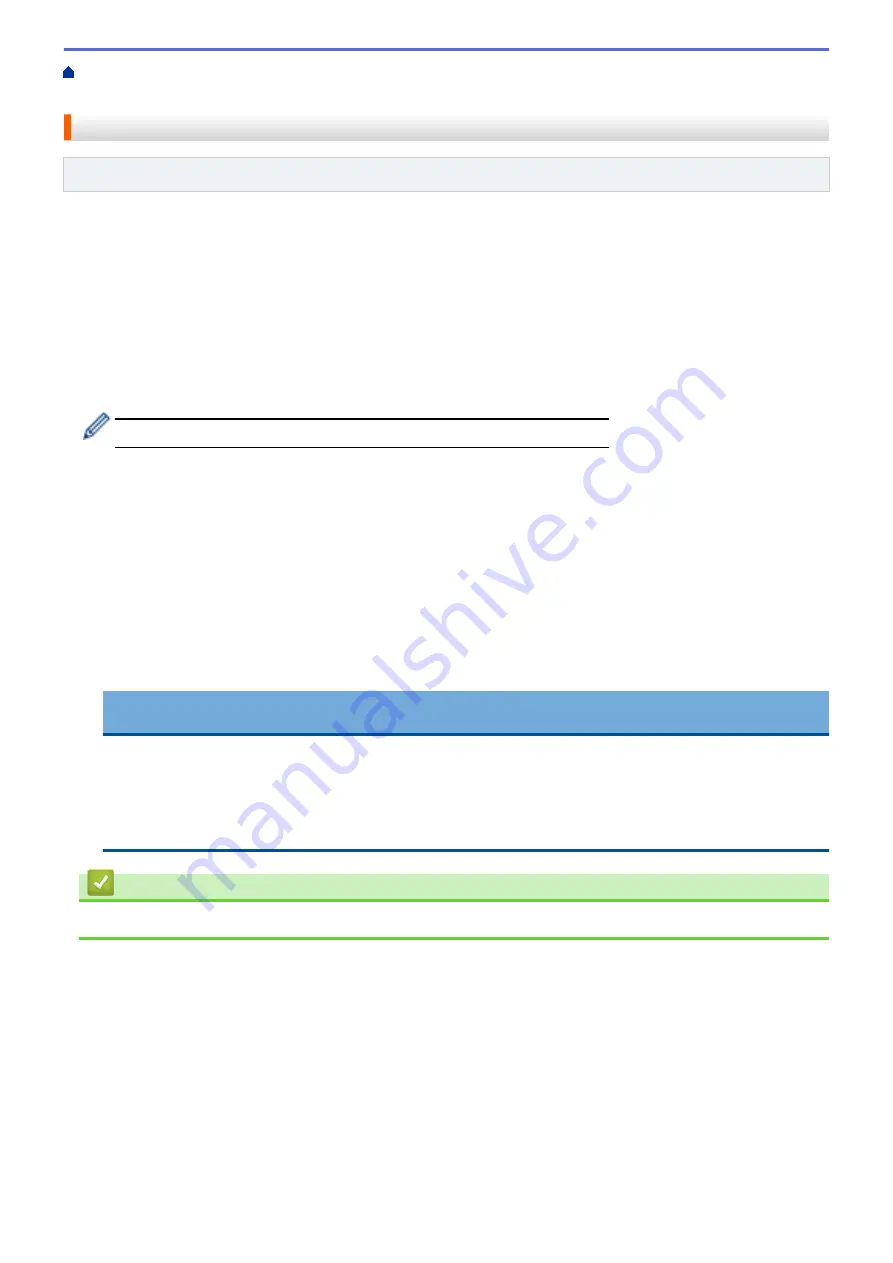
Copy Photos from Media to a Computer
> Copy Photos from Media Over a
Local Connection
Copy Photos from Media Over a Local Connection
Related Models
: MFC-J690DW/MFC-J895DW
You can copy photos from media to your computer when it is locally connected (via USB) to your machine.
1. Open the machine's media slot cover.
2. Insert a memory card or USB flash drive into your machine.
3. Do one of the following:
•
( Windows
®
)
In Windows
®
Explorer, double-click the
Removable Disk
icon.
•
(Mac)
Double-click the removable disk icon.
If you create a name for the volume label of the media, this name appears.
The files and folders on the media appear on your computer screen.
4. You can edit a file and save it to another drive on your computer.
5. Quit all applications that are running stored data on the media.
6. Do one of the following:
•
( Windows
®
)
In Windows
®
Explorer, right-click the removable disk icon and select
Eject
.
•
(Mac)
Drag the removable disk icon into the
Trash
icon.
7. Wait until your Brother machine has stopped accessing the media before removing the media.
IMPORTANT
DO NOT remove the media while your Brother machine is accessing the media. Otherwise, the media, or
data stored on the media could be damaged.
If you remove the media while your Brother machine is accessing the media, you must restart your
computer before inserting the same media into the machine. If you do not restart your computer, the data
on your media could be destroyed.
Related Information
•
Copy Photos from Media to a Computer
327
Summary of Contents for MFC-J491DW
Page 18: ... Near Field Communication NFC 11 ...
Page 30: ...Home Paper Handling Paper Handling Load Paper Load Documents 23 ...
Page 40: ...2 1 Related Information Load Paper in the Paper Tray 33 ...
Page 46: ... Choose the Right Print Media Change the Paper Size and Paper Type 39 ...
Page 60: ... Load Envelopes in the Paper Tray Load Paper in the Manual Feed Slot 53 ...
Page 70: ...Home Print Print Print from Your Computer Windows Print from Your Computer Mac 63 ...
Page 73: ... Print Settings Windows 66 ...
Page 110: ...Related Information Scan Using the Scan Button on Your Brother Machine 103 ...
Page 118: ...Related Information Scan Using the Scan Button on Your Brother Machine 111 ...
Page 171: ... WIA Driver Settings Windows 164 ...
Page 260: ...Related Information Store Fax Numbers 253 ...
Page 292: ...Home Fax PC FAX PC FAX PC FAX for Windows PC FAX for Mac 285 ...
Page 315: ...Related Information Receive Faxes Using PC FAX Receive Windows 308 ...
Page 360: ... Wi Fi Direct Network Configuration Overview 353 ...
Page 373: ...Home Security Security Lock the Machine Settings 366 ...
Page 393: ...Related Information Set Up Brother Web Connect 386 ...
Page 417: ...Related Information Before Using Google Cloud Print Set the Date and Time 410 ...
Page 507: ... My Brother Machine Cannot Print Scan or PC FAX Receive over the Network 500 ...
Page 519: ...Related Information Clean Your Brother Machine Telephone and Fax Problems Other Problems 512 ...
Page 523: ... Clean the Print Head from Your Brother Machine 516 ...
Page 529: ...Related Information Clean Your Brother Machine Paper Handling and Printing Problems 522 ...
Page 546: ...Related Information Check Your Brother Machine 539 ...
Page 549: ... Prevent Smudged Printouts and Paper Jams Mac Print Settings Windows Print Options Mac 542 ...
Page 624: ...Related Information Appendix 617 ...






























