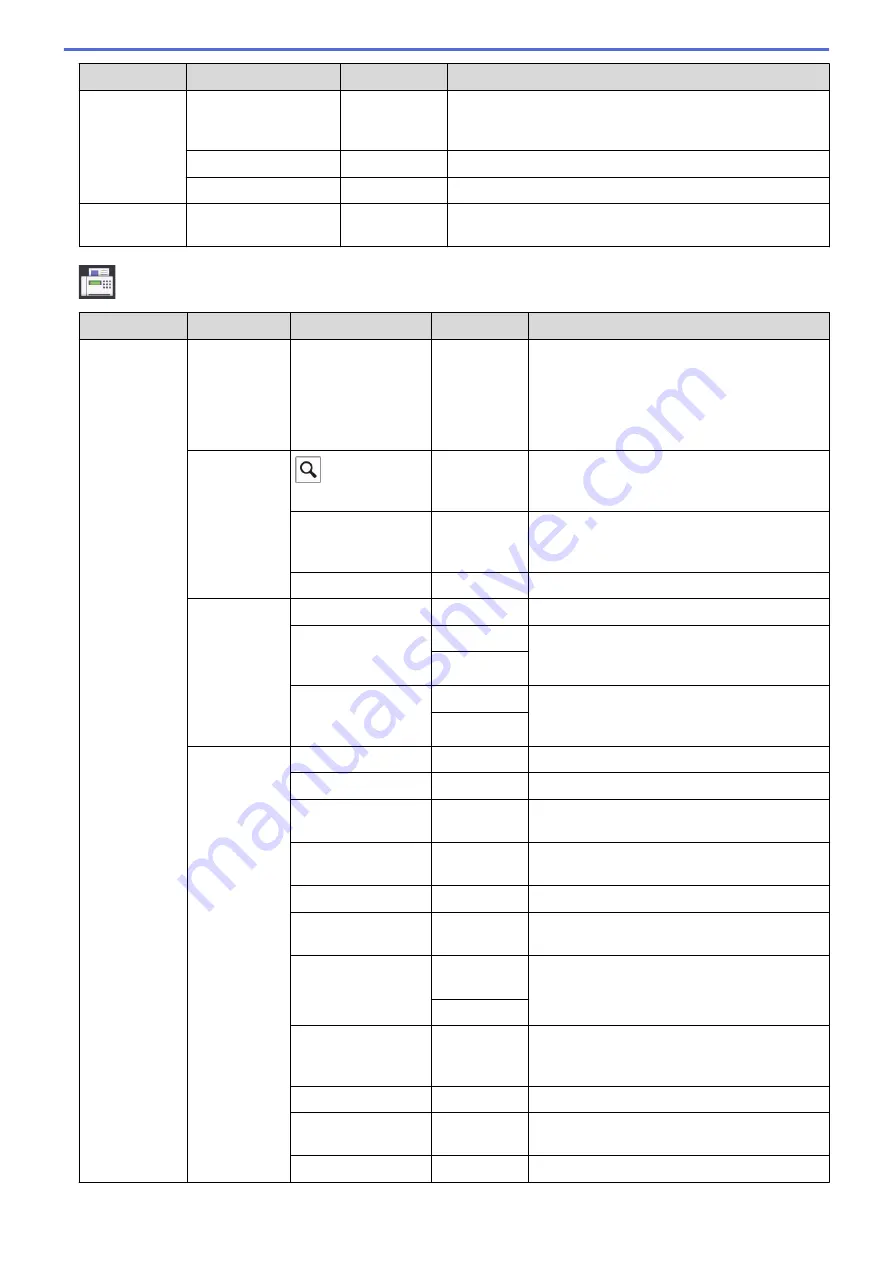
Level 1
Level 2
Level 3
Descriptions
Options
Address Book
Edit
Store Address Book numbers, set up Group numbers for
Broadcasting, and change and delete Address Book
numbers.
Set New Default
-
Save your settings as the default.
Factory Reset
-
Restore all settings back to the factory settings.
Save as
Shortcut
-
-
Save the current settings as a shortcut.
[Fax]
(When
[Fax Preview]
is
[On]
)
Level 1
Level 2
Level 3
Level 4
Descriptions
Sending
Faxes
Pause
-
-
When you are entering a fax or telephone
number on the control panel, Pause appears
on the LCD. Press Pause when you need a
delay while dialing numbers, such as access
codes and credit card numbers. You can also
store a pause when you set up addresses.
Address
Book
(
Search:
)
-
Search within the Address Book.
Edit
-
Store Address Book numbers, set up Group
numbers for Broadcasting, and change and
delete Address Book numbers.
-
Apply
Start sending a fax using the Address Book.
Call
History
Redial
-
Redial the last number you dialed.
Outgoing Call
Apply
Select a number from the Outgoing Call
history and then send a fax to it, add it to the
Address Book, or delete it.
Edit
Caller ID
History
Apply
Select a number from the Caller ID History
and then send a fax to it, add it to the Address
Book, or delete it.
Edit
Options
Fax Resolution
-
Set the resolution for outgoing faxes.
Contrast
-
Adjust the contrast.
Glass Scan Size
-
Adjust the scan area of the scanner glass to
the size of the document.
Broadcasting
Add Number
Send the same fax message to more than
one fax number.
Preview
-
Preview a fax message before you send it.
Color Setting
-
Set whether faxes are sent in black and white
or color.
Delayed Fax
Delayed
Fax
Set the time of day the delayed faxes will be
sent.
Set Time
Batch TX
-
Combine delayed faxes to the same fax
number at the same time of day into one
transmission.
Real Time TX
-
Send a fax without using the memory.
Overseas Mode
-
Set to On if you have difficulty sending faxes
overseas.
Call History
Redial
Redial the last number you dialed.
586
Summary of Contents for MFC-J491DW
Page 18: ... Near Field Communication NFC 11 ...
Page 30: ...Home Paper Handling Paper Handling Load Paper Load Documents 23 ...
Page 40: ...2 1 Related Information Load Paper in the Paper Tray 33 ...
Page 46: ... Choose the Right Print Media Change the Paper Size and Paper Type 39 ...
Page 60: ... Load Envelopes in the Paper Tray Load Paper in the Manual Feed Slot 53 ...
Page 70: ...Home Print Print Print from Your Computer Windows Print from Your Computer Mac 63 ...
Page 73: ... Print Settings Windows 66 ...
Page 110: ...Related Information Scan Using the Scan Button on Your Brother Machine 103 ...
Page 118: ...Related Information Scan Using the Scan Button on Your Brother Machine 111 ...
Page 171: ... WIA Driver Settings Windows 164 ...
Page 260: ...Related Information Store Fax Numbers 253 ...
Page 292: ...Home Fax PC FAX PC FAX PC FAX for Windows PC FAX for Mac 285 ...
Page 315: ...Related Information Receive Faxes Using PC FAX Receive Windows 308 ...
Page 360: ... Wi Fi Direct Network Configuration Overview 353 ...
Page 373: ...Home Security Security Lock the Machine Settings 366 ...
Page 393: ...Related Information Set Up Brother Web Connect 386 ...
Page 417: ...Related Information Before Using Google Cloud Print Set the Date and Time 410 ...
Page 507: ... My Brother Machine Cannot Print Scan or PC FAX Receive over the Network 500 ...
Page 519: ...Related Information Clean Your Brother Machine Telephone and Fax Problems Other Problems 512 ...
Page 523: ... Clean the Print Head from Your Brother Machine 516 ...
Page 529: ...Related Information Clean Your Brother Machine Paper Handling and Printing Problems 522 ...
Page 546: ...Related Information Check Your Brother Machine 539 ...
Page 549: ... Prevent Smudged Printouts and Paper Jams Mac Print Settings Windows Print Options Mac 542 ...
Page 624: ...Related Information Appendix 617 ...






























