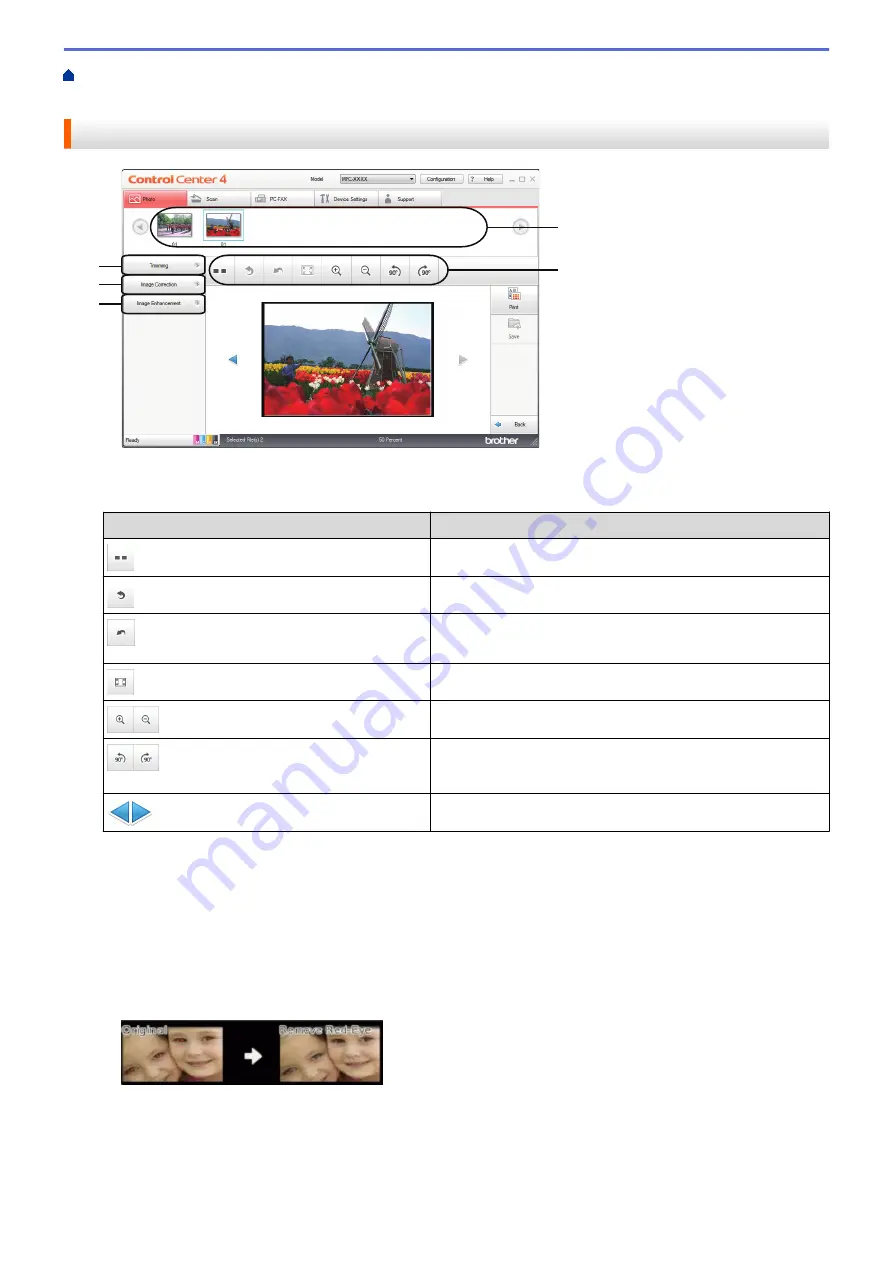
Print Photos from ControlCenter4 (Windows
ControlCenter4 (Windows
®
)
Edit Photos Using ControlCenter4 (Windows
®
)
3
4
5
1. This area shows which images are currently selected, and how many copies of each image will be printed.
2. These buttons allow you to control how you view the selected image.
Buttons
Description
(
Compare
)
Compare the edited image with the original.
(
Undo
)
Cancel the last edit applied to the selected image.
(
Restart
)
Cancel all the edits applied to the selected image. The edited
image reverts to its original state.
(
Fit to Window
)
Set the zoom level so that the image fits the window.
(
Zoom In
/
Zoom Out
)
Enlarge or reduce the selected image.
(
Rotate Counterclockwise
/
Rotate
Clockwise
)
Rotate the image by 90 degrees, clockwise or counter-
clockwise.
(Previous/Next)
Display the previous or next image.
3.
Trimming
This feature allows you to remove unwanted areas from your photos.
4.
Image Correction
Auto Correction
Select this option to apply a range of automatic corrections that can enhance an image.
Red-Eye Removal
Select this option to correct red eye in photo images, which is sometimes caused by a camera's flash.
Monochrome
Select this option to remove color information from the image.
Sepia
Select this option to remove color information from the image and add a sepia tone.
330
Summary of Contents for MFC-J491DW
Page 18: ... Near Field Communication NFC 11 ...
Page 30: ...Home Paper Handling Paper Handling Load Paper Load Documents 23 ...
Page 40: ...2 1 Related Information Load Paper in the Paper Tray 33 ...
Page 46: ... Choose the Right Print Media Change the Paper Size and Paper Type 39 ...
Page 60: ... Load Envelopes in the Paper Tray Load Paper in the Manual Feed Slot 53 ...
Page 70: ...Home Print Print Print from Your Computer Windows Print from Your Computer Mac 63 ...
Page 73: ... Print Settings Windows 66 ...
Page 110: ...Related Information Scan Using the Scan Button on Your Brother Machine 103 ...
Page 118: ...Related Information Scan Using the Scan Button on Your Brother Machine 111 ...
Page 171: ... WIA Driver Settings Windows 164 ...
Page 260: ...Related Information Store Fax Numbers 253 ...
Page 292: ...Home Fax PC FAX PC FAX PC FAX for Windows PC FAX for Mac 285 ...
Page 315: ...Related Information Receive Faxes Using PC FAX Receive Windows 308 ...
Page 360: ... Wi Fi Direct Network Configuration Overview 353 ...
Page 373: ...Home Security Security Lock the Machine Settings 366 ...
Page 393: ...Related Information Set Up Brother Web Connect 386 ...
Page 417: ...Related Information Before Using Google Cloud Print Set the Date and Time 410 ...
Page 507: ... My Brother Machine Cannot Print Scan or PC FAX Receive over the Network 500 ...
Page 519: ...Related Information Clean Your Brother Machine Telephone and Fax Problems Other Problems 512 ...
Page 523: ... Clean the Print Head from Your Brother Machine 516 ...
Page 529: ...Related Information Clean Your Brother Machine Paper Handling and Printing Problems 522 ...
Page 546: ...Related Information Check Your Brother Machine 539 ...
Page 549: ... Prevent Smudged Printouts and Paper Jams Mac Print Settings Windows Print Options Mac 542 ...
Page 624: ...Related Information Appendix 617 ...






























