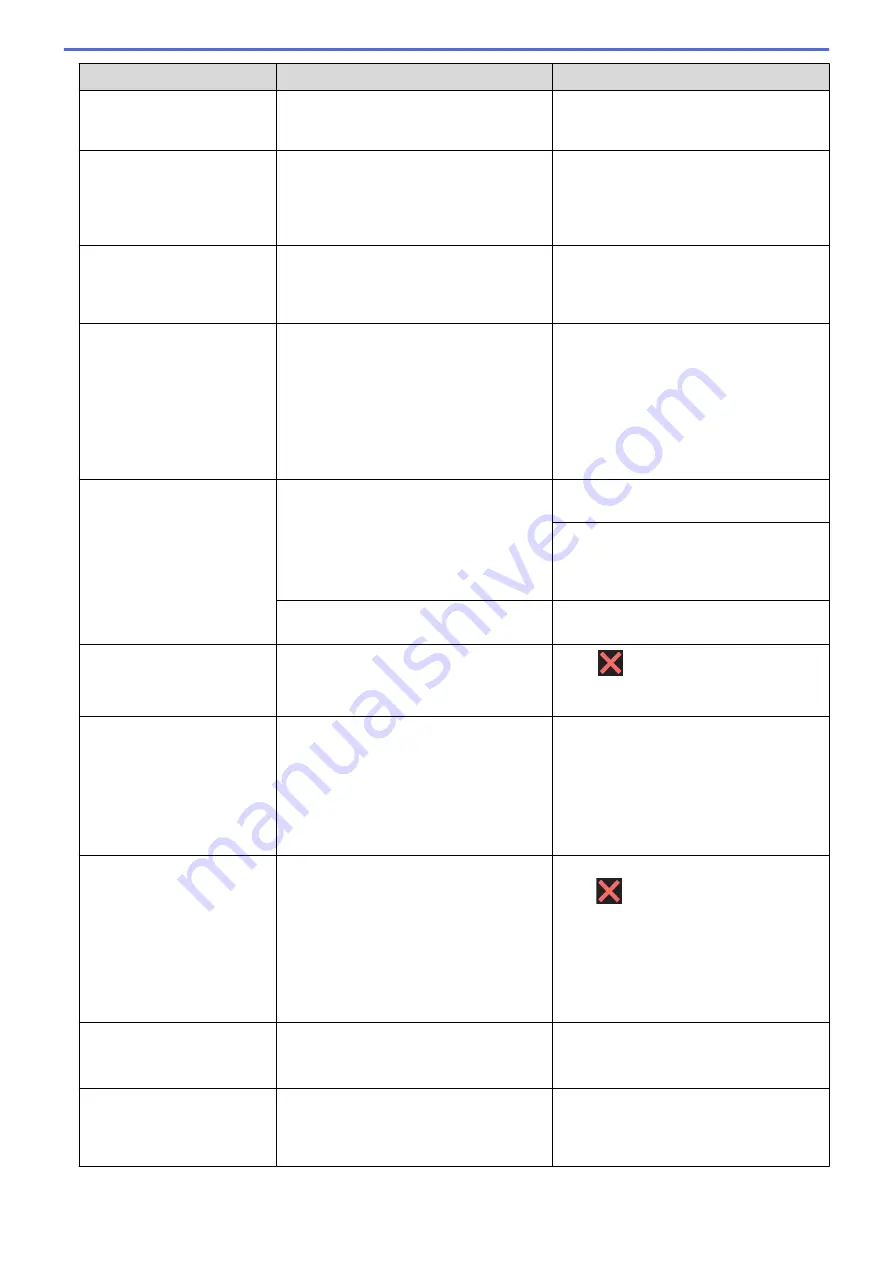
Error Message
Cause
Action
Cannot Detect Ink
Volume
If you are not using Genuine Brother ink,
the machine may not detect the ink
volume.
Use a new Genuine Brother Ink Cartridge.
If the error is not cleared, call Brother
Customer Service.
Comm.Error
Poor telephone line quality caused a
communication error.
Send the fax again or connect the
machine to another telephone line. If the
problem continues, call the telephone
company and ask them to check your
telephone line.
Connection Error
Other devices are trying to connect to the
Wi-Fi Direct network at the same time.
Make sure there are no other devices
trying to connect to the Wi-Fi Direct
network, and then try to configure the Wi-
Fi Direct settings again.
Connection Failed
The Brother machine and your mobile
device cannot communicate during the
Wi-Fi Direct network configuration.
•
Move the mobile device closer to your
Brother machine.
•
Move your Brother machine and the
mobile device to an obstruction-free
area.
•
If you are using the PIN Method of
WPS, make sure you have entered the
correct PIN.
Cover is Open.
The scanner cover is not locked in the
closed position.
Lift the scanner cover and then close it
again.
Make sure the telephone line cord and
interface cable (if used) have been guided
correctly through the cable channel and
out the back of the machine.
The ink cartridge cover is not locked in the
closed position.
Firmly close the ink cartridge cover until it
locks into place.
Data Remaining in
Memory
Print data is left in the machine's memory. Press
. The machine will cancel the
job and clear it from the memory. Try to
print again.
Disconnected
The other person or other person's fax
machine stopped the call.
Try to send or receive again.
If calls are stopped repeatedly and you
are using a VoIP (Voice over IP) system,
try changing the Compatibility to Basic (for
VoIP).
See
Related Information
:
Telephone Line
Interference/VoIP
.
Document Jam/too Long
The document was not inserted or fed
correctly, or the document scanned from
the ADF was too long.
Remove the jammed document, and then
press
. Set the document in the ADF
correctly.
See
Related Information
:
Load
Documents in the Automatic Document
Feeder (ADF)
.
See
Related Information
:
Document
Jams
.
DR Mode in Use
The machine is in Distinctive Ring mode.
You cannot change the Receive Mode
from Manual to another mode.
Set Distinctive Ring to Off.
See
Related Information
:
Turn off
Distinctive Ring
.
High Temperature
The room temperature is too high.
After cooling the room, allow the machine
to cool down to room temperature. Try
again when the machine has cooled
down.
446
Summary of Contents for MFC-J491DW
Page 18: ... Near Field Communication NFC 11 ...
Page 30: ...Home Paper Handling Paper Handling Load Paper Load Documents 23 ...
Page 40: ...2 1 Related Information Load Paper in the Paper Tray 33 ...
Page 46: ... Choose the Right Print Media Change the Paper Size and Paper Type 39 ...
Page 60: ... Load Envelopes in the Paper Tray Load Paper in the Manual Feed Slot 53 ...
Page 70: ...Home Print Print Print from Your Computer Windows Print from Your Computer Mac 63 ...
Page 73: ... Print Settings Windows 66 ...
Page 110: ...Related Information Scan Using the Scan Button on Your Brother Machine 103 ...
Page 118: ...Related Information Scan Using the Scan Button on Your Brother Machine 111 ...
Page 171: ... WIA Driver Settings Windows 164 ...
Page 260: ...Related Information Store Fax Numbers 253 ...
Page 292: ...Home Fax PC FAX PC FAX PC FAX for Windows PC FAX for Mac 285 ...
Page 315: ...Related Information Receive Faxes Using PC FAX Receive Windows 308 ...
Page 360: ... Wi Fi Direct Network Configuration Overview 353 ...
Page 373: ...Home Security Security Lock the Machine Settings 366 ...
Page 393: ...Related Information Set Up Brother Web Connect 386 ...
Page 417: ...Related Information Before Using Google Cloud Print Set the Date and Time 410 ...
Page 507: ... My Brother Machine Cannot Print Scan or PC FAX Receive over the Network 500 ...
Page 519: ...Related Information Clean Your Brother Machine Telephone and Fax Problems Other Problems 512 ...
Page 523: ... Clean the Print Head from Your Brother Machine 516 ...
Page 529: ...Related Information Clean Your Brother Machine Paper Handling and Printing Problems 522 ...
Page 546: ...Related Information Check Your Brother Machine 539 ...
Page 549: ... Prevent Smudged Printouts and Paper Jams Mac Print Settings Windows Print Options Mac 542 ...
Page 624: ...Related Information Appendix 617 ...






























