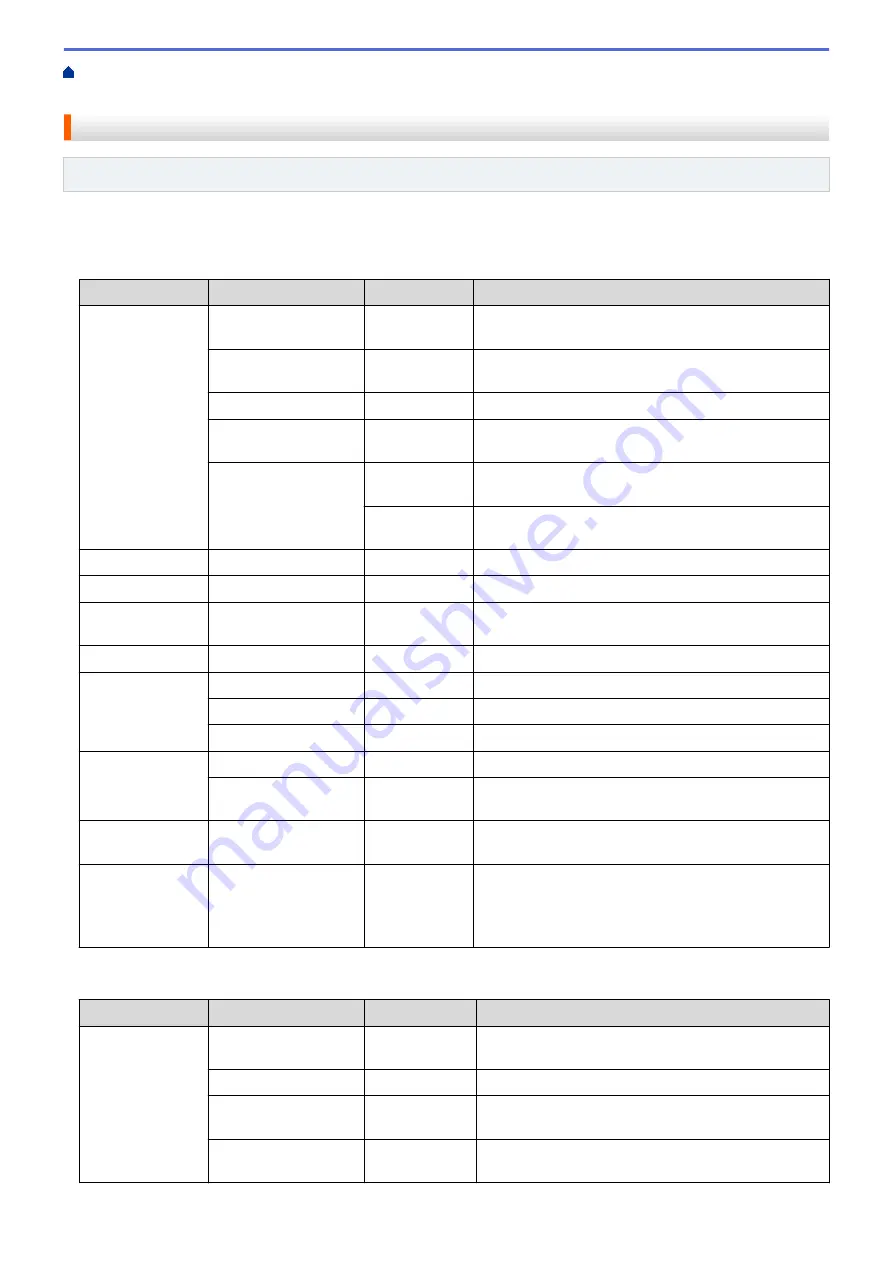
Change Machine Settings from the Control Panel
> Settings Tables (1.8" Color LCD)
Settings Tables (1.8" Color LCD)
Related Models
: MFC-J491DW/MFC-J497DW
These tables will help you understand your machine's menu selections and options.
Settings >
[General Setup]
Level 1
Level 2
Level 3
Descriptions
Maintenance
Impr.
PrintQuality
-
Check and correct the print quality, alignment and
paper feeding according to the LCD instructions.
Print Head
Cleaning
-
Clean the print head according to the LCD
instructions.
Ink Volume
-
Check the available ink volume.
Ink Cartridge
Model
-
Check your ink cartridge numbers.
Print Setting
Options
Reduce
Smudging
Reduce smudging on the paper or paper jams during
printing.
Slow Drying
Paper
Use this setting when printing with a type of plain
paper on which the ink dries very slowly.
Paper Type
-
-
Set the type of paper in the paper tray.
Paper Size
-
-
Set the size of paper in the paper tray.
Check Paper
-
-
Check the paper type and paper size when you pull
the tray out of the machine.
Quiet Mode
-
-
Decrease printing noise.
Volume
Ring
-
Adjust the ring volume.
Beep
-
Adjust the beeper volume.
Speaker
-
Adjust the speaker volume.
LCD Settings
Backlight
-
Adjust the brightness of the LCD backlight.
Dim Timer
-
Set how long the LCD backlight stays on after you go
back to your Home screen.
Sleep Mode
-
-
Select how long the machine must be idle before it
goes into Sleep Mode.
Auto Power Off
-
-
Select how long the machine must wait before it
automatically turns itself off after entering Sleep Mode.
When set to Off, the machine will not power off
automatically.
Settings >
[Fax]
Level 1
Level 2
Level 3
Descriptions
Setup Receive
Ring Delay
-
Set the number of rings before the machine answers
in Fax Only or Fax/Tel mode.
Receive Mode
-
Select the Receive Mode that best suits your needs.
F/T Ring Time
-
Set the length of the pseudo/double-ring time in
Fax/Tel mode.
Easy Receive
-
Receive fax messages automatically when you
answer a call and hear fax tones.
571
Summary of Contents for MFC-J491DW
Page 18: ... Near Field Communication NFC 11 ...
Page 30: ...Home Paper Handling Paper Handling Load Paper Load Documents 23 ...
Page 40: ...2 1 Related Information Load Paper in the Paper Tray 33 ...
Page 46: ... Choose the Right Print Media Change the Paper Size and Paper Type 39 ...
Page 60: ... Load Envelopes in the Paper Tray Load Paper in the Manual Feed Slot 53 ...
Page 70: ...Home Print Print Print from Your Computer Windows Print from Your Computer Mac 63 ...
Page 73: ... Print Settings Windows 66 ...
Page 110: ...Related Information Scan Using the Scan Button on Your Brother Machine 103 ...
Page 118: ...Related Information Scan Using the Scan Button on Your Brother Machine 111 ...
Page 171: ... WIA Driver Settings Windows 164 ...
Page 260: ...Related Information Store Fax Numbers 253 ...
Page 292: ...Home Fax PC FAX PC FAX PC FAX for Windows PC FAX for Mac 285 ...
Page 315: ...Related Information Receive Faxes Using PC FAX Receive Windows 308 ...
Page 360: ... Wi Fi Direct Network Configuration Overview 353 ...
Page 373: ...Home Security Security Lock the Machine Settings 366 ...
Page 393: ...Related Information Set Up Brother Web Connect 386 ...
Page 417: ...Related Information Before Using Google Cloud Print Set the Date and Time 410 ...
Page 507: ... My Brother Machine Cannot Print Scan or PC FAX Receive over the Network 500 ...
Page 519: ...Related Information Clean Your Brother Machine Telephone and Fax Problems Other Problems 512 ...
Page 523: ... Clean the Print Head from Your Brother Machine 516 ...
Page 529: ...Related Information Clean Your Brother Machine Paper Handling and Printing Problems 522 ...
Page 546: ...Related Information Check Your Brother Machine 539 ...
Page 549: ... Prevent Smudged Printouts and Paper Jams Mac Print Settings Windows Print Options Mac 542 ...
Page 624: ...Related Information Appendix 617 ...






























