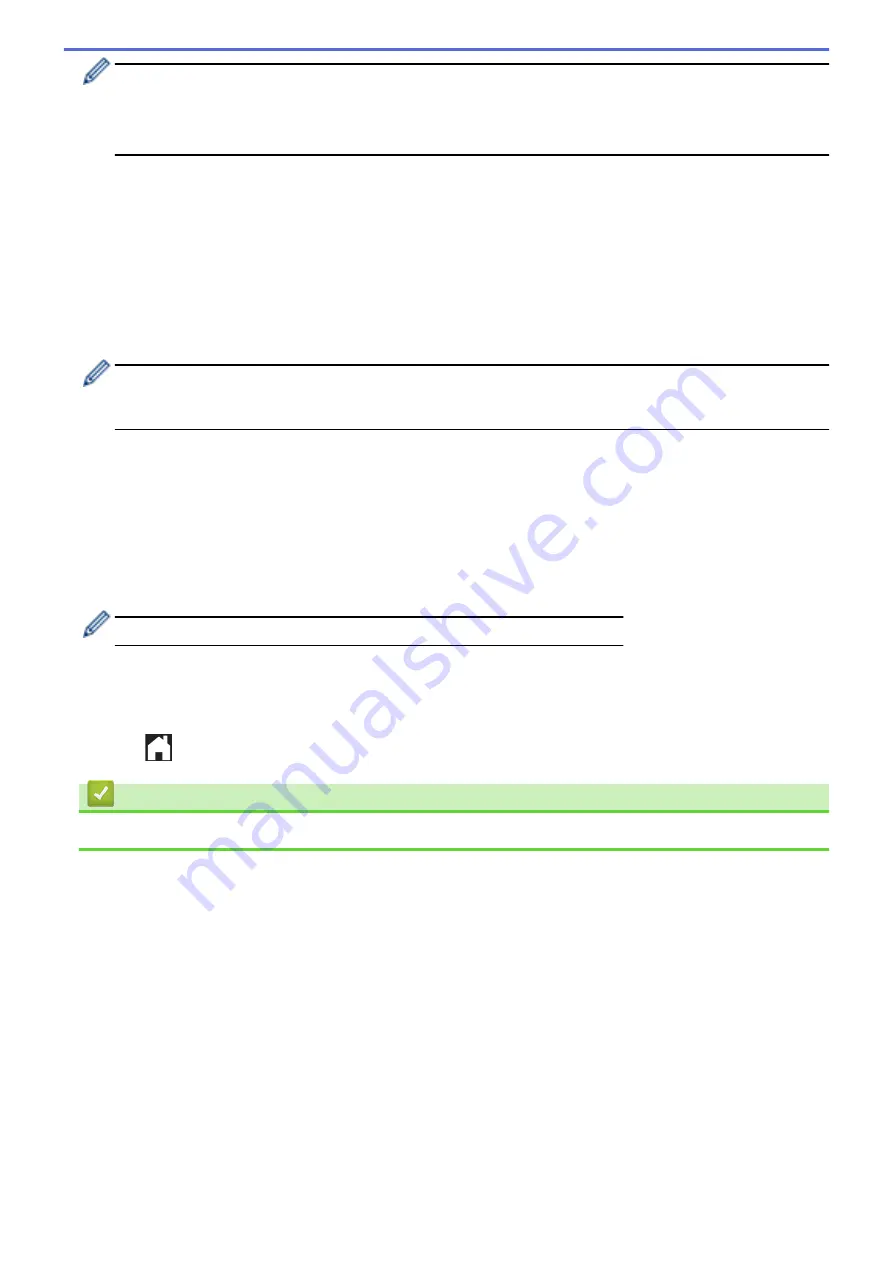
•
If information regarding the Internet connection appears on the machine's LCD, read the information
and press
[OK]
.
•
Occasionally, updates or announcements about Brother Web Connect's features will appear on the
LCD. Read the information, and then press
[OK]
.
2. Press
a
or
b
to display the service with which you want to register.
Press the service name.
3. If information regarding Brother Web Connect appears, press
[OK]
.
4. Press
[Register/Delete]
>
[Register Account]
.
5. The machine will prompt you to enter the temporary ID you received when you applied for Brother Web
Connect access.
Press
[OK]
.
6. Enter the temporary ID using the LCD, and then press
[OK]
.
An error message will appear on the LCD if the information you entered does not match the temporary ID
you received when you applied for access, or if the temporary ID has expired. Either enter the temporary ID
correctly, or apply for access again and receive a new temporary ID.
7. The machine will prompt you to enter the account name that you want to be displayed on the LCD.
Press
[OK]
.
8. Enter the name using the LCD, and then press
[OK]
.
9. Do one of the following:
•
To set a PIN for the account, press
[Yes]
. (A PIN prevents unauthorized access to the account.) Enter a
four-digit number, and then press
[OK]
.
•
If you do not want to set a PIN, press
[No]
.
When the account information you entered appears, confirm that it is correct.
10. Press
[Yes]
to register your information as entered.
11. Press
[OK]
.
Account registration is complete and your machine can now access the service.
12. Press
.
Related Information
•
391
Summary of Contents for MFC-J491DW
Page 18: ... Near Field Communication NFC 11 ...
Page 30: ...Home Paper Handling Paper Handling Load Paper Load Documents 23 ...
Page 40: ...2 1 Related Information Load Paper in the Paper Tray 33 ...
Page 46: ... Choose the Right Print Media Change the Paper Size and Paper Type 39 ...
Page 60: ... Load Envelopes in the Paper Tray Load Paper in the Manual Feed Slot 53 ...
Page 70: ...Home Print Print Print from Your Computer Windows Print from Your Computer Mac 63 ...
Page 73: ... Print Settings Windows 66 ...
Page 110: ...Related Information Scan Using the Scan Button on Your Brother Machine 103 ...
Page 118: ...Related Information Scan Using the Scan Button on Your Brother Machine 111 ...
Page 171: ... WIA Driver Settings Windows 164 ...
Page 260: ...Related Information Store Fax Numbers 253 ...
Page 292: ...Home Fax PC FAX PC FAX PC FAX for Windows PC FAX for Mac 285 ...
Page 315: ...Related Information Receive Faxes Using PC FAX Receive Windows 308 ...
Page 360: ... Wi Fi Direct Network Configuration Overview 353 ...
Page 373: ...Home Security Security Lock the Machine Settings 366 ...
Page 393: ...Related Information Set Up Brother Web Connect 386 ...
Page 417: ...Related Information Before Using Google Cloud Print Set the Date and Time 410 ...
Page 507: ... My Brother Machine Cannot Print Scan or PC FAX Receive over the Network 500 ...
Page 519: ...Related Information Clean Your Brother Machine Telephone and Fax Problems Other Problems 512 ...
Page 523: ... Clean the Print Head from Your Brother Machine 516 ...
Page 529: ...Related Information Clean Your Brother Machine Paper Handling and Printing Problems 522 ...
Page 546: ...Related Information Check Your Brother Machine 539 ...
Page 549: ... Prevent Smudged Printouts and Paper Jams Mac Print Settings Windows Print Options Mac 542 ...
Page 624: ...Related Information Appendix 617 ...






























