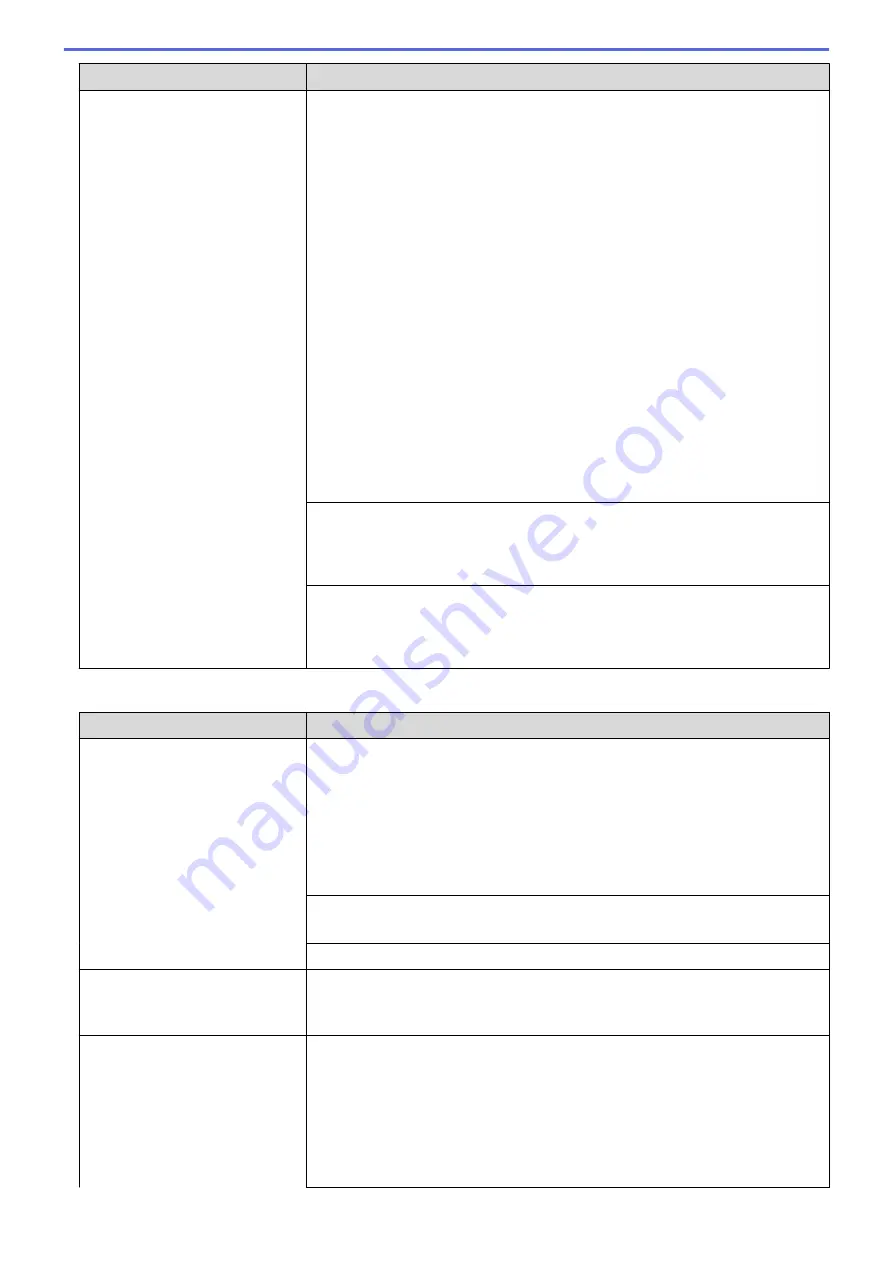
Difficulties
Suggestions
If you are using a telephone answering machine (External TAD mode) on the
same line as the Brother machine, make sure your answering machine is set up
correctly.
See
Related Information
:
Connect an External TAD
.
1. Plug the telephone line cord directly from the telephone wall jack to your
Brother machine’s LINE jack.
2. Remove the protective cap from your Brother machine’s EXT jack, and then
plug the telephone line cord from your answering machine into the EXT jack.
3. Set your answering machine to answer within four rings.
If you are having problems receiving faxes or voice messages, set your
answering machine to answer within two or three rings.
4. Record the outgoing message on your answering machine.
•
Record five seconds of silence at the beginning of your outgoing message.
•
Limit your speaking to 20 seconds.
•
End your outgoing message with your Fax Receive Code for people
sending manual faxes. For example: “After the beep, leave a message or
press *51 and Start to send a fax.”
5. Set your answering machine to answer calls.
6. Set your Brother machine’s Receive Mode to External TAD.
See
Related Information
:
Choose the Correct Receive Mode
.
Make sure your Brother machine’s Easy Receive feature is turned On. Easy
Receive is a feature that allows you to receive a fax even if you answered the call
on an external or extension telephone.
See
Related Information
:
Set Easy Receive
.
If you often get transmission errors due to possible interference on the telephone
line or if you are using a VoIP system, try changing the Compatibility setting to
Basic(for VoIP)
.
See
Related Information
:
Telephone Line Interference/VoIP
.
Sending Faxes
Difficulties
Suggestions
Cannot send a fax.
Check all line cord connections. Make sure the telephone line cord is plugged
into the telephone wall jack and the LINE jack of the machine. Make sure your
machine has a dial tone by pressing the Hook button in Fax mode. If you
subscribe to DSL, VoIP, or magicJack services, call your service provider for
connection instructions.
If you are using a VoIP system, try changing the VoIP setting to
Basic (for VoIP)
.
This will lower modem speed and turn off Error Correction Mode (ECM).
See
Related Information
:
Telephone Line Interference/VoIP
.
Print the Transmission Verification Report and check for an error.
See
Related Information
:
Print Reports
.
Ask the other party to check that the receiving machine has paper.
Poor sending quality.
Try changing your resolution to Fine or S.Fine. Make a copy to check your
machine’s scanner operation. If the copy quality is poor, clean the scanner.
See
Related Information
:
Clean the Scanner
.
Transmission Verification Report
says RESULT:NG.
There is probably temporary noise or static on the line. Try sending the fax again.
If you are sending a PC-Fax message and get RESULT:NG on the Transmission
Verification Report, your machine may be out of memory. To free up extra
memory, you can turn off Fax Storage, print fax messages in memory or cancel a
delayed fax. If the problem continues, ask the telephone company to check your
telephone line.
See
Related Information
:
Turn Off Memory Receive
.
See
Related Information
:
Print a Fax Stored in the Machine's Memory
.
485
Summary of Contents for MFC-J491DW
Page 18: ... Near Field Communication NFC 11 ...
Page 30: ...Home Paper Handling Paper Handling Load Paper Load Documents 23 ...
Page 40: ...2 1 Related Information Load Paper in the Paper Tray 33 ...
Page 46: ... Choose the Right Print Media Change the Paper Size and Paper Type 39 ...
Page 60: ... Load Envelopes in the Paper Tray Load Paper in the Manual Feed Slot 53 ...
Page 70: ...Home Print Print Print from Your Computer Windows Print from Your Computer Mac 63 ...
Page 73: ... Print Settings Windows 66 ...
Page 110: ...Related Information Scan Using the Scan Button on Your Brother Machine 103 ...
Page 118: ...Related Information Scan Using the Scan Button on Your Brother Machine 111 ...
Page 171: ... WIA Driver Settings Windows 164 ...
Page 260: ...Related Information Store Fax Numbers 253 ...
Page 292: ...Home Fax PC FAX PC FAX PC FAX for Windows PC FAX for Mac 285 ...
Page 315: ...Related Information Receive Faxes Using PC FAX Receive Windows 308 ...
Page 360: ... Wi Fi Direct Network Configuration Overview 353 ...
Page 373: ...Home Security Security Lock the Machine Settings 366 ...
Page 393: ...Related Information Set Up Brother Web Connect 386 ...
Page 417: ...Related Information Before Using Google Cloud Print Set the Date and Time 410 ...
Page 507: ... My Brother Machine Cannot Print Scan or PC FAX Receive over the Network 500 ...
Page 519: ...Related Information Clean Your Brother Machine Telephone and Fax Problems Other Problems 512 ...
Page 523: ... Clean the Print Head from Your Brother Machine 516 ...
Page 529: ...Related Information Clean Your Brother Machine Paper Handling and Printing Problems 522 ...
Page 546: ...Related Information Check Your Brother Machine 539 ...
Page 549: ... Prevent Smudged Printouts and Paper Jams Mac Print Settings Windows Print Options Mac 542 ...
Page 624: ...Related Information Appendix 617 ...






























