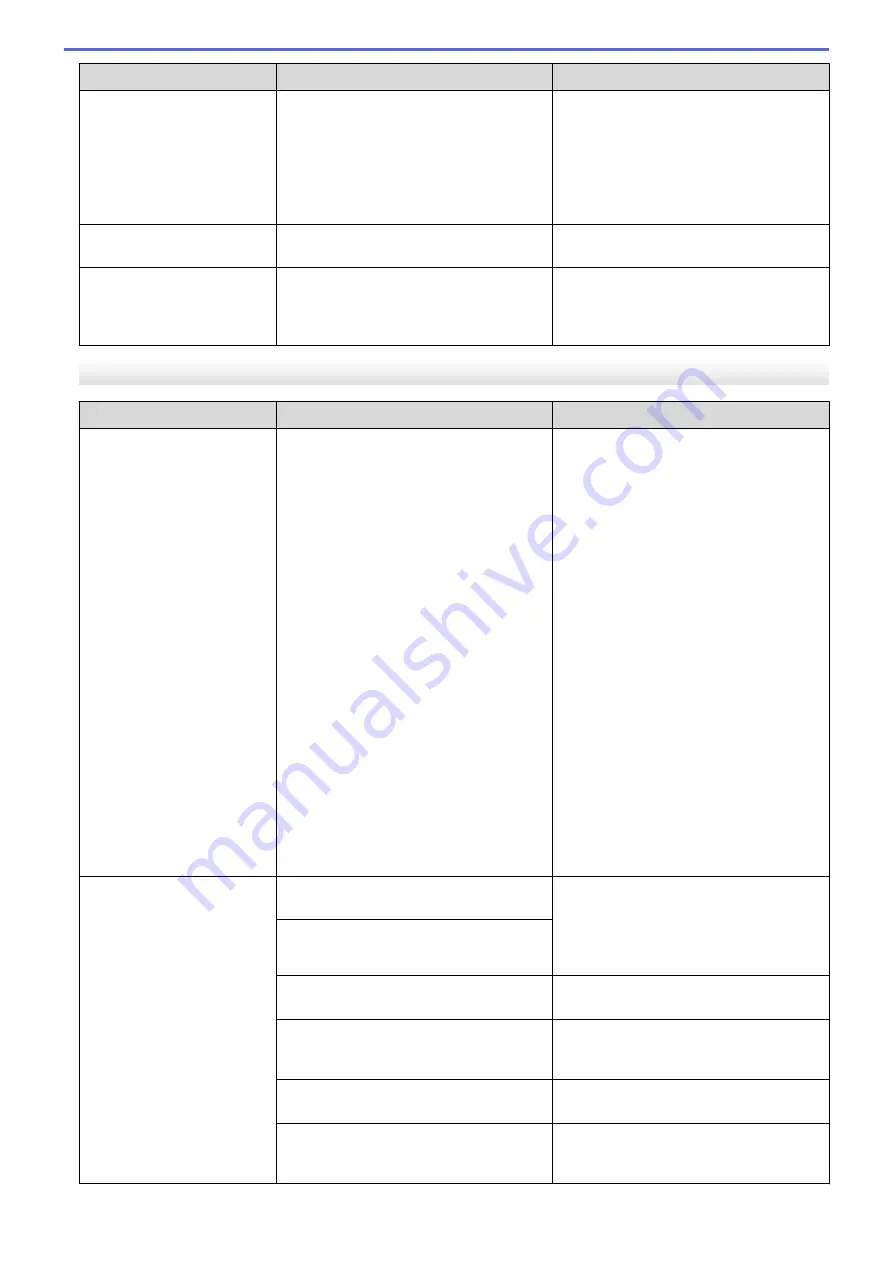
Error Message
Cause
Action
computer before disconnecting the
machine so you will not lose any
important messages. Then, disconnect
the machine from the power for several
minutes and reconnect it.
See
Related Information
:
Transfer Your
Faxes or Fax Journal Report
.
Wrong Ink Cartridge
The ink cartridge model number is not
compatible with your machine.
Verify whether the cartridge model
number will work with your machine.
Wrong Ink Color
An ink cartridge has been installed in the
wrong position.
Check which ink cartridges are not
matched by color to their ink cartridge
positions and move them to their correct
positions.
MFC-J690DW/MFC-J895DW
Error Message
Cause
Action
B&W 1-sided Print
Only
Replace ink.
One or more of the color ink cartridges
have reached the end of their lives.
You can use the machine in black & white
mode for approximately four weeks
depending on the number of pages you
print.
While this message appears on the
touchscreen, each operation works in the
following way:
•
Printing
If the media type is set to
Plain Paper
in the
Basic
tab, and
Grayscale
is
selected in the
Advanced
tab of the
printer driver, you can use the machine
as a black & white printer.
•
Copying
If the paper type is set to
Plain
Paper
, you can make copies in black
& white.
•
Faxing
If the paper type is set to
Plain
Paper
, the machine will receive and
print the faxes in black & white.
Replace the ink cartridges.
See
Related Information
:
Replace the Ink
Cartridges
.
Although the Cause column lists options
for using the machine after this error
appears, you may not be able to use the
machine until you replace the ink
cartridge(s) under the following
conditions:
•
If you unplug the machine or remove
the ink cartridge.
•
If you select the
Slow Drying Paper
option on the machine or in the printer
driver.
Cannot Detect
You installed a new ink cartridge too
quickly and the machine did not detect it.
Take out the new ink cartridge and
reinstall it slowly and firmly until it locks
into place.
See
Related Information
:
Replace the Ink
Cartridges
.
An ink cartridge is not installed correctly.
A used ink cartridge was reinstalled.
Remove the used ink cartridge and install
a new one.
If you are not using Genuine Brother ink,
the machine may not detect the ink
cartridge.
Use a new Genuine Brother Ink Cartridge.
If the error is not cleared, call Brother
Customer Service.
The ink cartridge must be replaced.
Replace the ink cartridge with a new
Genuine Brother Ink Cartridge.
The wrong Brother model ink cartridge
was installed.
Check the model numbers of the ink
cartridges and install the correct ink
cartridges.
445
Summary of Contents for MFC-J491DW
Page 18: ... Near Field Communication NFC 11 ...
Page 30: ...Home Paper Handling Paper Handling Load Paper Load Documents 23 ...
Page 40: ...2 1 Related Information Load Paper in the Paper Tray 33 ...
Page 46: ... Choose the Right Print Media Change the Paper Size and Paper Type 39 ...
Page 60: ... Load Envelopes in the Paper Tray Load Paper in the Manual Feed Slot 53 ...
Page 70: ...Home Print Print Print from Your Computer Windows Print from Your Computer Mac 63 ...
Page 73: ... Print Settings Windows 66 ...
Page 110: ...Related Information Scan Using the Scan Button on Your Brother Machine 103 ...
Page 118: ...Related Information Scan Using the Scan Button on Your Brother Machine 111 ...
Page 171: ... WIA Driver Settings Windows 164 ...
Page 260: ...Related Information Store Fax Numbers 253 ...
Page 292: ...Home Fax PC FAX PC FAX PC FAX for Windows PC FAX for Mac 285 ...
Page 315: ...Related Information Receive Faxes Using PC FAX Receive Windows 308 ...
Page 360: ... Wi Fi Direct Network Configuration Overview 353 ...
Page 373: ...Home Security Security Lock the Machine Settings 366 ...
Page 393: ...Related Information Set Up Brother Web Connect 386 ...
Page 417: ...Related Information Before Using Google Cloud Print Set the Date and Time 410 ...
Page 507: ... My Brother Machine Cannot Print Scan or PC FAX Receive over the Network 500 ...
Page 519: ...Related Information Clean Your Brother Machine Telephone and Fax Problems Other Problems 512 ...
Page 523: ... Clean the Print Head from Your Brother Machine 516 ...
Page 529: ...Related Information Clean Your Brother Machine Paper Handling and Printing Problems 522 ...
Page 546: ...Related Information Check Your Brother Machine 539 ...
Page 549: ... Prevent Smudged Printouts and Paper Jams Mac Print Settings Windows Print Options Mac 542 ...
Page 624: ...Related Information Appendix 617 ...






























