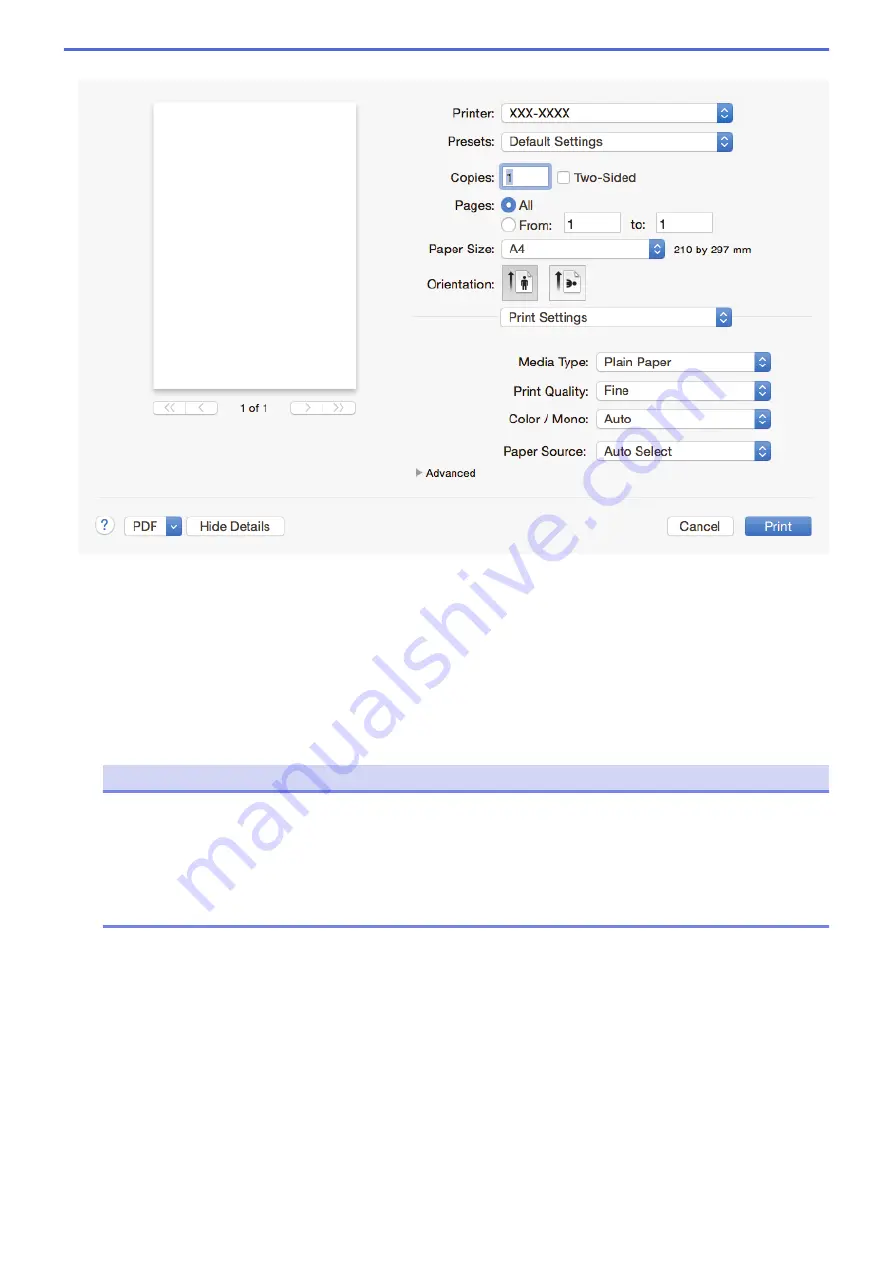
Print Settings
1. Media Type
Select the type of media you want to use. To achieve the best print results, the machine automatically adjusts
its print settings according to the selected media type.
2. Print Quality
Select the print resolution you want. Because print quality and speed are related, the higher the quality, the
longer it will take to print the document.
3. Color / Mono
Select the Colour/Mono settings to use.
NOTE
•
The machine’s colour sensor is very sensitive and may perceive faded black text or an off-white
background as colour. If you know that your document is black and white and you want to conserve
colour toner, select
Mono
mode.
•
If either the Cyan, Magenta or Yellow toner reaches the end of its life while printing a colour
document, the print job cannot be completed. Cancel your print job and select to start the print job
again in
Mono
mode, as long as Black toner is available.
4. Paper Source
Select the paper source setting according to your print conditions or purpose.
5. Advanced
Toner Save Mode
Select this feature to conserve toner by using less toner to print documents; printouts appear lighter, but
are still legible.
Improve Print Output
Select this option to reduce the amount of paper curling and improve the toner fixing.
Sleep Time
Specify the amount of time that passes before the machine enters Sleep Mode.
58
Summary of Contents for HL-L8260CDN
Page 17: ...Related Information Introduction to Your Brother Machine 12 ...
Page 21: ...5 Press Med 6 Press Related Information Introduction to Your Brother Machine 16 ...
Page 47: ...Related Information Print from Your Computer Windows Print Settings Windows 42 ...
Page 107: ... Configure Your Wi Fi Direct Network Manually 102 ...
Page 128: ...Home Security Security Lock the Machine Settings Network Security Features 123 ...
Page 197: ...Related Information Configure an IPsec Template Using Web Based Management 192 ...
Page 227: ...Related Information Set Up Brother Web Connect 222 ...
Page 233: ...Related Information Set Up Brother Web Connect Apply for Brother Web Connect Access 228 ...
Page 274: ...Related Information Paper Jams 269 ...
Page 284: ... Clean the Paper Pick up Rollers Load and Print Using the Multi purpose Tray MP Tray 279 ...
Page 290: ... Replace the Drum Unit Clean the Drum Unit Replace the Belt Unit 285 ...
Page 305: ...1 For Windows Server 2012 Hardware and Sound Related Information Troubleshooting 300 ...
Page 332: ...11 Press to turn the machine on Related Information Clean the Machine 327 ...






























