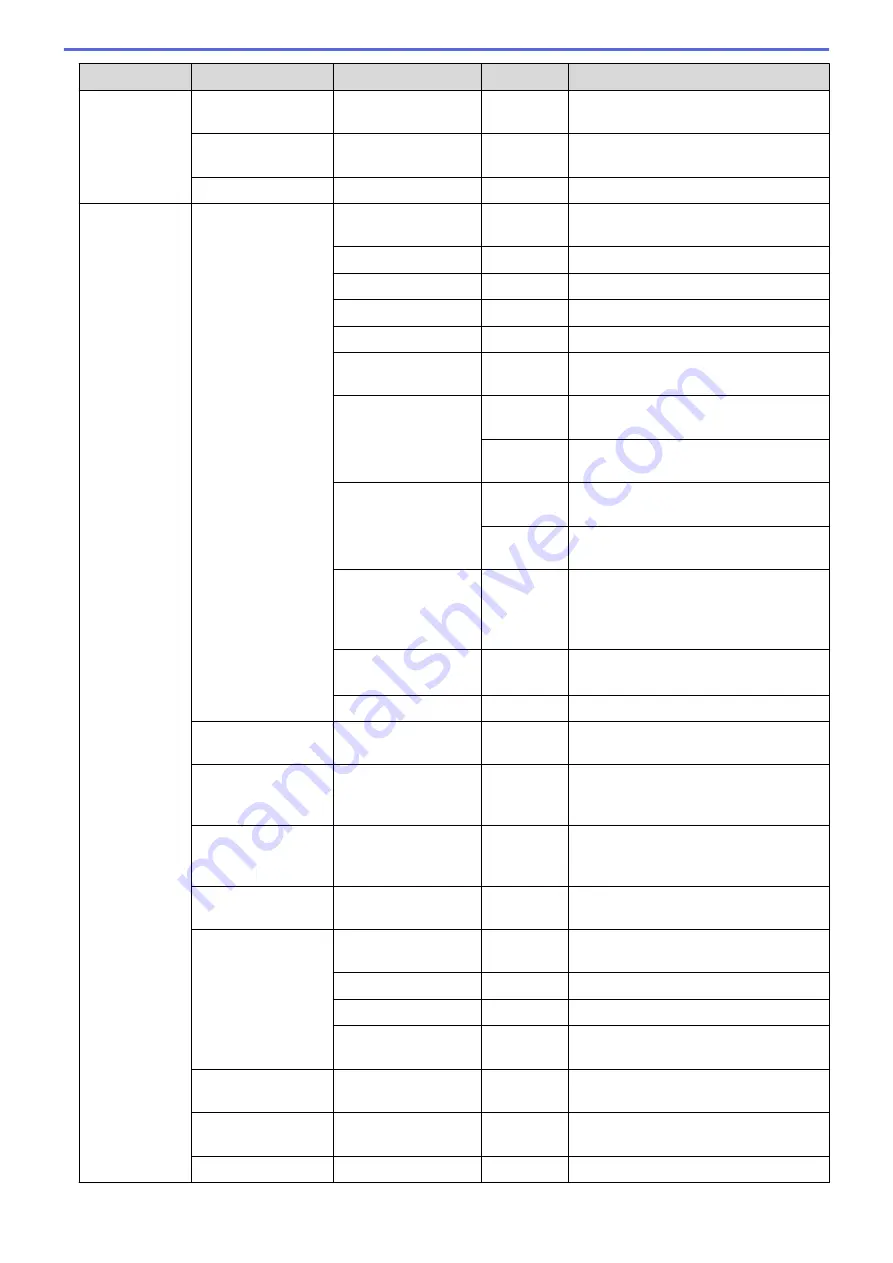
Level 3
Level 4
Level 5
Level 6
Descriptions
Wired LAN
MAC Address
-
-
Display the MAC address of the
machine.
Set to Default
-
-
Restore wired network settings of your
machine to the factory settings.
Wired Enable
-
-
Turn the wired interface on or off.
WLAN
TCP/IP
Boot Method
-
Choose the IP method that best suits
your needs.
IP Address
-
Enter the IP address.
Subnet Mask
-
Enter the Subnet mask.
Gateway
-
Enter the Gateway address.
Node Name
-
Enter the Node name.
WINS
Configuration
-
Select the WINS configuration mode.
WINS Server
Primary
Specify the IP address of the primary
WINS server.
Secondary
Specify the IP address of the secondary
WINS server.
DNS Server
Primary
Specify the primary DNS server's IP
address.
Secondary
Specify the secondary DNS server's IP
address.
IP Boot Tries
-
Specify the number of attempts the
machine will try to obtain an IP address
when the
Boot Method
is set to any
setting except
Static
.
APIPA
-
Allocate the IP address from the link-
local address range automatically
IPv6
-
Enable or disable the IPv6 protocol.
Setup Wizard
-
-
Configure the wireless network settings
using the setup wizard.
WLAN Assistant
-
-
Configure your wireless network
settings using the Brother installation
disc.
WPS
-
-
Configure your wireless network
settings using the one-button push
method.
WPS w/ PIN Code
-
-
Configure the wireless network settings
using WPS with a PIN code.
WLAN Status
Status
-
Display the wireless Ethernet link
status.
Signal
-
Display the signal condition.
SSID
-
Display SSID.
Comm. Mode
-
Display the current Communication
Mode.
MAC Address
-
-
Display the MAC address of the
machine.
Set to Default
-
-
Restore wireless network settings of
your machine to the factory settings.
WLAN Enable
-
-
Turn the wireless interface on or off.
372
Summary of Contents for HL-L8260CDN
Page 17: ...Related Information Introduction to Your Brother Machine 12 ...
Page 21: ...5 Press Med 6 Press Related Information Introduction to Your Brother Machine 16 ...
Page 47: ...Related Information Print from Your Computer Windows Print Settings Windows 42 ...
Page 107: ... Configure Your Wi Fi Direct Network Manually 102 ...
Page 128: ...Home Security Security Lock the Machine Settings Network Security Features 123 ...
Page 197: ...Related Information Configure an IPsec Template Using Web Based Management 192 ...
Page 227: ...Related Information Set Up Brother Web Connect 222 ...
Page 233: ...Related Information Set Up Brother Web Connect Apply for Brother Web Connect Access 228 ...
Page 274: ...Related Information Paper Jams 269 ...
Page 284: ... Clean the Paper Pick up Rollers Load and Print Using the Multi purpose Tray MP Tray 279 ...
Page 290: ... Replace the Drum Unit Clean the Drum Unit Replace the Belt Unit 285 ...
Page 305: ...1 For Windows Server 2012 Hardware and Sound Related Information Troubleshooting 300 ...
Page 332: ...11 Press to turn the machine on Related Information Clean the Machine 327 ...






























