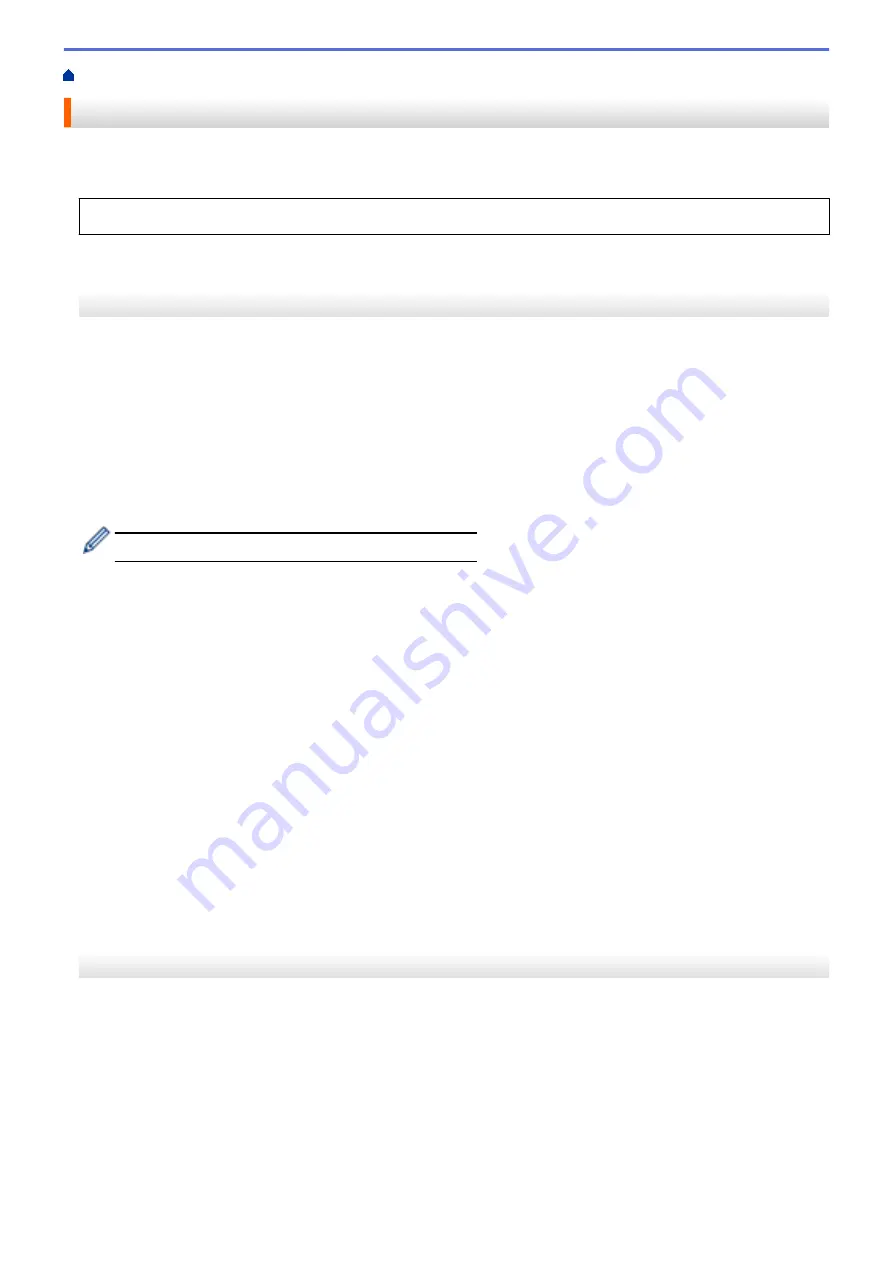
Print from Your Computer (Windows
> Secure Print (Windows
®
)
Secure Print (Windows
®
)
Use Secure Print to ensure that confidential or sensitive documents do not print until you enter a password on
the machine's control panel.
•
The secure data is deleted from the machine when you turn off the machine.
>> HL-L8260CDN/HL-L8260CDW
>> HL-L8360CDW/HL-L9310CDW
HL-L8260CDN/HL-L8260CDW
1. Select the print command in your application.
2. Select
Brother XXX-XXXX
(where XXXX is the name of your model), and then click the printing properties or
preferences button.
The printer driver window appears.
3. Click the
Advanced
tab.
4. Click the
Settings
button in the
Secure Print
field.
5. Select the
Secure Print
check box.
6. Type your four-digit password in the
Password
field.
You must set a separate password for each document.
7. Type the
User Name
and
Job Name
in the text field, if needed.
8. Click
OK
, to close the
Secure Print Settings
window.
9. Click
OK
.
10. Complete your print operation.
11. On the machine's control panel, press
Secure
.
12. Press
a
or
b
to display your user name, and then press
OK
.
The LCD displays the list of secured jobs for that name.
13. Press
a
or
b
to display the job, and then press
OK
.
14. Enter your four-digit password.
To enter each digit, press
a
or
b
to select a number, and then press
OK
.
15. Press
a
or
b
to select the
[Print]
option, and then press
OK
.
16. Press
a
or
b
to enter the number of copies you want.
17. Press
OK
.
The machine prints the data.
After you have printed the secured data, it will be cleared from the machine's memory.
HL-L8360CDW/HL-L9310CDW
1. Select the print command in your application.
2. Select
Brother XXX-XXXX
(where XXXX is the name of your model), and then click the printing properties or
preferences button.
The printer driver window appears.
3. Click the
Advanced
tab.
4. Click the
Settings
button in the
Secure Print
field.
5. Select the
Secure Print
check box.
6. Type your four-digit password in the
Password
field.
47
Summary of Contents for HL-L8260CDN
Page 17: ...Related Information Introduction to Your Brother Machine 12 ...
Page 21: ...5 Press Med 6 Press Related Information Introduction to Your Brother Machine 16 ...
Page 47: ...Related Information Print from Your Computer Windows Print Settings Windows 42 ...
Page 107: ... Configure Your Wi Fi Direct Network Manually 102 ...
Page 128: ...Home Security Security Lock the Machine Settings Network Security Features 123 ...
Page 197: ...Related Information Configure an IPsec Template Using Web Based Management 192 ...
Page 227: ...Related Information Set Up Brother Web Connect 222 ...
Page 233: ...Related Information Set Up Brother Web Connect Apply for Brother Web Connect Access 228 ...
Page 274: ...Related Information Paper Jams 269 ...
Page 284: ... Clean the Paper Pick up Rollers Load and Print Using the Multi purpose Tray MP Tray 279 ...
Page 290: ... Replace the Drum Unit Clean the Drum Unit Replace the Belt Unit 285 ...
Page 305: ...1 For Windows Server 2012 Hardware and Sound Related Information Troubleshooting 300 ...
Page 332: ...11 Press to turn the machine on Related Information Clean the Machine 327 ...






























