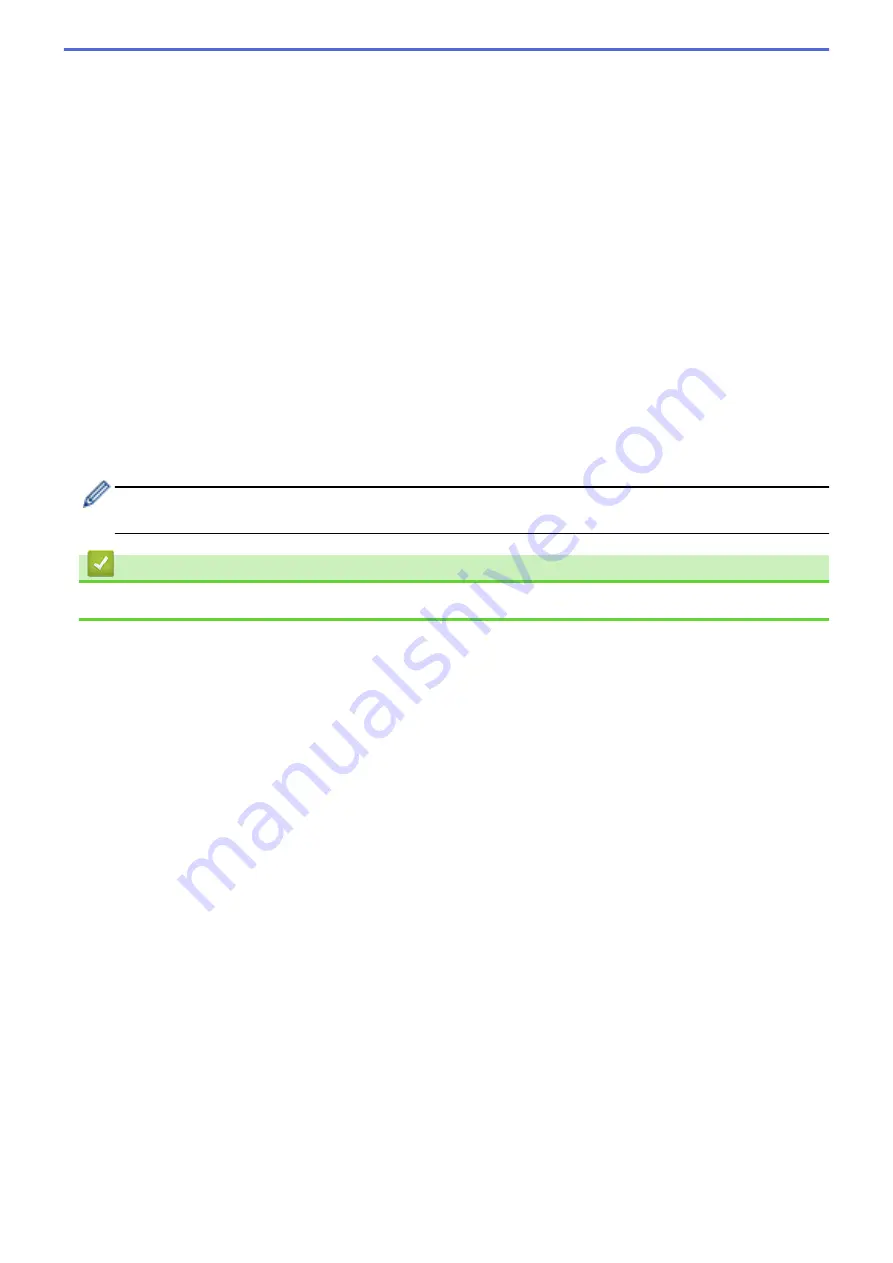
For example: 192.168.1.1/24
Because the prefix is specified in the form of a 24-bit subnet mask (255.255.255.0) for 192.168.1.1, the
addresses 192.168.1.xxx are valid.
10. Select a
Remote IP Address
option to specify the IP address conditions for the recipient:
•
Any
If you select
Any
, all IP addresses are enabled.
•
IP Address
Type the specified IP address (IPv4 or IPv6) in the text box.
•
IP Address Range
Type the starting and ending IP addresses for the IP address range. If the starting and ending IP
addresses are not standardized to IPv4 or IPv6, or the ending IP address is smaller than the starting
address, an error will occur.
•
IP Address / Prefix
Specify the IP address using CIDR notation.
For example: 192.168.1.1/24
Because the prefix is specified in the form of a 24-bit subnet mask (255.255.255.0) for 192.168.1.1, the
addresses 192.168.1.xxx are valid.
11. Click
Submit
.
When you change the settings for the template currently in use, restart your machine to active the
configuration.
Related Information
•
Manage Your Network Machine Securely Using IPsec
183
Summary of Contents for HL-L8260CDN
Page 17: ...Related Information Introduction to Your Brother Machine 12 ...
Page 21: ...5 Press Med 6 Press Related Information Introduction to Your Brother Machine 16 ...
Page 47: ...Related Information Print from Your Computer Windows Print Settings Windows 42 ...
Page 107: ... Configure Your Wi Fi Direct Network Manually 102 ...
Page 128: ...Home Security Security Lock the Machine Settings Network Security Features 123 ...
Page 197: ...Related Information Configure an IPsec Template Using Web Based Management 192 ...
Page 227: ...Related Information Set Up Brother Web Connect 222 ...
Page 233: ...Related Information Set Up Brother Web Connect Apply for Brother Web Connect Access 228 ...
Page 274: ...Related Information Paper Jams 269 ...
Page 284: ... Clean the Paper Pick up Rollers Load and Print Using the Multi purpose Tray MP Tray 279 ...
Page 290: ... Replace the Drum Unit Clean the Drum Unit Replace the Belt Unit 285 ...
Page 305: ...1 For Windows Server 2012 Hardware and Sound Related Information Troubleshooting 300 ...
Page 332: ...11 Press to turn the machine on Related Information Clean the Machine 327 ...






























