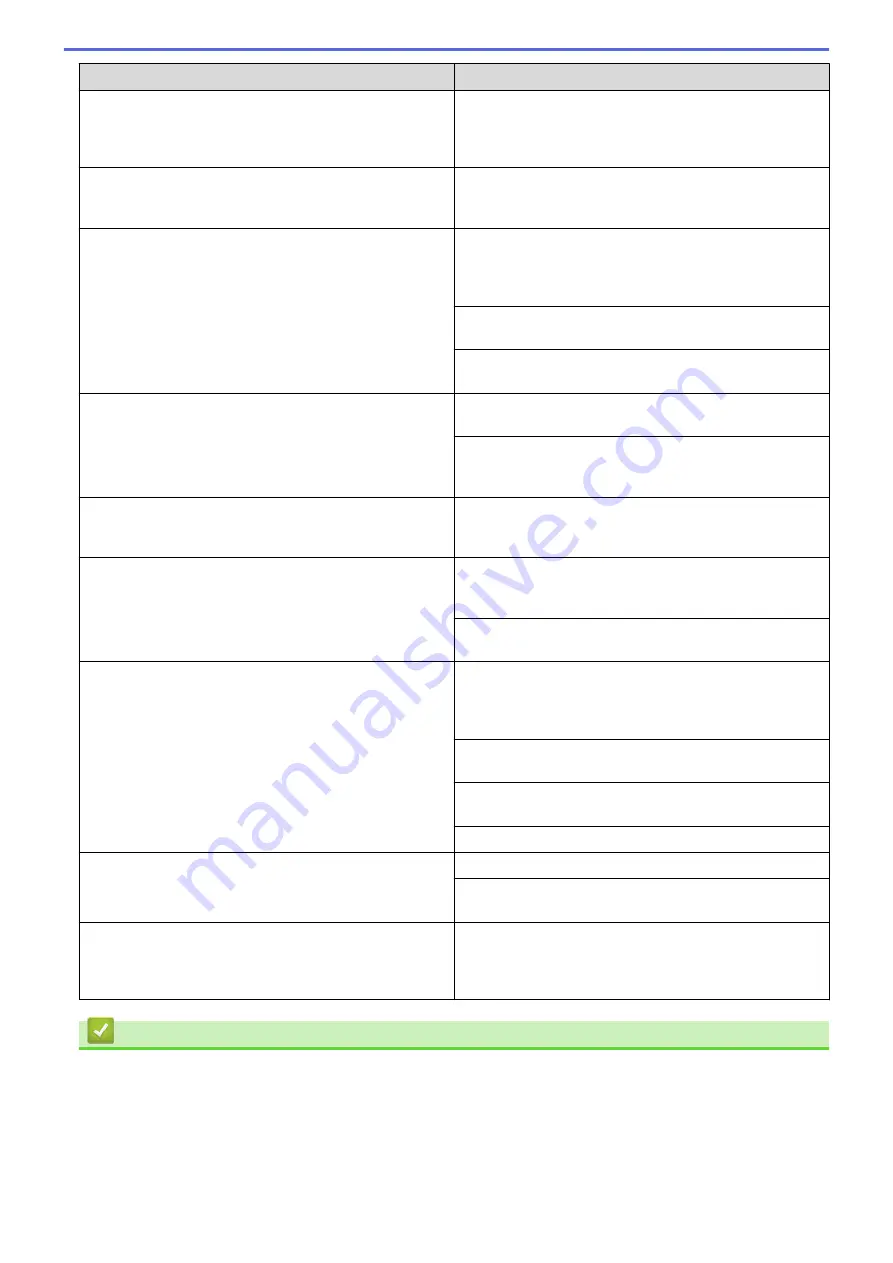
Difficulties
Suggestions
The machine is not printing or has stopped printing.
Cancel the print job and clear it from the machine's
memory. The printout may be incomplete. Send the print
data again.
See
Related Information
:
Cancel a Print Job.
The headers or footers appear when the document
displays on the screen but they do not show up when it is
printed.
There is an unprintable area on the top and bottom of the
page. Adjust the top and bottom margins in your
document to allow for this.
The machine prints unexpectedly or it prints garbage.
Cancel the print job and clear it from the machine's
memory. The printout may be incomplete. Send the print
data again.
See
Related Information
:
Cancel a Print Job.
Check the settings in your application to make sure they
are set up to work with your machine.
Confirm that the Brother printer driver is selected in your
application's Print window.
The machine prints the first couple of pages correctly,
then some pages have missing text.
Check the settings in your application to make sure they
are set up to work with your machine.
Your machine is not receiving all of the data sent from the
computer. Make sure you connected the interface cable
correctly.
The machine does not print on both sides of the paper
even though the printer driver setting is 2-sided and the
machine supports automatic 2-sided printing.
Check the paper size setting in the printer driver. You
must select A4 paper that is 60 to 105 g/m
2
.
Print speed is too slow.
Try changing the printer driver setting. The highest
resolution needs longer data processing, sending and
printing time.
If you have enabled the Quiet Mode, disable the Quiet
Mode on the printer driver or the machine's menu setting.
The machine does not feed paper.
If there is paper in the paper tray, make sure it is straight.
If the paper is curled, straighten it. Sometimes it is helpful
to remove the paper, turn the stack over and place it back
in the paper tray.
Reduce the amount of paper in the paper tray, and then
try again.
Make sure
MP Tray
is not selected for
Paper Source
in
the printer driver.
Clean the paper pick-up rollers.
The machine does not feed paper from the MP tray.
Fan the paper well and place it back in the MP tray firmly.
Make sure
MP Tray
is selected as
Paper Source
in the
printer driver.
The machine does not feed envelopes.
Load envelopes in the MP tray. Your application must be
set to print the envelope size you are using. This is
usually done in the Page Setup or Document Setup menu
of your application.
Related Information
•
•
Monitor the Status of the Machine from Your Computer (Windows
•
Monitor the Status of the Machine from Your Computer (Macintosh)
•
•
Load and Print Using the Paper Tray
278
Summary of Contents for HL-L8260CDN
Page 17: ...Related Information Introduction to Your Brother Machine 12 ...
Page 21: ...5 Press Med 6 Press Related Information Introduction to Your Brother Machine 16 ...
Page 47: ...Related Information Print from Your Computer Windows Print Settings Windows 42 ...
Page 107: ... Configure Your Wi Fi Direct Network Manually 102 ...
Page 128: ...Home Security Security Lock the Machine Settings Network Security Features 123 ...
Page 197: ...Related Information Configure an IPsec Template Using Web Based Management 192 ...
Page 227: ...Related Information Set Up Brother Web Connect 222 ...
Page 233: ...Related Information Set Up Brother Web Connect Apply for Brother Web Connect Access 228 ...
Page 274: ...Related Information Paper Jams 269 ...
Page 284: ... Clean the Paper Pick up Rollers Load and Print Using the Multi purpose Tray MP Tray 279 ...
Page 290: ... Replace the Drum Unit Clean the Drum Unit Replace the Belt Unit 285 ...
Page 305: ...1 For Windows Server 2012 Hardware and Sound Related Information Troubleshooting 300 ...
Page 332: ...11 Press to turn the machine on Related Information Clean the Machine 327 ...






























