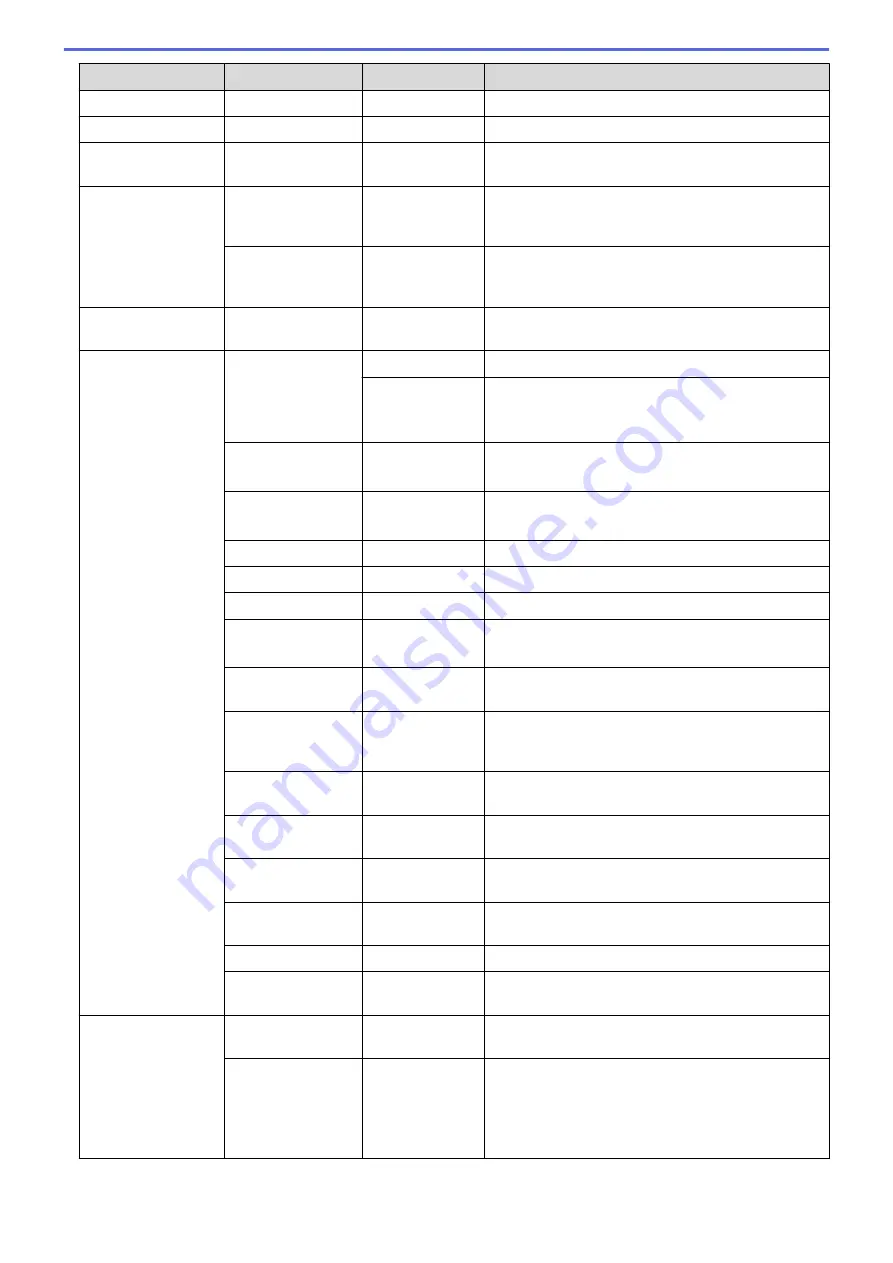
Level 3
Level 4
Level 5
Descriptions
Paper Size
-
-
Set the size of paper.
Copies
-
-
Set the number of printed pages.
Orientation
-
-
Set pages to print in either portrait or landscape
orientation.
Print Position
X Offset
-
Move the print start position (at the top-left corner of
pages) horizontally up to -500 (left) to +500 (right)
dots in 300 dpi.
Y Offset
-
Move the print start position (at the top-left corner of
pages) vertically up to -500 (up) to +500 (down) dots
in 300 dpi.
Auto FF
-
-
Allow the machine to print any remaining data
automatically.
HP LaserJet
Font No.
Font No.
Set the font number.
Soft Font No.
Set the soft font number.
This menu appears if a soft font is installed on your
Brother machine.
Font Pitch
-
Set the font pitch.
(Available for certain font numbers)
Font Point
-
Set the font size.
(Available for certain font numbers)
Symbol Set
-
Select the symbol or character set.
Table Print
-
Print the code table.
Auto LF
-
ON: CR -> CR+LF, OFF: CR -> CR
Auto CR
-
ON: LF -> LF+CR, FF -> FF+CR, or VT -> VT+CR
OFF: LF -> LF, FF -> FF, or VT -> VT
Auto WRAP
-
Choose whether a line feed and carriage return will
happen when the machine reaches the right margin.
Auto SKIP
-
Choose whether a line feed and carriage return will
happen when the carriage position reaches the
bottom margin.
Left Margin
-
Set the left margin at column 0 to 70 columns at 1
cpi.
Right Margin
-
Set the right margin at column 10 to 80 columns at 1
cpi.
Top Margin
-
Set the top margin distance from the top edge of the
paper.
Bottom Margin
-
Set the bottom margin distance from the bottom
edge of the paper.
Lines
-
Set the number of lines on each page.
Tray Command
-
Select this setting if a tray mismatch appears when
you use the HP drivers.
BR-Script 3
Error Print
-
Choose whether the machine prints the error
information when errors occur.
CAPT
-
Use CAPT (Colour Advanced Printing Technology)
for optimal print quality when printing a PS file
created by a non-Brother PS driver.
Colours and photos appear clearer and more
accurate. Print speed will be slower.
370
Summary of Contents for HL-L8260CDN
Page 17: ...Related Information Introduction to Your Brother Machine 12 ...
Page 21: ...5 Press Med 6 Press Related Information Introduction to Your Brother Machine 16 ...
Page 47: ...Related Information Print from Your Computer Windows Print Settings Windows 42 ...
Page 107: ... Configure Your Wi Fi Direct Network Manually 102 ...
Page 128: ...Home Security Security Lock the Machine Settings Network Security Features 123 ...
Page 197: ...Related Information Configure an IPsec Template Using Web Based Management 192 ...
Page 227: ...Related Information Set Up Brother Web Connect 222 ...
Page 233: ...Related Information Set Up Brother Web Connect Apply for Brother Web Connect Access 228 ...
Page 274: ...Related Information Paper Jams 269 ...
Page 284: ... Clean the Paper Pick up Rollers Load and Print Using the Multi purpose Tray MP Tray 279 ...
Page 290: ... Replace the Drum Unit Clean the Drum Unit Replace the Belt Unit 285 ...
Page 305: ...1 For Windows Server 2012 Hardware and Sound Related Information Troubleshooting 300 ...
Page 332: ...11 Press to turn the machine on Related Information Clean the Machine 327 ...






























