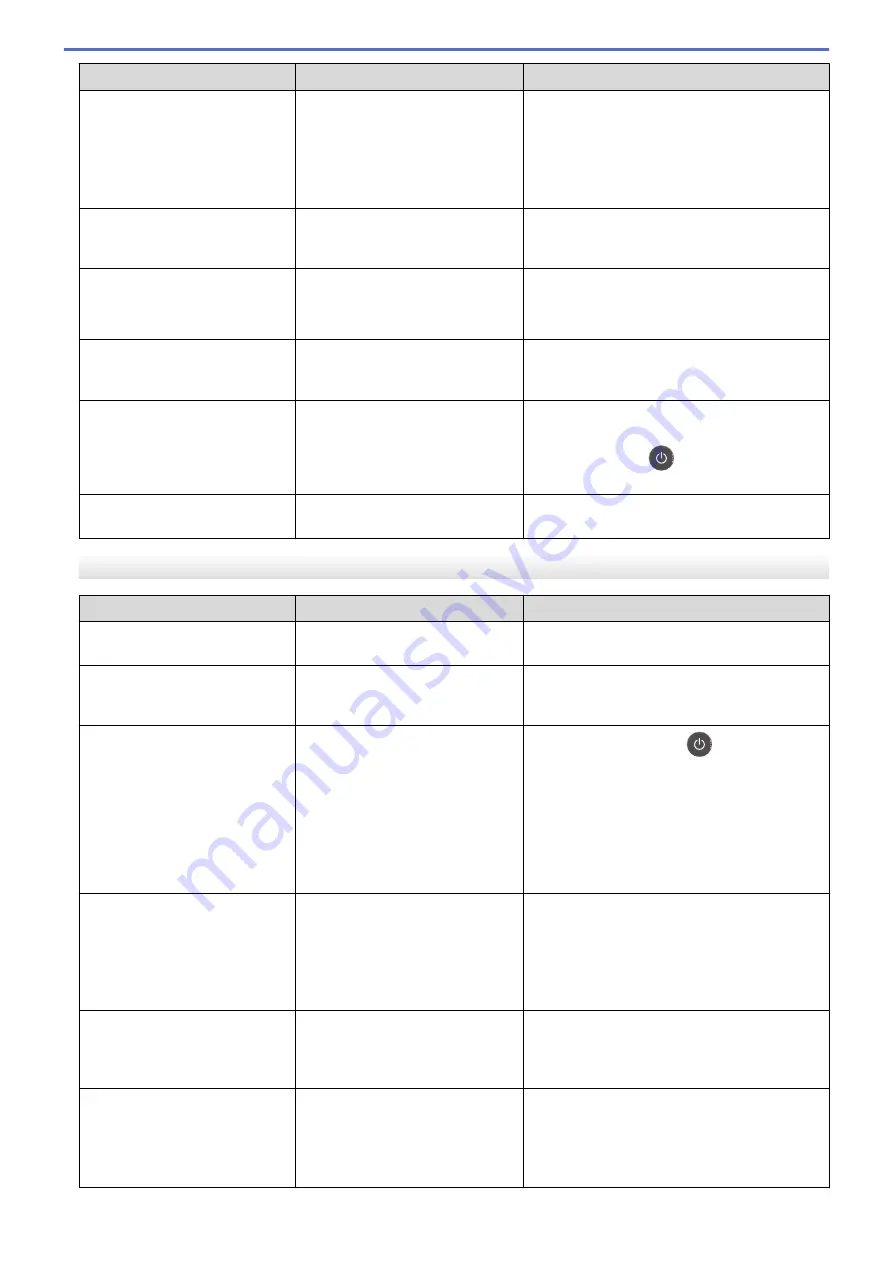
Error Message
Cause
Action
Toner Low:
X
(X indicates the toner cartridge
or drum unit colour that is near
the end of its life. BK=Black,
C=Cyan, M=Magenta,
Y=Yellow.)
If the LCD displays this message,
you can still print. The toner
cartridge is near the end of its life.
Order a new toner cartridge before the LCD
displays
Replace Toner
.
Too Many Trays
The number of installed Optional
Trays exceeds the maximum
number.
Reduce the number of Optional Trays.
Tray 2 Error
Tray 3 Error
Tray 4 Error
The optional lower tray is not
installed correctly.
Reinstall the lower tray.
Unusable Device
An unsupported USB device has
been connected to the USB host
connector.
Unplug the device from the USB host
connector.
Unusable Device
Remove the Device. Turn
the power off and back
on again.
A defective USB device or a high
power consumption USB device
has been connected to the USB
direct interface.
•
Unplug the device from the USB direct
interface.
•
Press and hold
to turn the machine off,
and then turn it on again.
WT Box End Soon
The waste toner box is almost full. Order a new waste toner box before the LCD
displays
Replace WT Box
.
HL-L8360CDW/HL-L9310CDW
Error Message
Cause
Action
2-sided Disabled
The back cover of the machine is
not closed completely.
Close the back cover of the machine until it
locks in the closed position.
Access Denied
The function you want to use is
restricted by Secure Function
Lock 3.0.
Call your administrator to check your Secure
Function Lock Settings.
Calibration
Calibration failed.
•
Press and hold down
to turn the
machine off. Wait a few seconds, and then
turn it on again. Perform the colour
calibration again using the LCD.
•
Install a new belt unit.
•
If the problem continues, contact Brother
customer service or your local Brother
dealer.
Cartridge Error
The toner cartridge is not installed
correctly.
Pull out the drum unit, remove the toner
cartridge for the colour that is indicated on the
LCD, and place it back in the drum unit. Install
the drum unit in the machine again.
If the problem continues, contact Brother
customer service or your local Brother dealer.
Condensation
Condensation may have formed
inside the machine after a room
temperature change.
Leave the machine turned on. Wait for 30
minutes with the front cover in the open
position. Then turn off the machine and close
the cover. Turn it on again.
Cooling Down
The temperature of the inside of
the machine is too hot. The
machine pauses its current print
job and goes into cooling down
mode.
Wait until the machine has finished cooling
down. Make sure all vents on the machine are
clear of obstructions.
When the machine has cooled down, the
machine will resume printing.
259
Summary of Contents for HL-L8260CDN
Page 17: ...Related Information Introduction to Your Brother Machine 12 ...
Page 21: ...5 Press Med 6 Press Related Information Introduction to Your Brother Machine 16 ...
Page 47: ...Related Information Print from Your Computer Windows Print Settings Windows 42 ...
Page 107: ... Configure Your Wi Fi Direct Network Manually 102 ...
Page 128: ...Home Security Security Lock the Machine Settings Network Security Features 123 ...
Page 197: ...Related Information Configure an IPsec Template Using Web Based Management 192 ...
Page 227: ...Related Information Set Up Brother Web Connect 222 ...
Page 233: ...Related Information Set Up Brother Web Connect Apply for Brother Web Connect Access 228 ...
Page 274: ...Related Information Paper Jams 269 ...
Page 284: ... Clean the Paper Pick up Rollers Load and Print Using the Multi purpose Tray MP Tray 279 ...
Page 290: ... Replace the Drum Unit Clean the Drum Unit Replace the Belt Unit 285 ...
Page 305: ...1 For Windows Server 2012 Hardware and Sound Related Information Troubleshooting 300 ...
Page 332: ...11 Press to turn the machine on Related Information Clean the Machine 327 ...






























