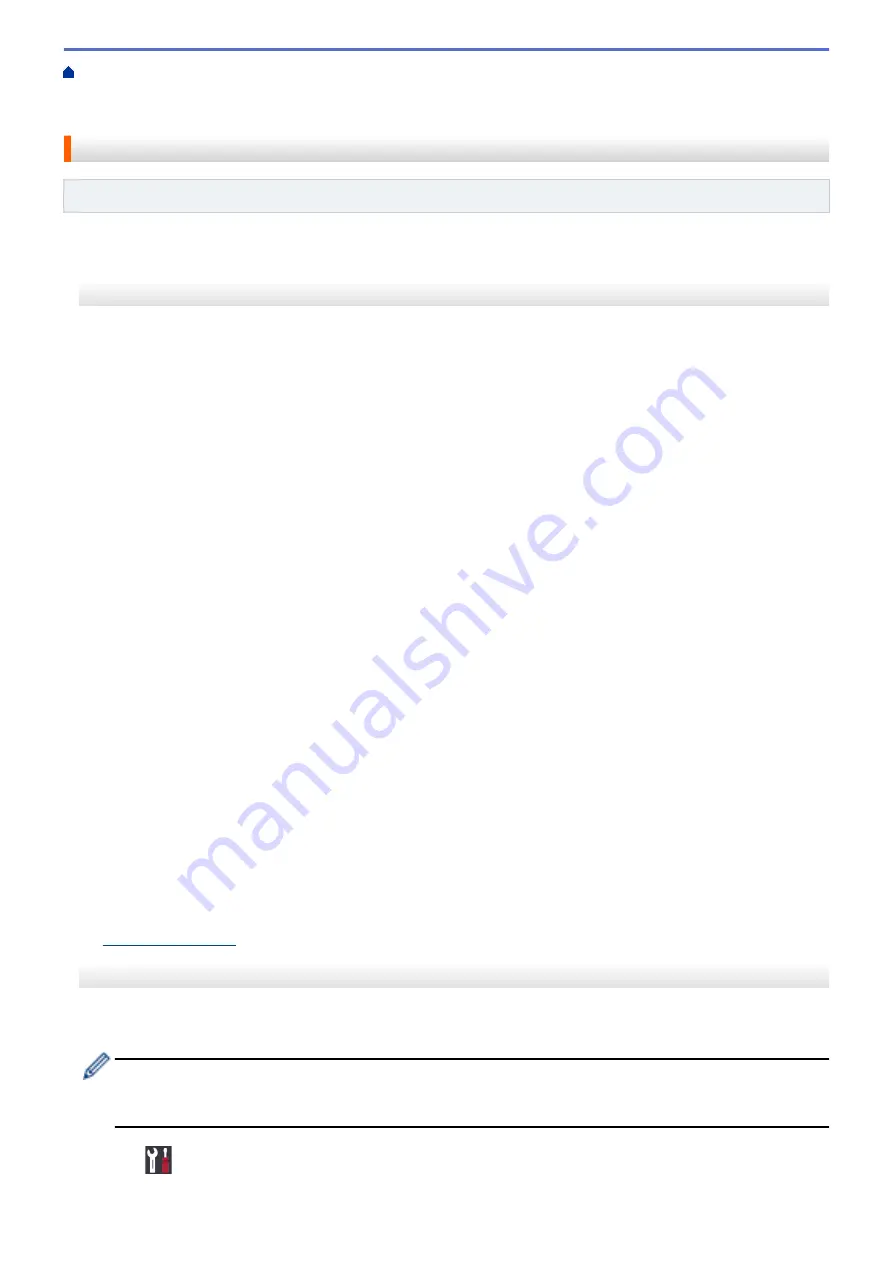
Additional Methods of Configuring Your Brother Machine for a Wireless Network
>
Configure Your Wi-Fi Direct Network
> Configure Your Wi-Fi Direct Network Using the PIN
Method
Configure Your Wi-Fi Direct Network Using the PIN Method
Related Models
: HL-L8260CDW/HL-L8360CDW/HL-L9310CDW
>> HL-L8260CDW
>> HL-L8360CDW/HL-L9310CDW
HL-L8260CDW
If your mobile device supports the PIN Method of Wi-Fi Direct, follow these steps to configure a Wi-Fi Direct
network:
1. Press
a
or
b
to select the
[Network]
option, and then press
OK
.
2. Press
a
or
b
to select the
[Wi-Fi Direct]
option, and then press
OK
.
3. Press
a
or
b
to select the
[PIN Code]
option, and then press
OK
.
4. If
[Wi-Fi Direct On?]
appears, press
a
to accept. To cancel, press
b
.
5. Activate Wi-Fi Direct on your mobile device (see your mobile device's user's guide for instructions) when
[Activate Wi-Fi Direct on other device and press OK.]
appears on the machine's LCD.
Press
OK
on your machine.
This will start the Wi-Fi Direct setup. To cancel, press
Back
.
6. Do one of the following:
•
When your Brother machine is the Group Owner (G/O), it will wait for a connection request from your
mobile device. When
[Input PIN Code]
appears, enter the PIN displayed on your mobile device in the
machine. Press
OK
to complete the setup.
If the PIN is displayed on your Brother machine, enter the PIN in your mobile device.
•
When your Brother machine is not the G/O, it will display available device names with which to configure
a Wi-Fi Direct network. Press
a
or
b
to select the mobile device you want to connect to and press
OK
.
Search for available devices again by pressing
[Rescan]
, and then go to the next step.
7. Do one of the following:
•
Press
a
to display the PIN on your machine, enter the PIN in your mobile device, and then go to the next
step.
•
Press
b
to enter a PIN displayed by your mobile device in the machine. Press
OK
, and then go to the next
step.
If your mobile device does not display a PIN, press
Cancel
on your Brother machine. Go back to the first
step and try again.
8. If your mobile device connects successfully, the machine's LCD displays
[Connected]
. You have completed
the Wi-Fi Direct network setup. The Mobile Print/Scan Guide for Brother iPrint&Scan contains information on
printing from your mobile device. Go to your model's
Manuals
page on the Brother Solutions Center at
to see the guide.
HL-L8360CDW/HL-L9310CDW
If your mobile device supports the PIN Method of Wi-Fi Direct, follow these steps to configure a Wi-Fi Direct
network:
When the machine receives the Wi-Fi Direct request from your mobile device, the message
[Wi-Fi
Direct connection request received. Press [OK] to connect.]
will appear on the LCD.
Press
[OK]
to connect.
1. Press
[Settings]
>
[All Settings]
>
[Network]
>
[Wi-Fi Direct]
>
[PIN Code]
.
107
Summary of Contents for HL-L8260CDN
Page 17: ...Related Information Introduction to Your Brother Machine 12 ...
Page 21: ...5 Press Med 6 Press Related Information Introduction to Your Brother Machine 16 ...
Page 47: ...Related Information Print from Your Computer Windows Print Settings Windows 42 ...
Page 107: ... Configure Your Wi Fi Direct Network Manually 102 ...
Page 128: ...Home Security Security Lock the Machine Settings Network Security Features 123 ...
Page 197: ...Related Information Configure an IPsec Template Using Web Based Management 192 ...
Page 227: ...Related Information Set Up Brother Web Connect 222 ...
Page 233: ...Related Information Set Up Brother Web Connect Apply for Brother Web Connect Access 228 ...
Page 274: ...Related Information Paper Jams 269 ...
Page 284: ... Clean the Paper Pick up Rollers Load and Print Using the Multi purpose Tray MP Tray 279 ...
Page 290: ... Replace the Drum Unit Clean the Drum Unit Replace the Belt Unit 285 ...
Page 305: ...1 For Windows Server 2012 Hardware and Sound Related Information Troubleshooting 300 ...
Page 332: ...11 Press to turn the machine on Related Information Clean the Machine 327 ...






























