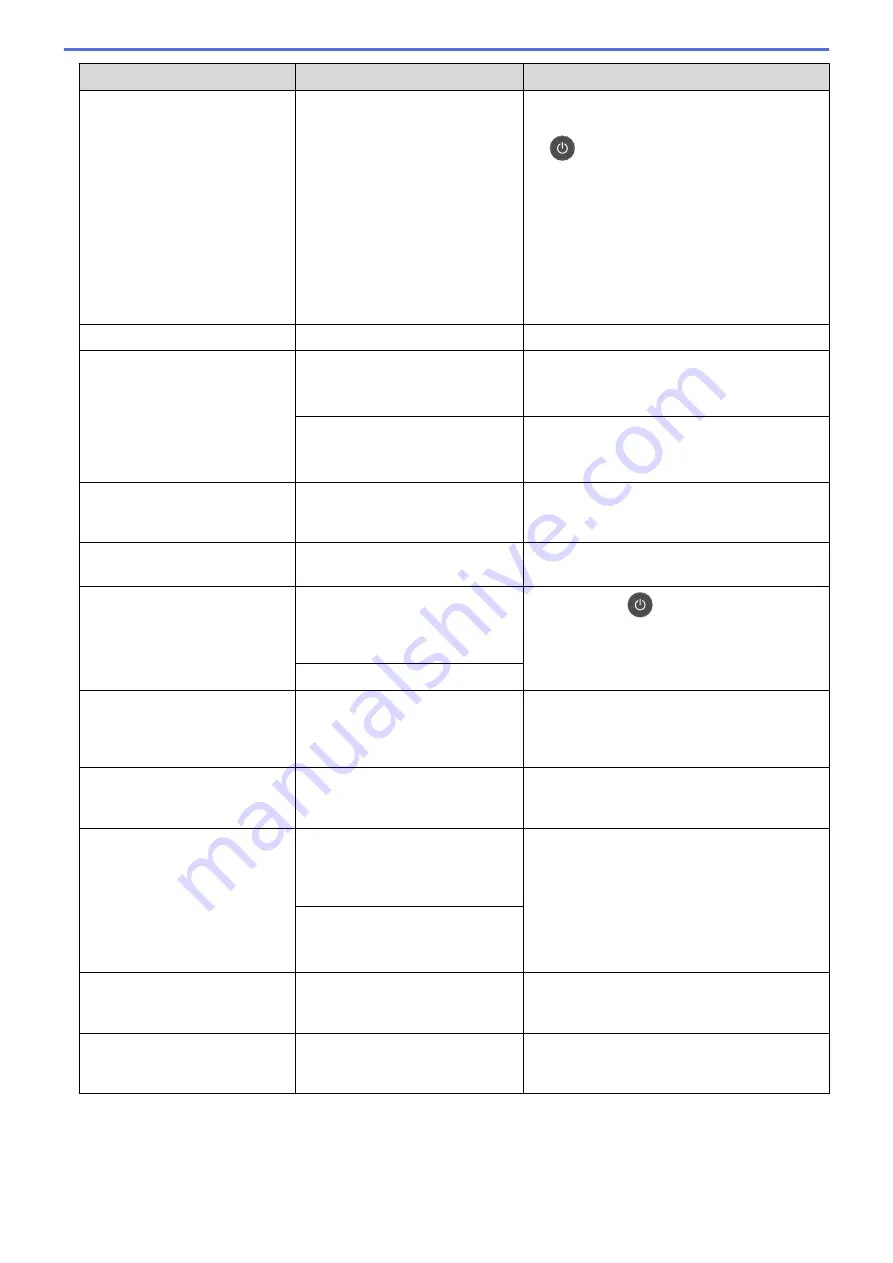
Error Message
Cause
Action
Registration
Registration failed.
•
Press
Go
to retry the colour registration.
•
If the error continues, press and hold down
to turn the machine off.
Wait a few seconds, and then turn on the
machine again.
Perform the colour registration using the
control panel.
•
Install a new belt unit.
•
If the problem continues, contact Brother
customer service or your local Brother
dealer.
Replace Belt
It is time to replace the belt unit.
Replace the belt unit with a new one.
Replace Drum
It is time to replace the drum unit.
Replace the drum unit with a new one.
See
Related Information
:
Replace the Drum
Unit.
The drum unit counter was not
reset when a new drum was
installed.
Reset the drum unit counter.
See the instructions included with the new
drum unit.
Replace Toner
The toner cartridge is at the end of
its life. The machine stops all print
operations.
Replace the toner cartridge for the colour
indicated on the LCD.
Replace WT Box
It is time to replace the waste
toner box.
Replace the waste toner box with a new one.
Self-Diagnostic
The temperature of the fuser unit
does not rise to a specified
temperature within the specified
time.
Press and hold
to turn the machine off,
wait a few seconds, and then turn it on again.
Leave the machine idle for 15 minutes with the
power on.
The fuser unit is too hot.
Short paper
The length of the paper in the tray
is too short for the machine to
deliver it to the Face down output
tray.
Open the back cover (Face up output tray) to
let the printed page exit onto the Face up
output tray. Remove the printed pages, and
then press
Go
.
Size Error
The paper size defined in the
printer driver is not supported by
the defined tray.
Choose a paper size supported by the defined
tray.
Size Error DX
The paper size specified in the
machine's paper size setting is not
available for automatic 2-sided
printing.
Press
Cancel
(if required).
Load the correct size of paper in the tray and
set the tray for that paper size.
Choose a paper size supported by 2-sided
printing.
Paper size available for automatic 2-sided
printing is A4.
The paper in the tray is not the
correct size and is not available
for automatic 2-sided printing.
Size Mismatch
The paper in the tray is not the
correct size.
Load the correct size of paper in the tray
indicated on the LCD and set the size of paper
for the tray. Press
Go
.
Toner Error
One or more toner cartridges are
not installed or not installed
correctly.
Pull out the drum unit. Remove all the toner
cartridges, and then put them back into the
drum unit.
258
Summary of Contents for HL-L8260CDN
Page 17: ...Related Information Introduction to Your Brother Machine 12 ...
Page 21: ...5 Press Med 6 Press Related Information Introduction to Your Brother Machine 16 ...
Page 47: ...Related Information Print from Your Computer Windows Print Settings Windows 42 ...
Page 107: ... Configure Your Wi Fi Direct Network Manually 102 ...
Page 128: ...Home Security Security Lock the Machine Settings Network Security Features 123 ...
Page 197: ...Related Information Configure an IPsec Template Using Web Based Management 192 ...
Page 227: ...Related Information Set Up Brother Web Connect 222 ...
Page 233: ...Related Information Set Up Brother Web Connect Apply for Brother Web Connect Access 228 ...
Page 274: ...Related Information Paper Jams 269 ...
Page 284: ... Clean the Paper Pick up Rollers Load and Print Using the Multi purpose Tray MP Tray 279 ...
Page 290: ... Replace the Drum Unit Clean the Drum Unit Replace the Belt Unit 285 ...
Page 305: ...1 For Windows Server 2012 Hardware and Sound Related Information Troubleshooting 300 ...
Page 332: ...11 Press to turn the machine on Related Information Clean the Machine 327 ...






























