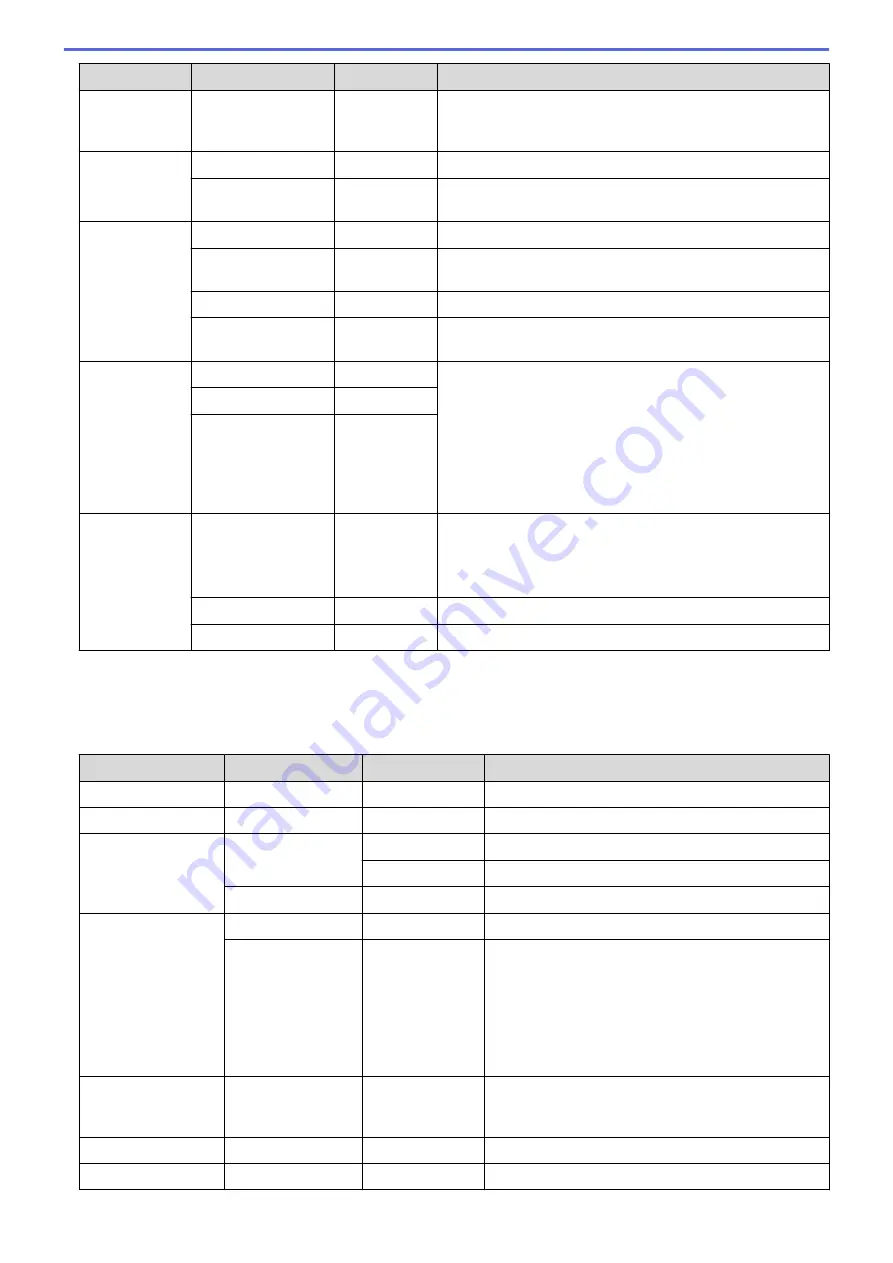
Level 3
Level 4
Level 5
Descriptions
Tray Setting Priority
-
When the
Auto
option is selected in the
Tray Use
menu,
select the order in which the machine uses paper trays that
contain paper of the same size.
LCD Settings Backlight
-
Adjust the brightness of the LCD backlight.
Dim Timer
-
Set how long the LCD backlight stays on after the last finger
press.
Ecology
Toner Save
-
Increase the page yield of the toner cartridge.
Sleep Time
-
Set how much time will pass before the machine enters
Power Saving Mode.
Quiet Mode
-
Decrease printing noise.
Auto Power Off
-
Set the number of hours that the machine will remain in
Deep Sleep Mode before going into Power Off Mode.
Setting Lock Set Password
-
Restrict unauthorised users from changing the machine’s
settings.
Lock Off
⇒
On
-
New Password:
(Available only when
you enter the
password for the first
time.)
-
Interface
Select
-
Select the interface to use.
If you select the
Auto
option, the machine changes the
interface to USB or Network depending on which interface is
receiving data.
Auto IF Time
-
Set the time-out period for the auto interface selection.
Input Buffer
-
Increase or decrease the input buffer capacity.
1
(HL-L8360CDW/HL-L9310CDW) Available if the Optional Tray(s) is installed.
2
Available if the Optional Tray(s) is installed.
[All Settings]
>
[Printer]
Level 3
Level 4
Level 5
Descriptions
Emulation
-
-
Choose the emulation mode.
Quality
-
-
Select the print quality.
Print Options
Font List
HP LaserJet
Print the font list and samples of HP LaserJet.
BR-Script 3
Print the font list and samples of BR-Script.
Test Print
-
Print the test page.
2-sided
2-sided Print
-
Select whether to print on both sides of the paper.
Single Image
-
For a print job where the last page is a 1-sided
image, select the
1-sided Feed
option to reduce
printing time.
When you use letterhead or preprinted paper, you
must select the
2-sided Feed
option. If you select
1-sided Feed
for letterhead or preprinted paper,
the last page will be printed on the reverse side.
Auto Continue
-
-
Select if you want the machine to clear paper size
errors or media type errors automatically, and use
paper from other trays.
Output Colour
-
-
Set the output colour.
Paper Type
-
-
Set the type of paper.
369
Summary of Contents for HL-L8260CDN
Page 17: ...Related Information Introduction to Your Brother Machine 12 ...
Page 21: ...5 Press Med 6 Press Related Information Introduction to Your Brother Machine 16 ...
Page 47: ...Related Information Print from Your Computer Windows Print Settings Windows 42 ...
Page 107: ... Configure Your Wi Fi Direct Network Manually 102 ...
Page 128: ...Home Security Security Lock the Machine Settings Network Security Features 123 ...
Page 197: ...Related Information Configure an IPsec Template Using Web Based Management 192 ...
Page 227: ...Related Information Set Up Brother Web Connect 222 ...
Page 233: ...Related Information Set Up Brother Web Connect Apply for Brother Web Connect Access 228 ...
Page 274: ...Related Information Paper Jams 269 ...
Page 284: ... Clean the Paper Pick up Rollers Load and Print Using the Multi purpose Tray MP Tray 279 ...
Page 290: ... Replace the Drum Unit Clean the Drum Unit Replace the Belt Unit 285 ...
Page 305: ...1 For Windows Server 2012 Hardware and Sound Related Information Troubleshooting 300 ...
Page 332: ...11 Press to turn the machine on Related Information Clean the Machine 327 ...






























