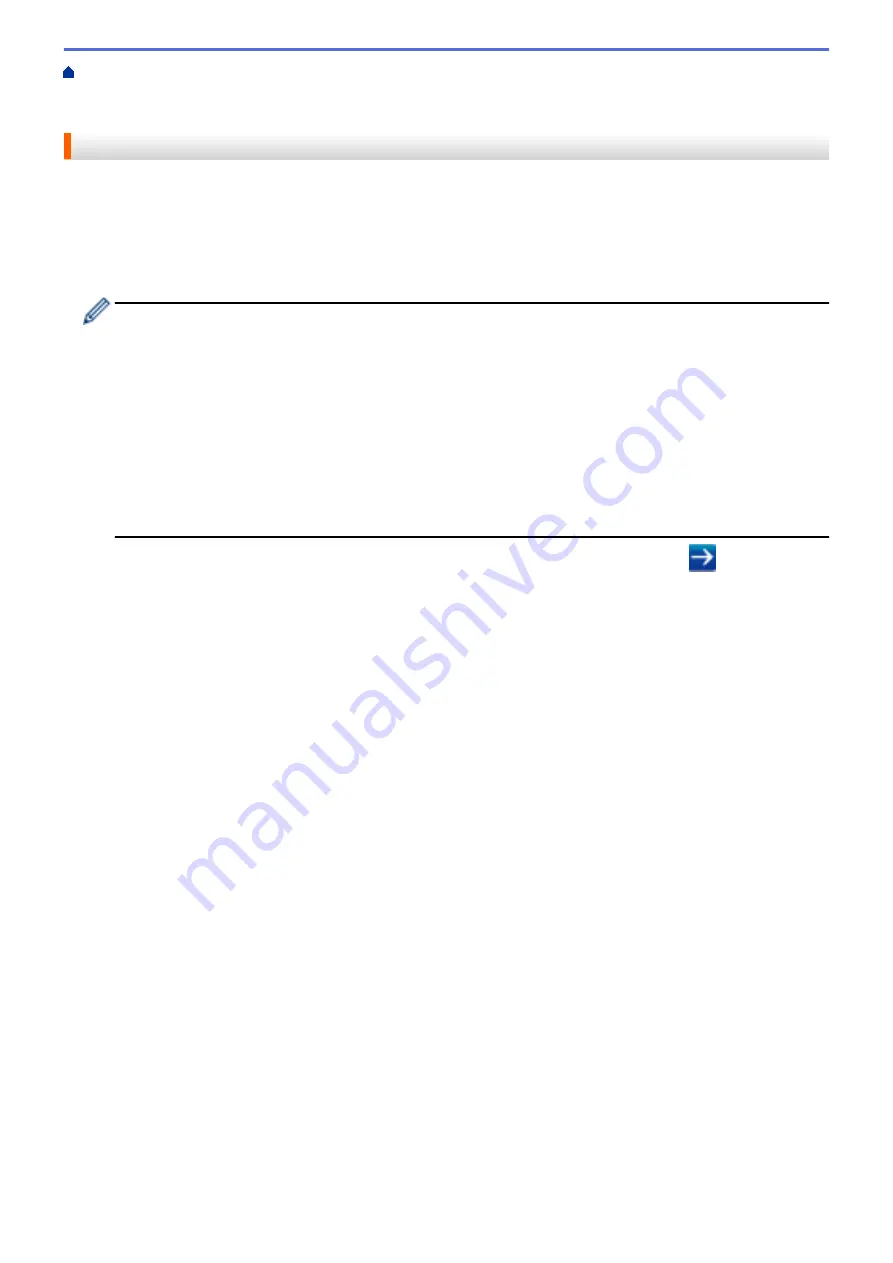
Manage Your Network Machine Securely Using SSL/
Certificates and Web Based Management
Create and Install a Certificate
> Create a Self-signed Certificate
Create a Self-signed Certificate
1. Start your web browser.
2. Type "http://machine's IP address" in your browser's address bar (where "machine's IP address" is the
machine's IP address).
For example:
http://192.168.1.2
•
If you are using a Domain Name System or enable a NetBIOS name, you can type another name, such
as "SharedPrinter" instead of the IP address.
-
For example:
http://SharedPrinter
If you enable a NetBIOS name, you can also use the node name.
-
For example:
http://brnxxxxxxxxxxxx
The NetBIOS name can be found in the Network Configuration Report.
•
For Macintosh, access Web Based Management by clicking the machine's icon on the
Status Monitor
screen.
3. No password is required by default. Type a password if you have set one, and then click
.
4. Click the
Network
tab.
5. Click the
Security
tab.
6. Click
Certificate
.
7. Click
Create Self-Signed Certificate
.
8. Enter a
Common Name
and a
Valid Date
.
•
The length of the
Common Name
is less than 64 bytes. Enter an identifier, such as an IP address, node
name, or domain name to use when accessing this machine through SSL/TLS communication. The node
name is displayed by default.
•
A warning will appear if you use the IPPS or HTTPS protocol and enter a different name in the URL than
the
Common Name
that was used for the self-signed certificate.
9. Select your setting from the
Public Key Algorithm
drop-down list. The default setting is
RSA(2048bit)
.
10. Select your setting from the
Digest Algorithm
drop-down list. The default setting is
SHA256
.
11. Click
Submit
.
12. Click
Network
.
13. Click
Protocol
.
14. Click
HTTP Server Settings
.
15. Select the certificate you want to configure from the
Select the Certificate
drop-down list.
16. Click
Submit
.
The following screen appears.
154
Summary of Contents for HL-L8260CDN
Page 17: ...Related Information Introduction to Your Brother Machine 12 ...
Page 21: ...5 Press Med 6 Press Related Information Introduction to Your Brother Machine 16 ...
Page 47: ...Related Information Print from Your Computer Windows Print Settings Windows 42 ...
Page 107: ... Configure Your Wi Fi Direct Network Manually 102 ...
Page 128: ...Home Security Security Lock the Machine Settings Network Security Features 123 ...
Page 197: ...Related Information Configure an IPsec Template Using Web Based Management 192 ...
Page 227: ...Related Information Set Up Brother Web Connect 222 ...
Page 233: ...Related Information Set Up Brother Web Connect Apply for Brother Web Connect Access 228 ...
Page 274: ...Related Information Paper Jams 269 ...
Page 284: ... Clean the Paper Pick up Rollers Load and Print Using the Multi purpose Tray MP Tray 279 ...
Page 290: ... Replace the Drum Unit Clean the Drum Unit Replace the Belt Unit 285 ...
Page 305: ...1 For Windows Server 2012 Hardware and Sound Related Information Troubleshooting 300 ...
Page 332: ...11 Press to turn the machine on Related Information Clean the Machine 327 ...






























