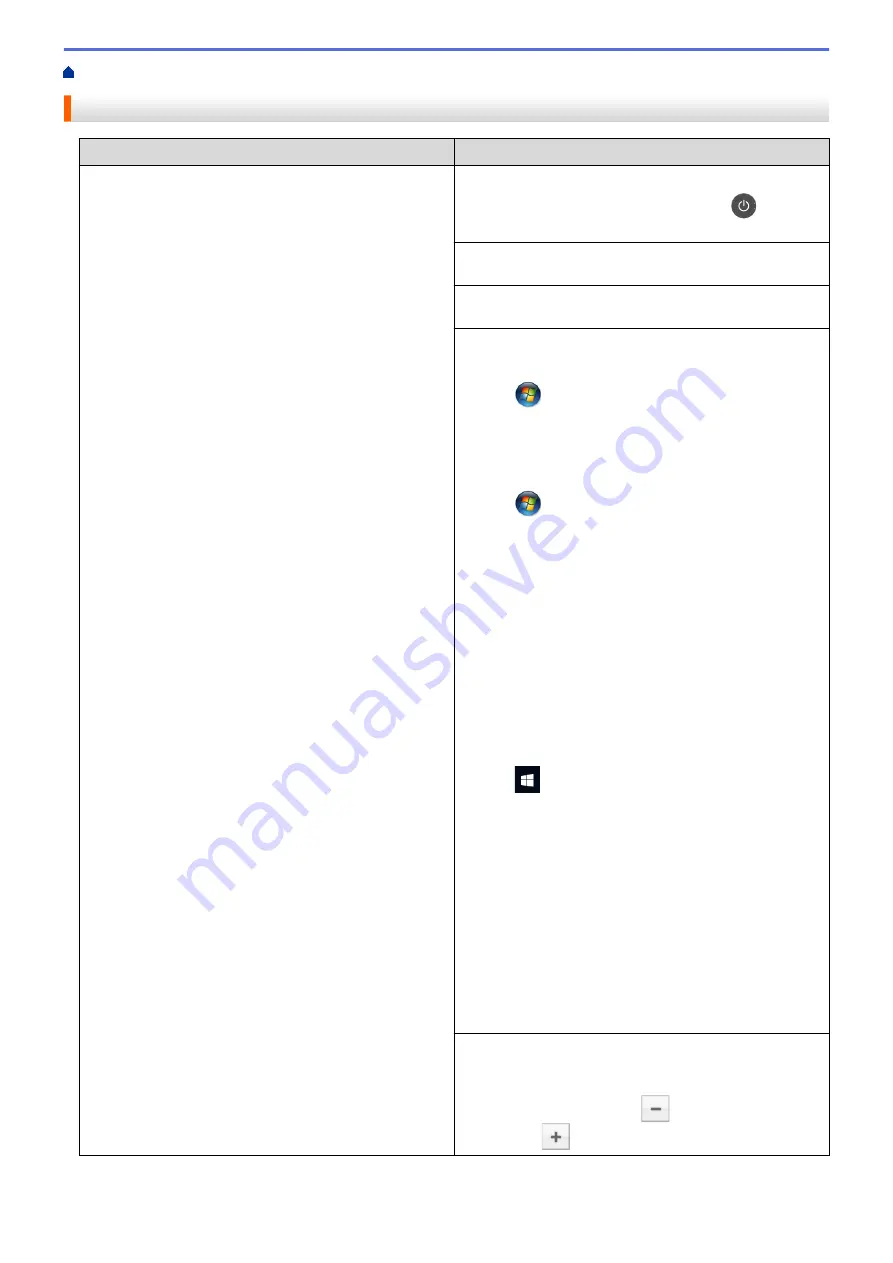
> Printing Problems
Printing Problems
Difficulties
Suggestions
No printout
Check the machine is not in Power Off mode.
If the machine is in Power Off mode, press
on the
control panel, and then send the print data again.
Check that the correct printer driver has been installed
and selected.
Check to see if the Status Monitor or the machine's
control panel displays an error status.
Check that the machine is online:
•
Windows
®
7 and Windows Server
®
2008 R2
Click
(Start)
>
Devices and Printers
. Right-click
Brother XXX-XXXX
and click
See what's printing
.
Click
Printer
in the menu bar. Make sure
Use Printer
Offline
is not selected.
•
Windows Server
®
2008
Click
(Start)
>
Control Panel
>
Hardware and
Sound
>
Printers
. Right-click
Brother XXX-XXXX
.
Make sure
Use Printer Online
is not listed. If it is
listed, click this option to set the driver Online.
•
Windows
®
8 and Windows Server
®
2012
Move your mouse to the lower right corner of your
desktop. When the menu bar appears, click
Settings
>
Control Panel
>
Hardware and Sound
>
Devices
and Printers
. Right-click the
Brother XXX-XXXX
.
Click
See what's printing
. If printer driver options
appear, select your printer driver. Click
Printer
in the
menu bar and make sure that
Use Printer Offline
is
not selected.
•
Windows
®
10 and Windows Server
®
2016
Click
>
Windows System
>
Control Panel
. In
the
Hardware and Sound
group, click
View devices
and printers
. Right-click the
Brother XXX-XXXX
.
Click
See what's printing
. If printer driver options
appear, select your printer driver. Click
Printer
in the
menu bar and make sure that
Use Printer Offline
is
not selected.
•
Windows Server
®
2012 R2
Click
Control Panel
on the
Start
screen. In the
Hardware
group, click
View devices and printers
.
Right-click the
Brother XXX-XXXX
. Click
See what’s
printing
. If printer driver options appear, select your
printer driver. Click
Printer
in the menu bar and make
sure
Use Printer Offline
is not selected.
•
Macintosh
Click the
System Preferences
menu, and then select
the
Printers & Scanners
option. When the machine is
offline, delete it using the
button, and then add it
using the
button.
277
Summary of Contents for HL-L8260CDN
Page 17: ...Related Information Introduction to Your Brother Machine 12 ...
Page 21: ...5 Press Med 6 Press Related Information Introduction to Your Brother Machine 16 ...
Page 47: ...Related Information Print from Your Computer Windows Print Settings Windows 42 ...
Page 107: ... Configure Your Wi Fi Direct Network Manually 102 ...
Page 128: ...Home Security Security Lock the Machine Settings Network Security Features 123 ...
Page 197: ...Related Information Configure an IPsec Template Using Web Based Management 192 ...
Page 227: ...Related Information Set Up Brother Web Connect 222 ...
Page 233: ...Related Information Set Up Brother Web Connect Apply for Brother Web Connect Access 228 ...
Page 274: ...Related Information Paper Jams 269 ...
Page 284: ... Clean the Paper Pick up Rollers Load and Print Using the Multi purpose Tray MP Tray 279 ...
Page 290: ... Replace the Drum Unit Clean the Drum Unit Replace the Belt Unit 285 ...
Page 305: ...1 For Windows Server 2012 Hardware and Sound Related Information Troubleshooting 300 ...
Page 332: ...11 Press to turn the machine on Related Information Clean the Machine 327 ...






























