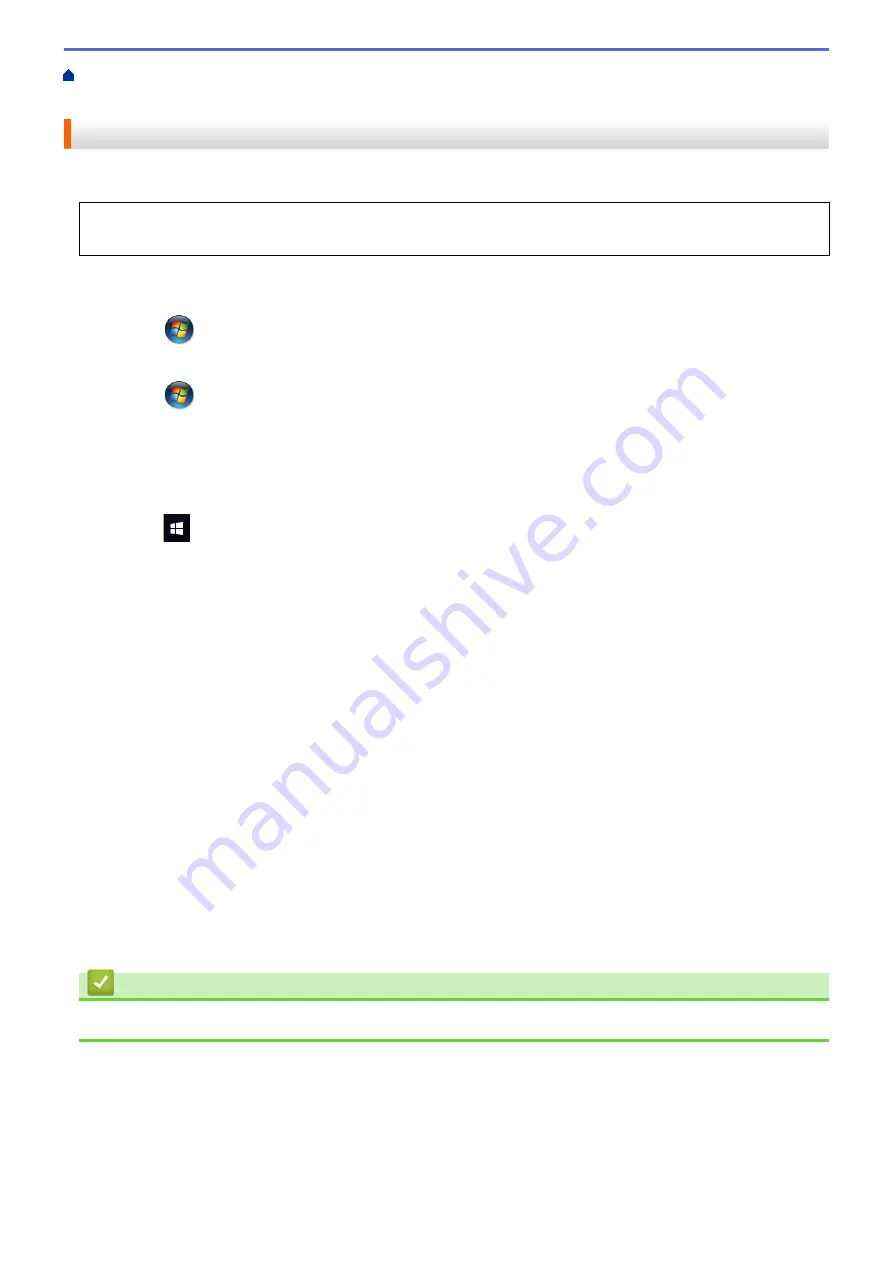
Print from Your Computer (Windows
Change the Default Print Settings
> Configure the Optional Tray Settings (Windows
®
)
Configure the Optional Tray Settings (Windows
®
)
Access your machine's Properties to auto-detect your machine's Optional Tray and serial number.
The printer driver automatically detects the Optional Tray during the driver installation. If you added the
Optional Tray after the driver installation, follow these steps:
1. Do one of the following:
•
For Windows Server
®
2008
Click
(Start)
>
Control Panel
>
Hardware and Sound
>
Printers
.
•
For Windows
®
7 and Windows Server
®
2008 R2
Click
(Start)
>
Devices and Printers
.
•
For Windows
®
8
Move your mouse to the lower right corner of your desktop. When the menu bar appears, click
Settings
,
and then click
Control Panel
. In the
Hardware and Sound
group, click
View devices and printers
.
•
For Windows
®
10 and Windows Server
®
2016
Click
>
Windows System
>
Control Panel
. In the
Hardware and Sound
group, click
View devices
and printers
.
•
For Windows Server
®
2012
Move your mouse to the lower right corner of your desktop. When the menu bar appears, click
Settings
,
and then click
Control Panel
. In the
Hardware
group, click
View devices and printers
.
•
For Windows Server
®
2012 R2
Click
Control Panel
on the
Start
screen. In the
Hardware
group, click
View devices and printers
.
2. Right-click the
Brother XXX-XXXX
icon (where XXXX is your model name), and then select
Printer
properties
. If printer driver options appear, select your printer driver.
3. Click the
Device Settings
tab.
4. Click the
Auto Detect
button.
The Optional Tray and the machine's serial number are automatically detected.
5. Click the
Apply
button.
6. Close the printer properties dialog box.
The
Auto Detect
function is not available under the following machine conditions:
•
The machine power switch is off.
•
The machine is in a network shared environment.
•
The cable is not connected to the machine correctly.
Related Information
•
Change the Default Print Settings (Windows
50
Summary of Contents for HL-L8260CDN
Page 17: ...Related Information Introduction to Your Brother Machine 12 ...
Page 21: ...5 Press Med 6 Press Related Information Introduction to Your Brother Machine 16 ...
Page 47: ...Related Information Print from Your Computer Windows Print Settings Windows 42 ...
Page 107: ... Configure Your Wi Fi Direct Network Manually 102 ...
Page 128: ...Home Security Security Lock the Machine Settings Network Security Features 123 ...
Page 197: ...Related Information Configure an IPsec Template Using Web Based Management 192 ...
Page 227: ...Related Information Set Up Brother Web Connect 222 ...
Page 233: ...Related Information Set Up Brother Web Connect Apply for Brother Web Connect Access 228 ...
Page 274: ...Related Information Paper Jams 269 ...
Page 284: ... Clean the Paper Pick up Rollers Load and Print Using the Multi purpose Tray MP Tray 279 ...
Page 290: ... Replace the Drum Unit Clean the Drum Unit Replace the Belt Unit 285 ...
Page 305: ...1 For Windows Server 2012 Hardware and Sound Related Information Troubleshooting 300 ...
Page 332: ...11 Press to turn the machine on Related Information Clean the Machine 327 ...






























